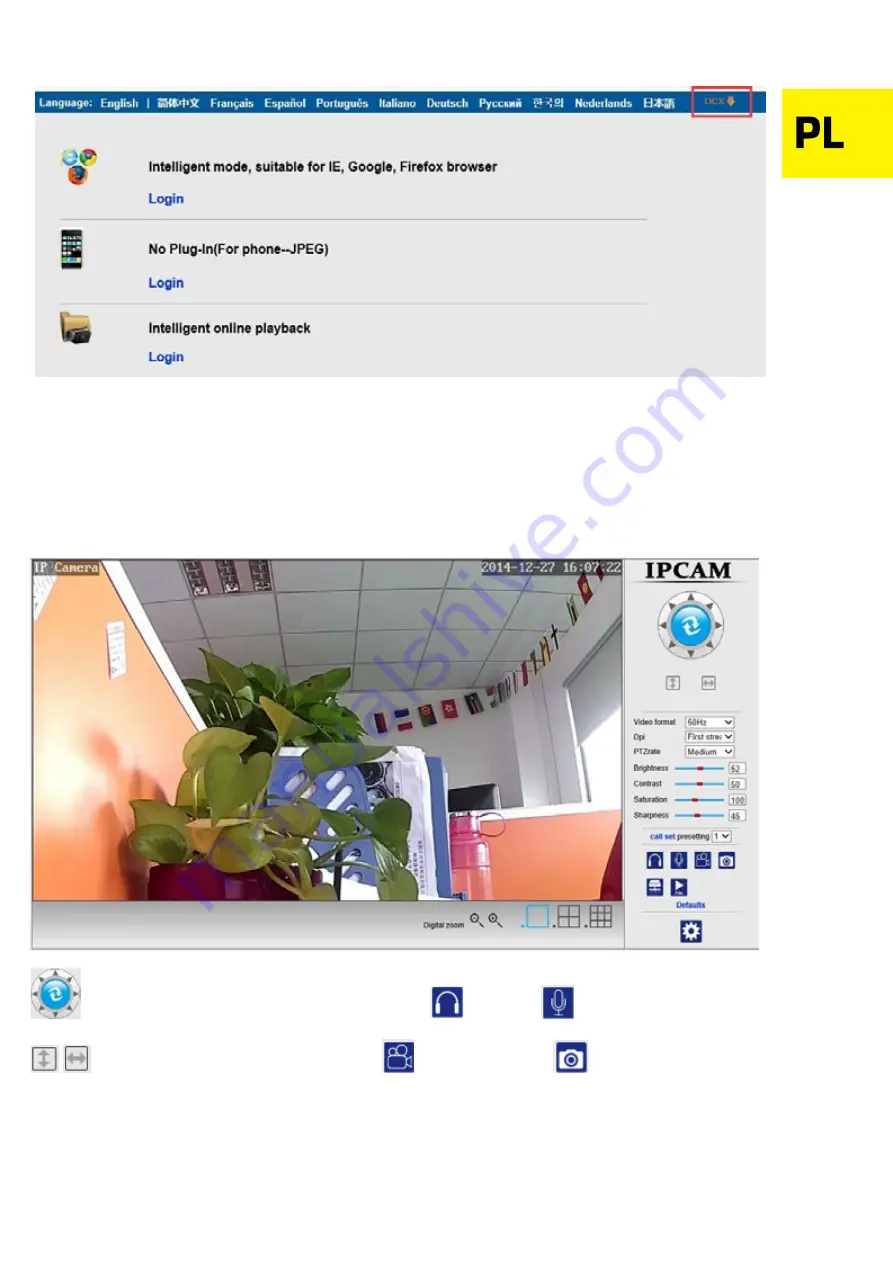
2.
Kliknij dwukrotnie adres IP kamery w narzędziu Wyszukiwarki. Spowoduje to automatyczne uruchomienie
domyślnej przeglądarki, która poprosi o podanie nazwy użytkownika oraz hasła. W obu przypadkach należy
wtedy wpisać
„
admin
”
.
Uwaga:
Zarówno nazwa użytkownika, jak i hasło, to
“
admin
”
(W celach bezpieczeństwa, po zalogowaniu się zalecana jest zmiana danych konta)
Wprowadź poprawny
login i hasło. Na ekranie pojawi się okno logowania (za pośrednictwem Internetu może
je obserwować maksymalnie 6 odwiedzających w tym samym czasie)
Uwaga:
Jeśli OCX zostało już wcześniej zainstalowane, przejdź bezpośrednio do logowania.
A. Kliknij
“
OCX
”
, aby je pobrać i zainstalować.
B. Odśwież stronę i zaloguj się ponownie. Na ekranie wyświetlony zostanie interfejs wideo kamery, jak na
obrazku poniżej.
Obraz z kamery
„
na żywo
”
w przeglądarce IE:
Sterowanie kamerą (PTZ)
Słuchanie
Mówienie
Ruch kamery
Nagrywanie wideo
Zdjęcie





































