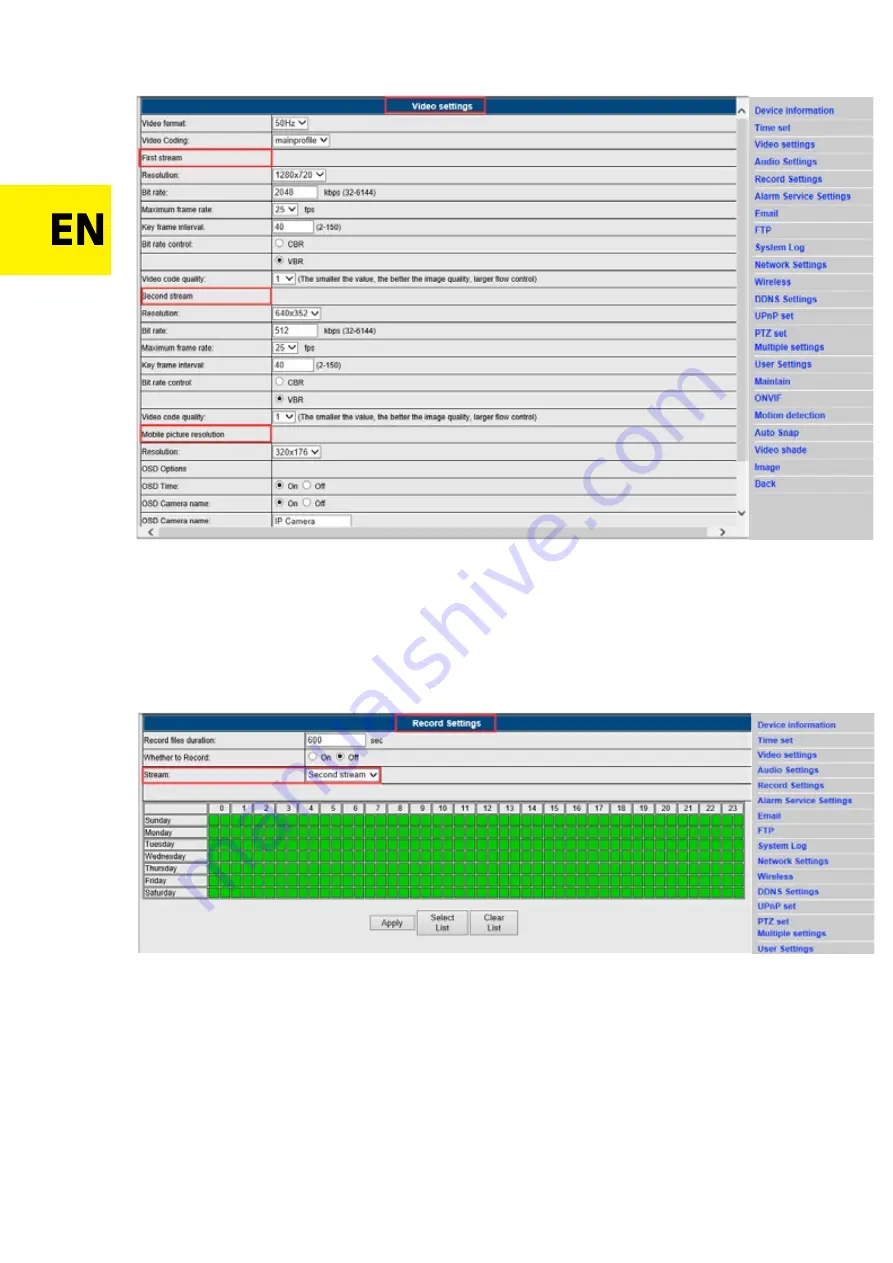
Recording settings
1)Click in sequence: Settings - Recording settings.
2)In the pop-up window you can set the duration of the recordings, enable and disable recording processes,
choose the stream and set the recording schedule.
Alarm settings
1) Click in sequence: Settings - Alarm settings.
2) In the pop-up window you can configure such parameters as path, relay time, signal, preset positions,
number of captured photos or set the alarm schedule.
E-mail settings
1)Click in sequence: Settings - E-mail settings.
2)Complete the fields with the correct E-mail data. Click "Apply" and then "Test".
3)This function is available when the IP camera has an access to the network. If you use G-mail, enter 465 in
the port field, and set SSL as TLS. It is also very important that your e-mail has SMTP server enabled.
Wireless settings
1) Click in sequence: Settings - Wireless settings.
2) Click the Search button and then enter the SSID of your choice.
3) Make sure that the entered data is the same as the router
’
s and enter your wireless network (Wi-Fi)
password.






























