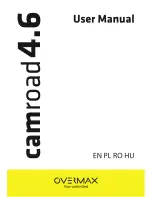Summary of Contents for camroad 4.6
Page 1: ......
Page 4: ...Upper panel Bottom panel Holder mounting hole HDMI port USB port Microphone Reset ...
Page 16: ...Panel górny Panel dolny Mocowanie uchwytu Port HDMI Port USB Mikrofon Reset ...
Page 28: ...Panoul superior Panoul inferior Orificiul de montare Port HDMI Port USB Microphone Resetare ...
Page 40: ...Felső panel Alsó panel Tartó lyuk HDMI port USB port Mikorfon Reset ...
Page 51: ......