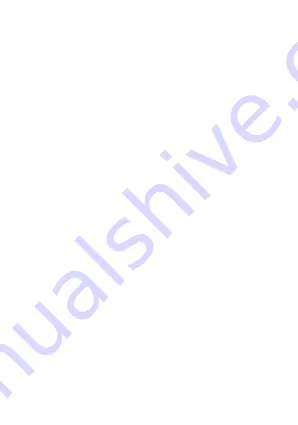
4. Choose the playback mode: Hold the “MENU”
key for 3s to pop up the playback mode desktop,
press the “<-
/
+>” key to choose and the “OK” key
to confirm.
1)
Enter the playback mode: Three folders as “Emergency
videos”, “Cycle videos” and “Pictures” are available;
press the “
<-
” key to choose the file to be browsed,
press the OK key to start playing the file. After the play is
over, hold the “MENU” key to exit.
2)
Image function: In normal standby state, press
the “
<-
” key. In static state or video recording process, press
the “
<-
” key to have dynamic shooting. The system has
1920*1080 pixels as default. The files are saved in the JPEG
folder.
3)
Delete: In playback, press the “
<-
/
+>
” key to
choose to delete or lock the desired file, press the “MENU”
key shortly again to pop up DELETE/LOCK and press the OK
key to confirm.
4)
Press the “MENU” key to exit from the playback
menu and then to exit from the playback mode.
Functional Operation
Switch on and Circular Video /Image
5.
After the product completes the switch-on program,
press the OK key, then the right upper corner of the screen will
display a flickering “.REC” red video icon. In such case, the
system is in the video recording state. In the video recording
process, press the “+” key, then the left upper corner of the
screen will display a lock icon, indicating that the file being
Summary of Contents for Active Cam 3.1
Page 1: ...Instrukcja użytkownika User Manual PL EN CZ SK RO HU EE ActiveCam 3 1 ...
Page 16: ...User Manual English ...
Page 28: ...Uživatelská příručka Česky ...
Page 40: ...Užívateľská príručka Slovenská ...
Page 52: ...Manual de utilizare Romana ...
Page 66: ...Használati útmutató Magyar ...
Page 79: ...Kasutusjuhend Eesti ...
Page 90: ......
Page 91: ......
Page 92: ...www overmax eu ...






























