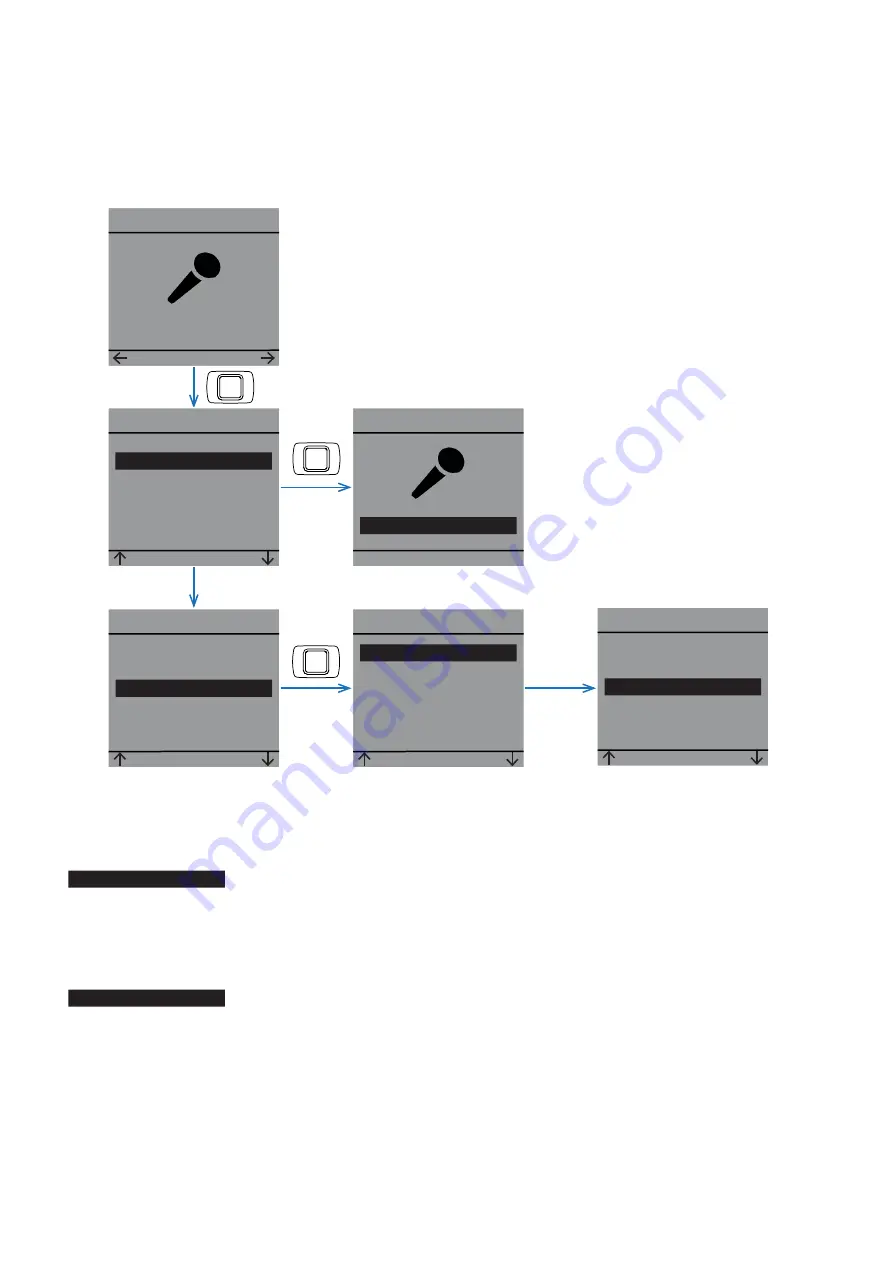
This menu gives the user the possibility to search for the In-Ear that is connected to the Beltpack. The In-
Ear’s light will fl ash for 10 seconds.
Mic
Menu
SET
3 - 8 Mic menu
Mic
SET
Gain
Device
Back
+
Mic
SET
Device
Gain
Back
Gain
OK
50%
+
-
Device
SET
> Auto
Internal
Back
Device
SET
> Internal
Auto
Back
+
With this option the Beltpack will go from the internal microphone to the
external microphone when the user connects a microphone on the 3.5mm Jack.
With this option the Beltpack will not go onto the external microphone when
the user connects a microphone on the 3.5mm Jack.
> Auto
> Internal
Overline-Systems - www-digitear.eu - [email protected]
USER GUIDE Beltpack
Page 14/19






































