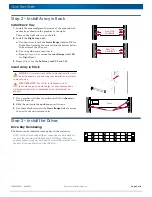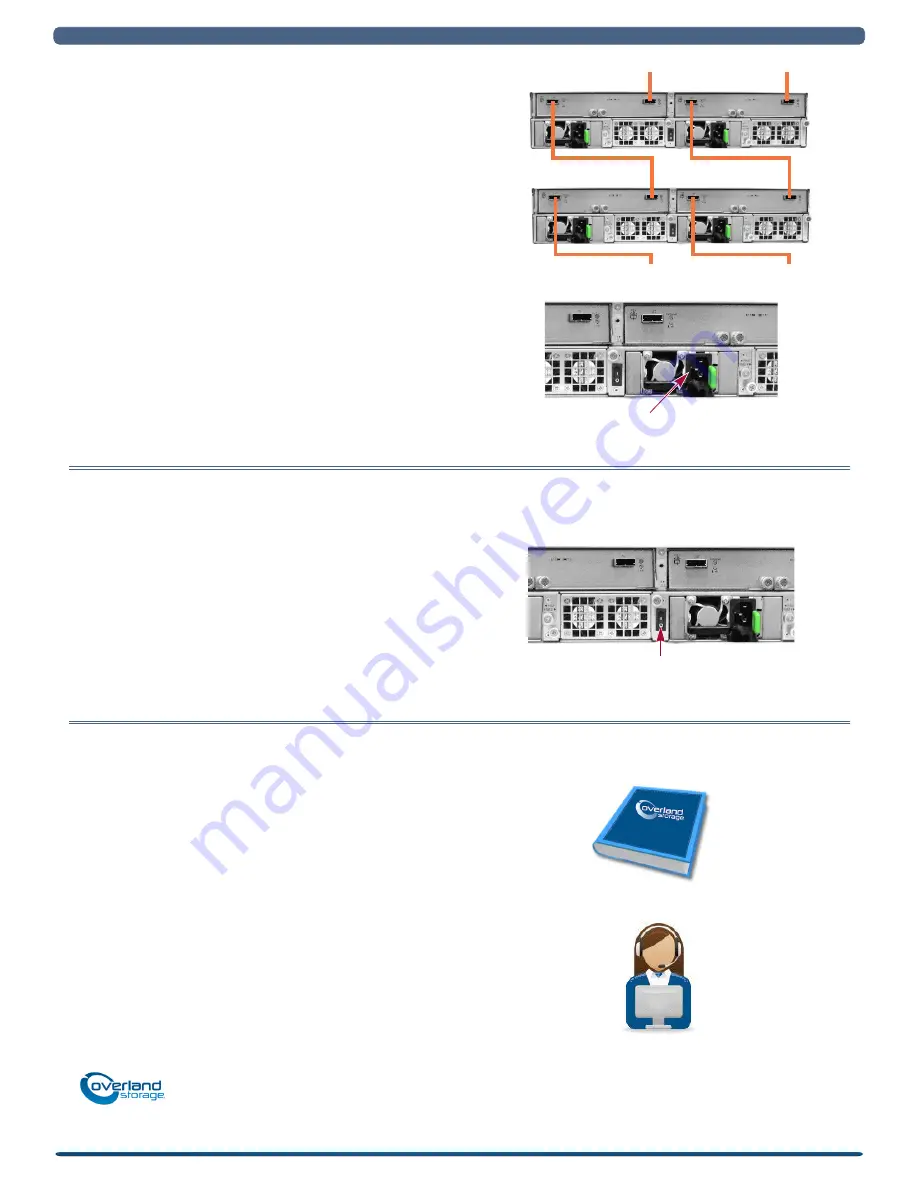
10400520-001 Sep 2013
©2010-13 Overland Storage, Inc.
Page 4 of 4
http://support.overlandstorage.com
You can get additional technical support on the Internet at the
Overland Storage Support web page
, or by contacting Overland Storage using
SnapDisk™ E1000 Expansion Array
Expansion-to-Expansion Connections
Repeat these steps for each SnapDisk E1000 added:
1.
Plug a supplied
SAS cable
into the first E1000 expansion
array’s
Out port
on the Master connector (in bay CL1).
2.
Plug the other end into the second E1000 expansion
array’s
In port
on the Master connector.
3.
Plug the other
SAS cable
into the first E1000 expansion
array’s
Out port
on the Secondary connector (in bay CL2).
4.
Plug the other end into the second E1000 expansion
array’s
In port
on the Secondary connector.
Attach Power Cords
1.
Attach the power cords to the
power cord sockets
on the
Power Supply modules.
2.
Plug the
Master power cord
from beneath the Master
controller into a UPS appliance (or a properly-grounded
AC power source).
3.
On a dual-controller system, plug the
Secondary power
cord
into a surge-protected source.
Step 5 – Power On the Units
1.
Turn on all
expansion arrays
.
2.
Wait until the expansion arrays are
up and running
.
3.
Turn on the
SnapSAN S1000
.
The unit performs a Self Test which takes a few minutes.
4.
At the
SnapSAN S1000
, verify the expansion units are
recognized by going to
Volume Configuration > Physical
Disks
in the Web Management Interface.
The new E1000 arrays should be visible on the
Show Disks
For
drop-down list.
Step 6 – Additional Information
User Guide
For detailed information on setting up and configuring your
E1000, refer to the
SnapSAN
E1000
User Guide
:
http://support.overlandstorage.com/support/snapsan.htm
Warranty and Technical Support
For warranty and technical support information, see our
http://www.overlandstorage.com/company/contact-us/
index.aspx
To search for more service information, visit our
http://support.overlandstorage.com/kb
1st Expansion Array
2nd Expansion Array
Power Cord Socket
Power Switch