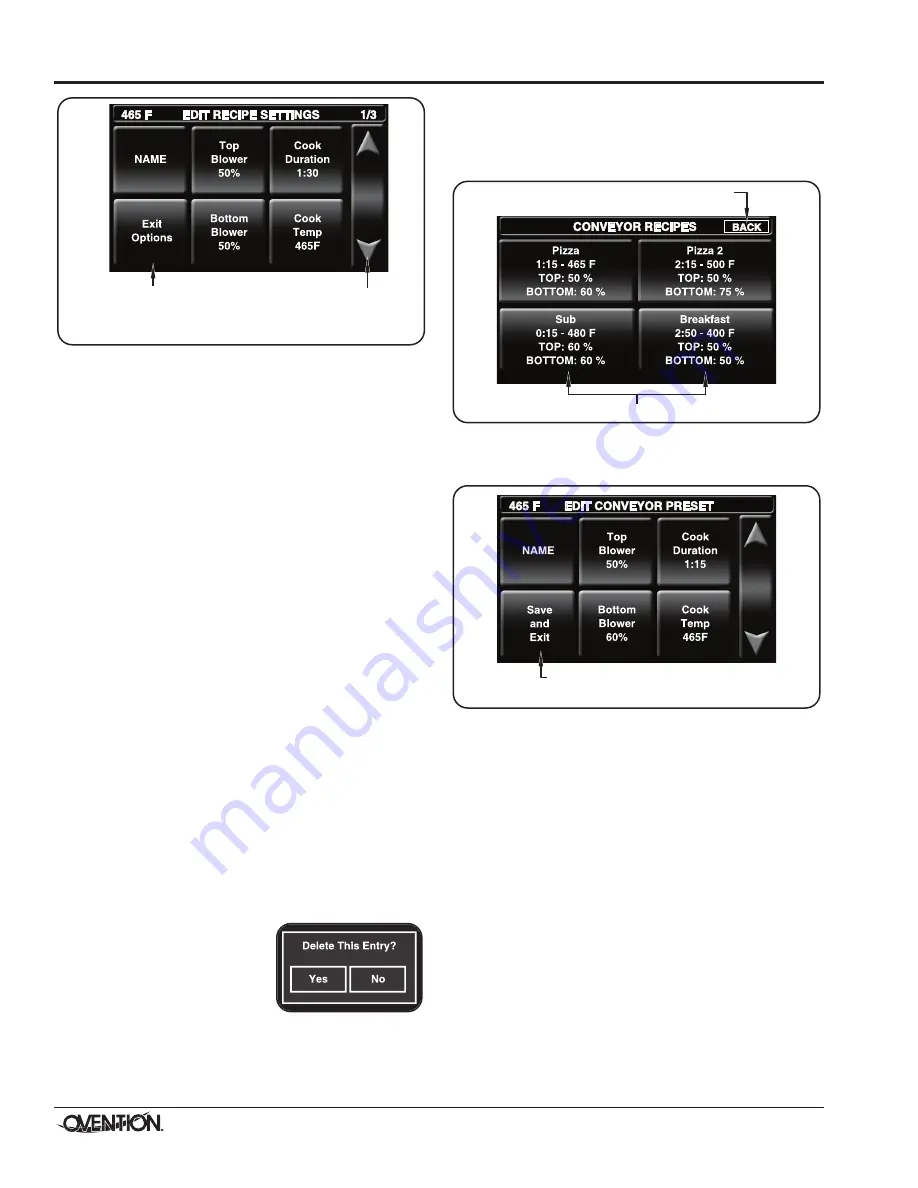
Form No. OVSm-0116
12
OPERATION
Edit Recipe Settings Screen
4. Touch each “setting” box on the Edit Recipe Settings
screen to edit the corresponding setting. Settings include
item name, top blower percentage, bottom blower
percentage, cook duration, and cook temperature.
• Touching a “setting” box will bring up a keypad specific to
the setting. Enter the desired value using the keypad,
then touch ENTER to return to the Edit Recipe Settings
screen.
• menu item names can have up to 16 characters.
• Touch the “down” arrow to access the settings for stages
2 and 3, if necessary.
NOTE:It is not necessary to create stages for a menu item if it
is not required by the food product. If unique stages are
not required, leave the cook time setting for stages 2
and 3 at zero.
5. When editing is complete, touch EXIT OPTIONS on the
corresponding Edit Recipe/Category screen.
a. The Recipe Dev Exit Options screen will appear.
b. Touch the desired option: EXIT aND SaVE, EXIT (without
saving), CONTINUE EDITING, or TEST COOk.
• If one of the “EXIT” options was touched, the Recipe
Development screen appears. If all editing is complete,
touch the “up” arrow to return the admin mode
screen.
• To edit additional menu items, repeat the appropriate
steps of this procedure.
Deleting Menu Items/Categories (
Shuttle Mode
)
1. after touching DELETE on the Recipe Development
screen, the Delete Recipe/Category screen will appear.
This screen will look like the main Recipes screen.
2. Touch the desired menu item or category to delete. The
“Delete This Entry?” window will appear.
• Touch YES to delete the
menu item or category. The
Recipe Development screen
reappears.
• Touch NO to return to the
Recipe Development screen without deleting.
3. When deleting is complete, touch the “up” arrow to return
the admin mode screen
Touch to save settings,
cancel settings, perform a
Test Cook, and return to
Recipe Development screen.
Touch to access
settings for
next stage,
if required.
Editing Conveyor Mode Presets (Conveyor Mode)
1. after touching CONVEYOR PRESETS on the Recipe
Development screen, the Conveyor Recipes screen will
appear. This screen will look like the Conveyor mode
screen.
Conveyor Recipes Screen
2.
To edit a conveyor setting,
touch the desired setting, and
the Edit Conveyor Preset screen will appear.
Edit Conveyor Preset Screen
3. Touch each “setting” box on the Edit Conveyor Preset
screen to edit the corresponding setting. Settings include
item name, top blower percentage, bottom blower
percentage, cook duration, and cook temperature.
• Touching a “setting” box will bring up a keypad specific
to the setting. Enter the desired value using the keypad,
then touch ENTER to return to the Edit Conveyor Preset
screen.
• menu item names can have up to 16 characters.
4. When editing is complete, touch SaVE aND EXIT on the
Edit Conveyor Preset screen.
a. The Conveyor Recipes screen will appear.
• To edit additional conveyor settings, repeat the
appropriate steps of this procedure.
• If editing of conveyor settings is complete, touch
BaCk to return to the Recipe Development screen.
• If all editing is complete, touch the “up” arrow on the
Recipe Development screen to return the admin
mode screen.
Touch to return to
Recipe Development screen.
Conveyor Settings
Touch to save settings and return to
Conveyor Recipes screen.




















