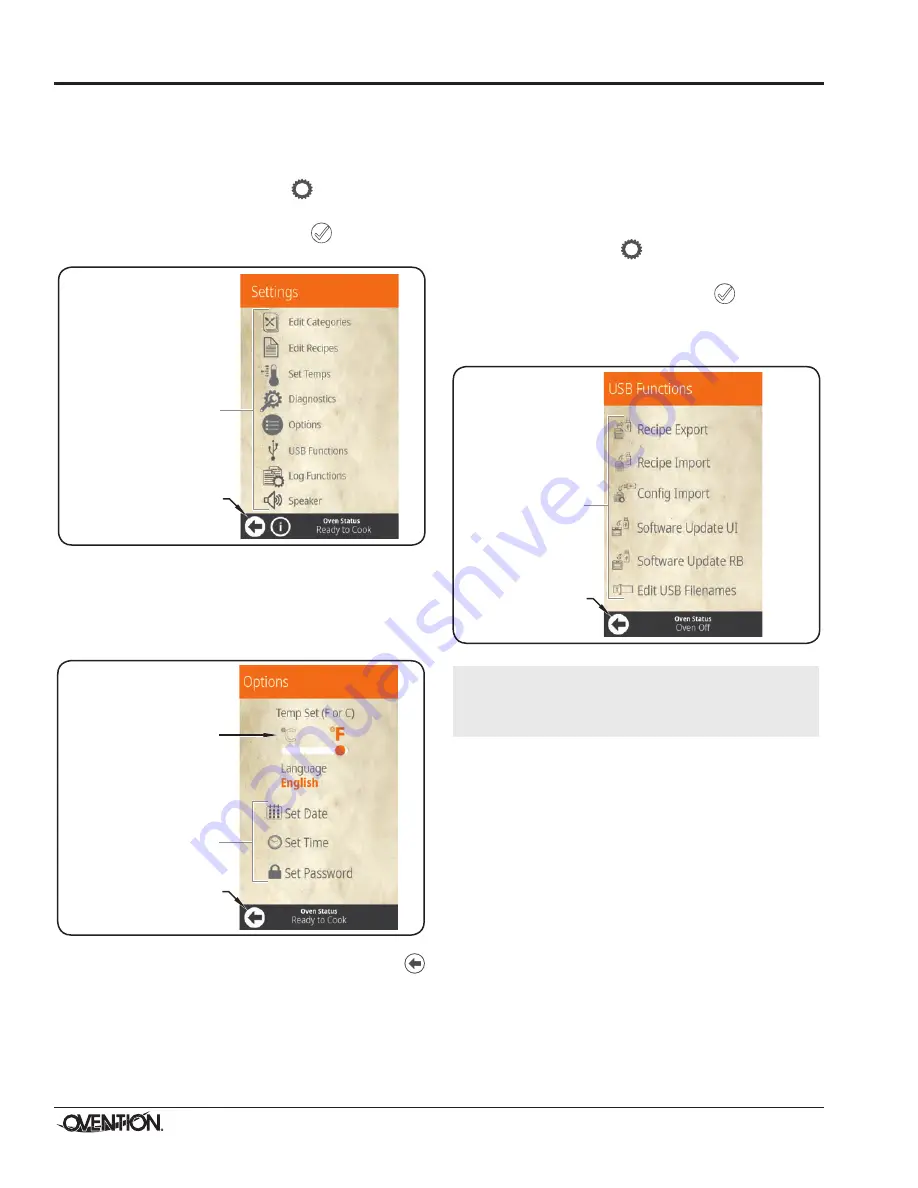
Form No. OVMILOM-0718
14
Changing Temperature Unit of Measure
Use the following procedure to change the temperature unit
of measure between Fahrenheit and Celsius. This procedure
requires access to password-protected screens and should be
performed by authorized personnel only.
1. From the Categories screen, touch
.
• A password keypad will appear on the touchscreen.
2. Input the password “12345” , and touch
.
• The Settings screen will appear on the touchscreen.
Touch to return to
Categories screen.
Touch desired icon to
view/edit/create
corresponding setting.
Settings Screen
3. Touch OPTIONS on the Settings screen. The Options
screen appears.
4. Touch and drag the slider below the “°F” and “°C” on the
Options screen to toggle the unit of measure between
Fahrenheit and Celsius.
Touch to return to
Settings screen.
Touch desired icon to
view/edit/create
corresponding setting.
Touch “ºC” or “ºF”
to toggle between
setting.
Options Screen
5. When finished changing the unit of measure, touch
twice to return to the Categories screen.
Importing from a USB Drive
Use the following procedure to import pre-programmed recipes
or firmware updates from an external USB drive. This procedure
requires access to password-protected screens and should be
performed by authorized personnel only.
NOTE: USB drive must have a capacity of 64 GB or less.
1. Slide the cover away from the USB port next to the
touchscreen, and insert the USB drive into the port.
2. From any screen, touch
.
• A password keypad will appear on the touchscreen.
3. Input the password “12345” , and touch
.
• The Settings screen will appear on the touchscreen.
4. Touch USB FUNCTIONS on the Settings screen. The USB
Functions screen appears.
Touch to return to
Settings screen.
Touch desired
function.
USB Functions Screen
IMPORTANT NOTE
:
For the following USB functions, the oven must be cool and
in an idle state: CONFIG IMPORT, SOFTWARE UPDATE UI,
and SOFTWARE UPDATE RB.
5. Touch the desired function to begin the corresponding
import.
• Select the import file from the list that appears.
• A screen will appear to indicate that the import is in
progress.
6. When the import is complete:
• For USB functions RECIPE EXPORT, RECIPE IMPORT,
and CONFIG IMPORT—The touch screen will return to
the USB Functions screen. Remove the USB drive from
the USB port, and slide the USB cover over the port.
• For USB functions SOFTWARE UPDATE UI and
SOFTWARE UPDATE RB—The oven will restart. Do
not remove the USB drive from the USB port until the
touchscreen reads “Remove the USB.” Slide the USB
cover over the port.
OPERATION




















