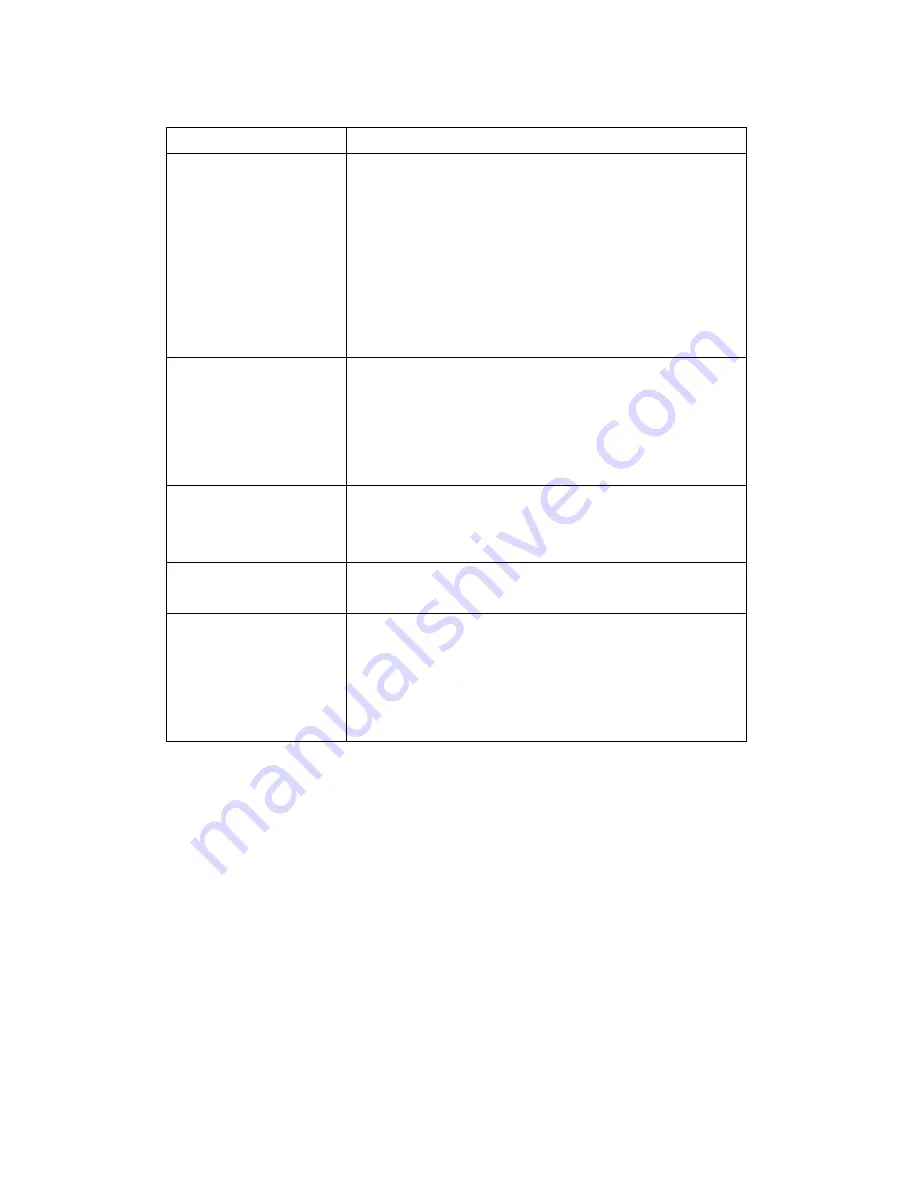
26
Here are the descriptions of every setup item:
Item
Description
Password / Retype
Password
(Administrator)
Input administrator’s new password in both
‘Password’ and ‘Retype Password’ field, and
click ‘Modify’ button to change administrator’s
password.
Please note: Don’t forget administrator’s
password! Or you’ll need to reset IP camera’s all
settings to get administrator’s password
recovered.
Account List
Here lists all users existed in IP camera. If you
want to remove one user, click it in the list, and
then click ‘Remove’ button.
If no user is existed, ‘New Account’ message will
be shown here.
User Name
Input new user’s username here. User name
must be greater than 1 character and less than
32 characters.
Password / Retype
Password
Input this user’s password in both ‘Password’
and ‘Retype Password’ field.
Authority
To define this user’s access privilege, select
‘User’ or ‘Guest’ in dropdown menu.
When you finish inputting new user’s
information, click ‘New’ button to create a new
user.






























