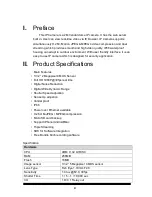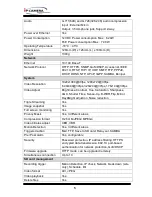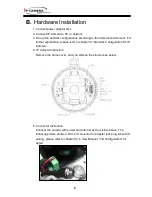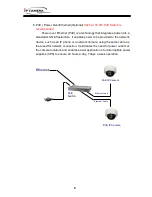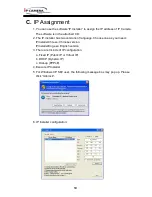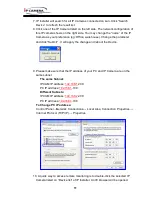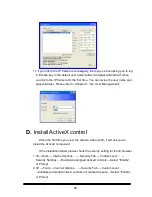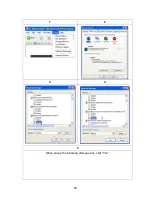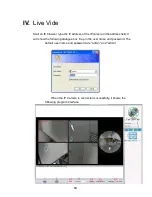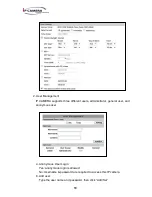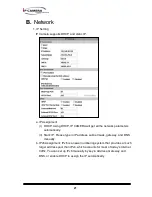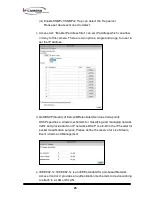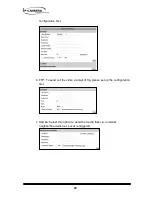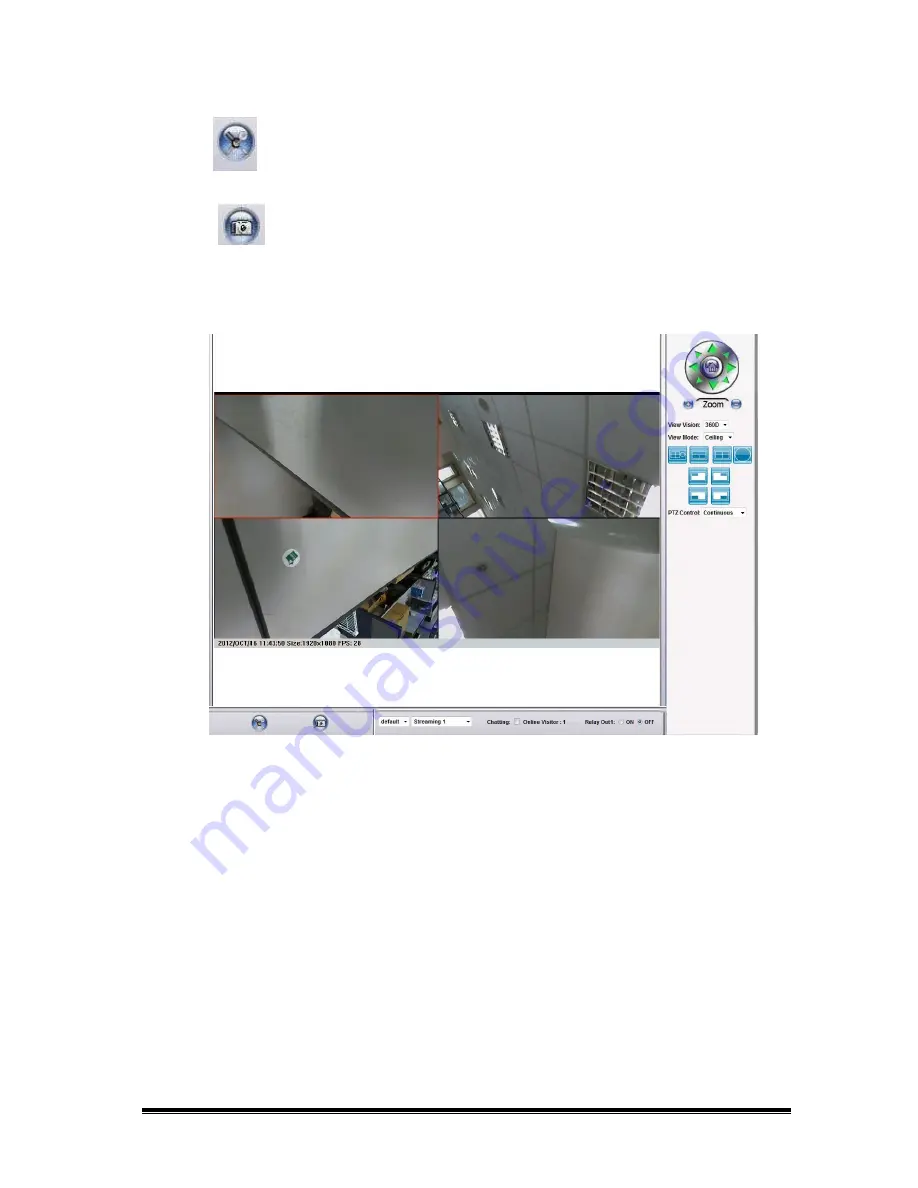
15
1.
: Get into the administration page
2.
: Video Snapshot
3. Use the 4-direction arrows and the “+” ”-” zoom icon for PTZ control.
4. Select the camera view vision. If you choose”180D”, the interface will as
below.
5. View Mode: Under 360 degree view vision, you may choose “wall” , “ceiling”
,or “desk” according to your camera location.
6. Choose a split screen pattern.
7. Use the bottom to choose one of the split screen that you want to apply the
PTZ control. The part you choose is indicated by a red frame arround it.
8. PTZ control: “Step by step” or “Continuous”
9. Show system time, video resolution, and video refreshing rate
10. Adjust image, 1/2x, 1x, 2x
11. Select video streaming source
(If in”Video Setting” the streaming 2 setting is
closed, this option will not appear here.)
12. Tick the Chatting box to enable the 2-way sound.
13. Show how many people connect to this IP camera.
14. Reply output