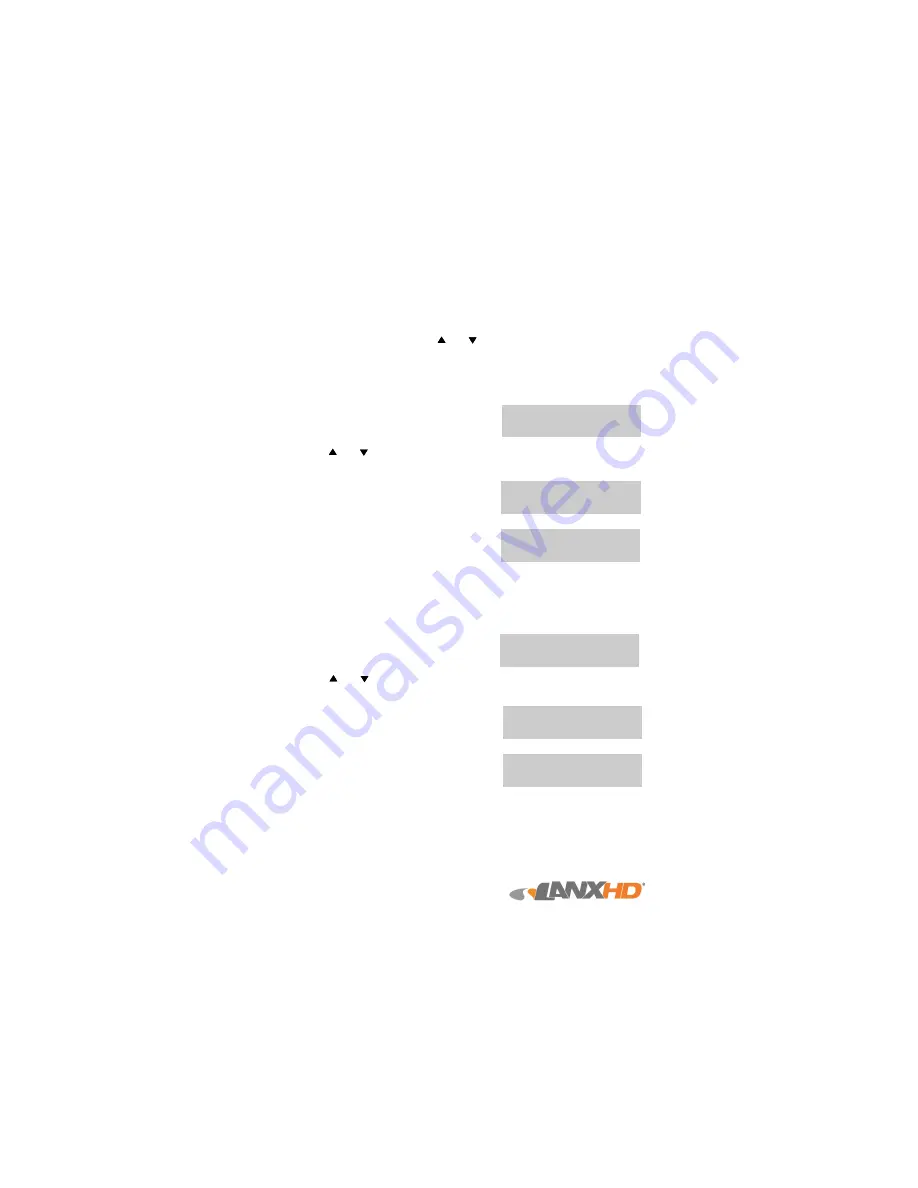
7
It is necessary to enter a protective PIN CODE to unlock the following functions.
These functions allows the user to print, display or delete the weights measured
during the previous days, weeks or months.
Press the Functions button and the and buttons until the following appears on
the display:
b)
DAILY PRT (SNG) allows the user to print specifically (date and time) every
single weight measurement made in a single day or within an interval of
days
•
Press OK to display:
•
Use the and buttons to change the number of the day (dd) flashing on the
display and press OK to confirm it
•
Use the same procedure for the month (mm).
After having set the number of the year (yy),
press OK and the following screen will appear:
•
Use the same date modification procedure
described above. When the number of the
year (yy) is set by pressing OK, the printer will
issue the ticket with the relevant data of the
weight measurements (with the date and time)
made within the set interval of days.
c)
DAILY PRT (TOT) allows the user to print the totals of all the weight meas-
urements made in a single day or within an interval of days.
•
Press OK to display:
•
Use the and buttons to change the number of the day (dd) flashing on the
display and press OK to confirm it
•
Use the same procedure for the month (mm).
After having set the number of the year (yy),
press OK and the following screen will appear:
•
Use the same date modification procedure de-
scribed above. When the number of the year
(yy) is set by pressing OK, the printer will issue
the ticket with the relevant data of the weight
measurements (with the date and time) made
within the set interval of days.
TO DAY
TO DAY
TO DAY
TO DAY
dd/mm/yy
dd/mm/yy
dd/mm/yy
dd/mm/yy
Loads Database
Loads Database
Loads Database
Loads Database
DAILY PRT (TOT)
DAILY PRT (TOT)
DAILY PRT (TOT)
DAILY PRT (TOT)
TO DAY
TO DAY
TO DAY
TO DAY
dd/mm/yy
dd/mm/yy
dd/mm/yy
dd/mm/yy
FROM DAY
FROM DAY
FROM DAY
FROM DAY
dd/mm/yy
dd/mm/yy
dd/mm/yy
dd/mm/yy
Loads Database
Loads Database
Loads Database
Loads Database
DAILY PRT (SNG)
DAILY PRT (SNG)
DAILY PRT (SNG)
DAILY PRT (SNG)
FROM DAY
FROM DAY
FROM DAY
FROM DAY
dd/mm/yy
dd/mm/yy
dd/mm/yy
dd/mm/yy




















