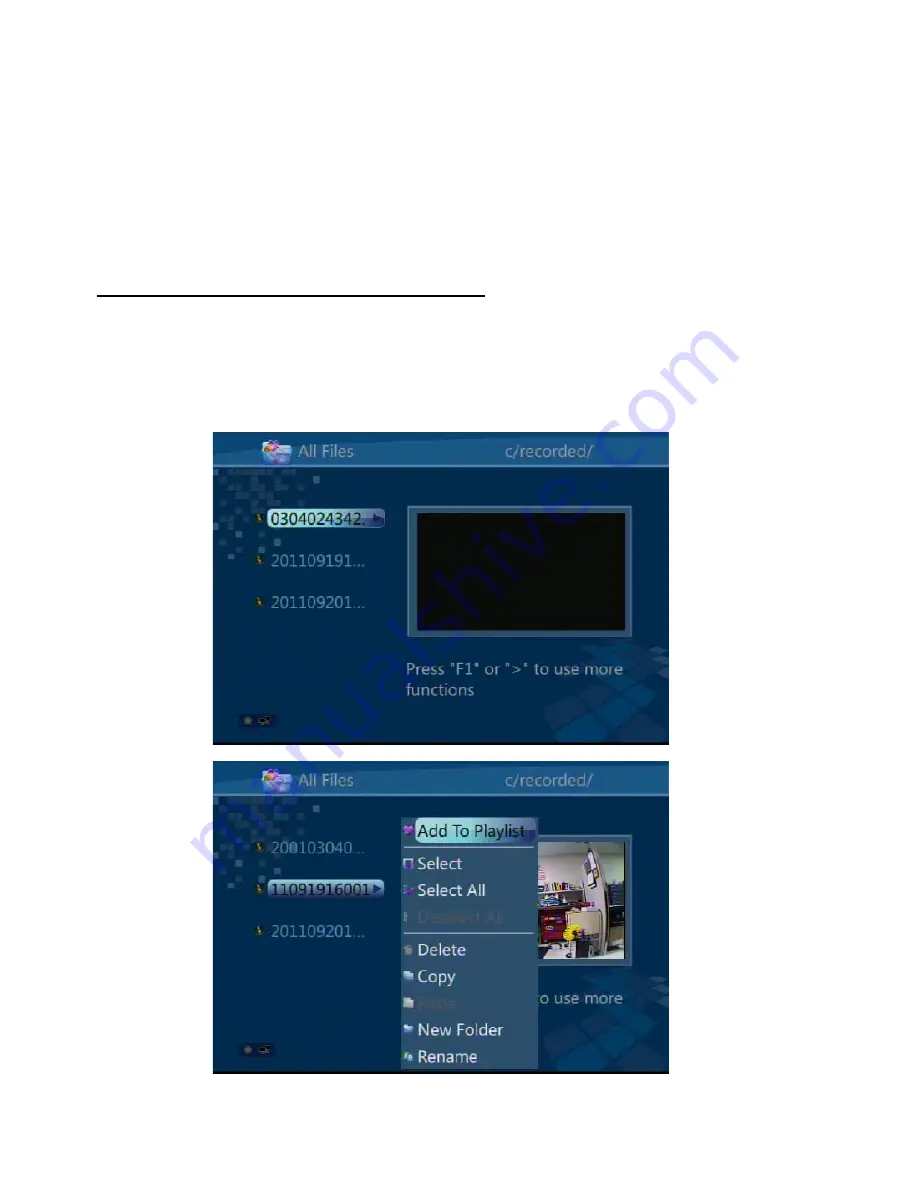
“REC QUALITY” allows selection of HIGH, MEDIUM, or LOW video resolution quality. Outland
Technology recommends using only the HIGH quality setting for best results.
Once you verify the settings are correct, press “OK” to start recording. A red dot will appear at
the bottom left of the screen, and will remain there as long as the unit is recording video.
Press “STOP” to stop recording. Once you are finished recording, pressing the MENU button
will take you back to the home menu.
COPYING VIDEO FROM HDD TO SD OR USB DEVICE
Copying video from the internal HDD to an SD or USB device is accomplished by first entering
the ALL FILES menu, RECORDED FILE folder. Once you find the file or folder you wish to copy,
highlight this item and press the RIGHT key. It will display as below. Arrow down to SELECT or
copy one file or folder.
Summary of Contents for UWS-3410
Page 2: ...PAGE LEFT BLANK ...
Page 6: ......
Page 7: ......
Page 8: ......
Page 9: ......
Page 10: ......
Page 14: ...12 TFT LCD MONITOR WITH VIDEO INPUTS 288 Video Series USER S MANUAL ...
Page 22: ...SD Controls Factory Recall Recall Factory setting O Select OSD Position Rotation Timer ...
Page 24: ...DVR 883B V3 0 ...




















