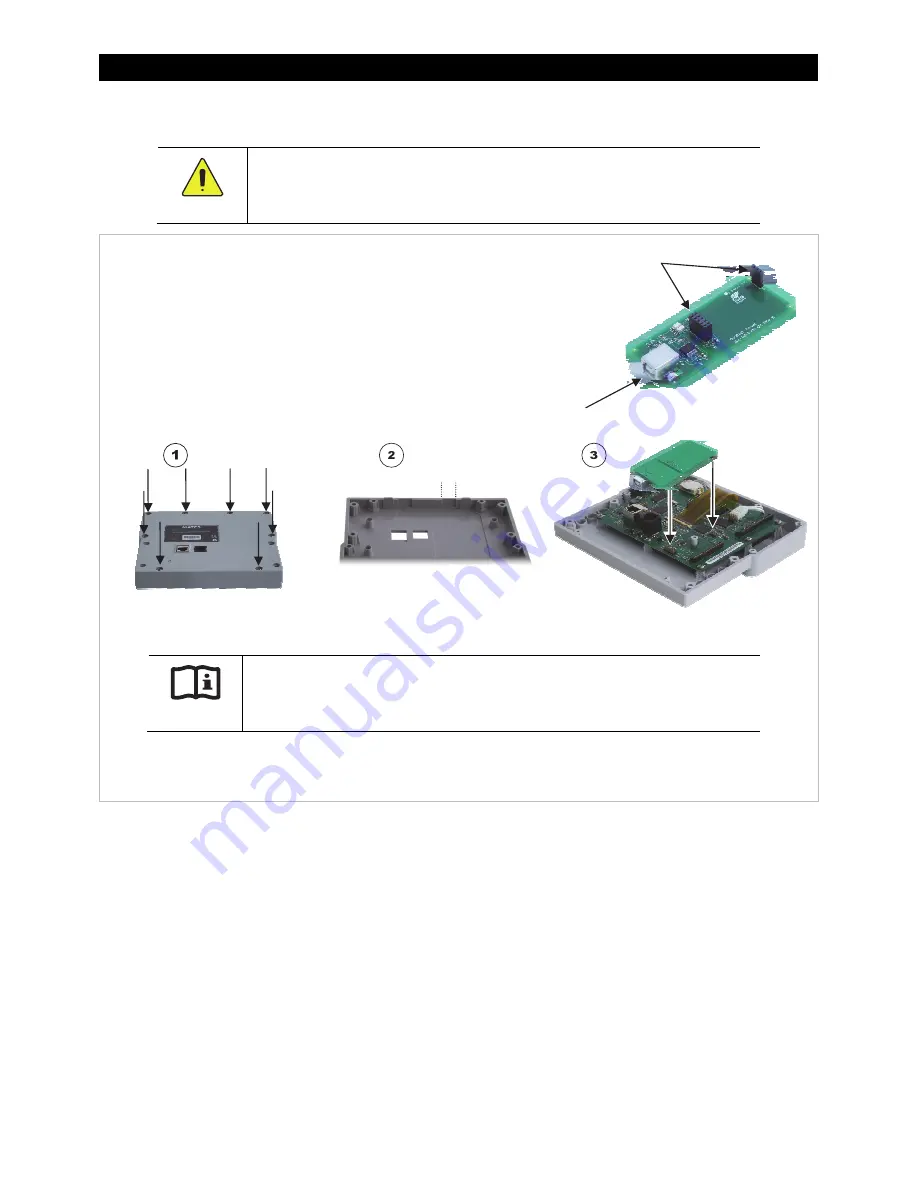
Introduction
4
900-0137-01-00 Rev
A
Installation
CAUTION: Hazard to Equipment
The MATE3 USB card has two pin sockets. These sockets must be aligned correctly when
installing the card (see step 3 below). Misalignment could damage either device.
Figure 2 Installing the USB Card
External Connections
The MATE3 communicates with OutBack devices through a proprietary communication link. It receives
pre-defined status pages and can issue commands to various OutBack devices. The MATE3 can be directly
connected to a single OutBack device or to multiple devices using an OutBack Communications Manager
(HUB4 or HUB10). These connections are illustrated in the
MATE3 System Display and Controller Owner’s Manual.
NOTE
: The Ethernet port on the back of the MATE3 is not used for PC communications. The USB cable must be
plugged directly into the port on the USB card.
Communication Protocol
Status information from the supported OutBack devices is provided using an ASCII protocol. This protocol
allows for simple commands to be passed from the personal computer to an OutBack device using the MATE3.
The data streams sent from an inverter have a different content then those from a charge controller or FLEXnet
DC battery monitor; however, the format is the same.
To Install the MATE3 USB Card:
1.
Remove the back cover of the MATE3. The cover is secured with eight screws.
2.
Make an opening in the MATE3 cover for the USB port. A section on the lower
edge of the cover must be broken away with pliers after scoring with a sharp
knife (to allow a clean break). This section is marked in the Step 2 illustration
below. The USB port must protrude through the opening.
3.
Turn the card over and plug it into the MATE3 board. Match the sockets
to the pins on the board.
4.
Replace the back cover of the MATE3.
5.
Windows users only: Download and install the PC drivers for the USB card. Drivers may be downloaded from the
OutBack website at www.outbackpower.com.
IMPORTANT:
Windows users are
required
to install the drivers before operation. Mac and Linux users
can ignore this instruction and proceed to Step 6.
6.
Connect the USB cable to the MATE3 and the PC. Make any other external connections as appropriate for the
system. (See below.)
Sockets
USB Port
Breakaway
Section
Summary of Contents for MATE3
Page 2: ...MATE3 USB Card Owner s Manual...
Page 24: ...NOTES...






















