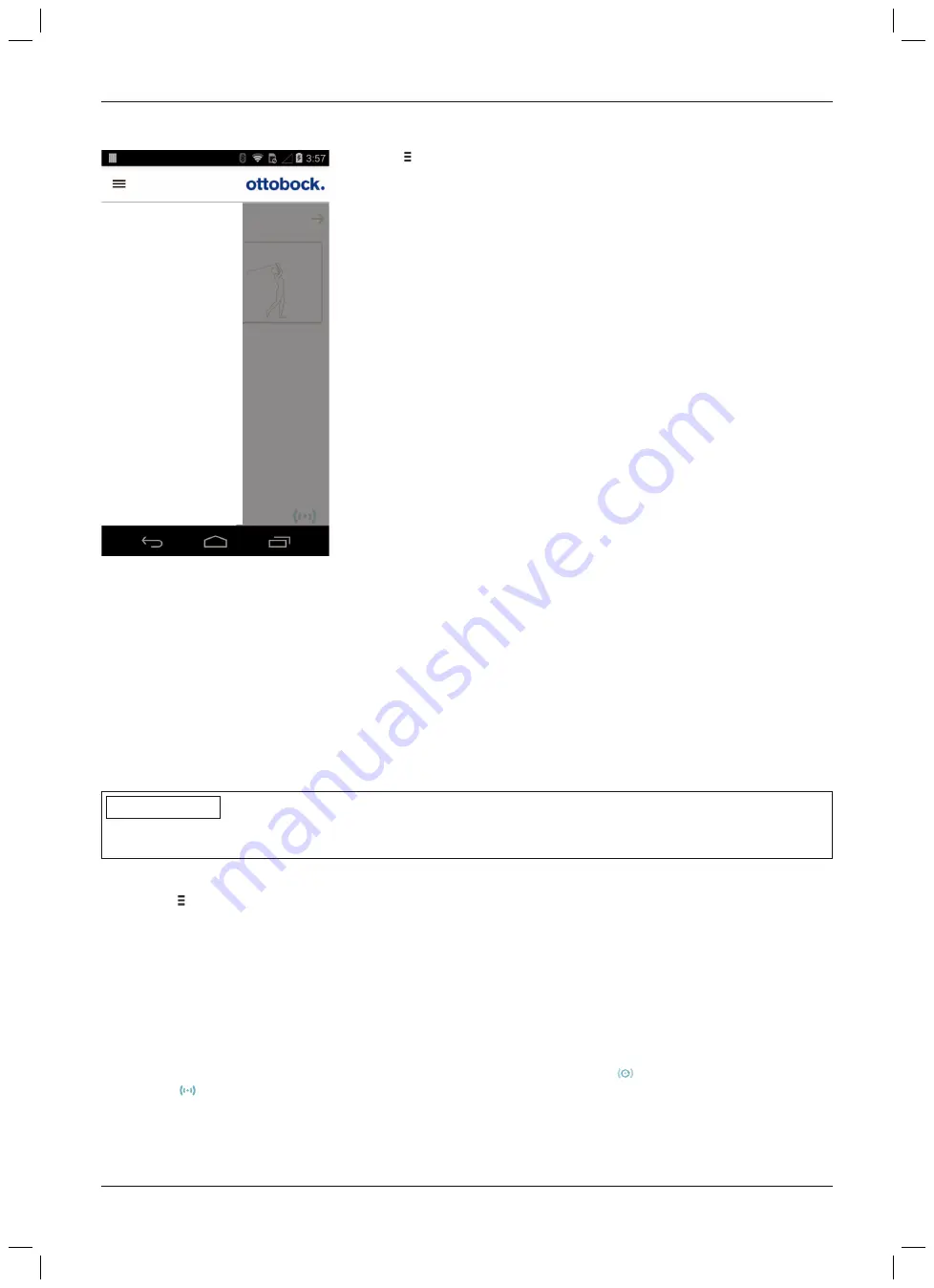
8.3.1 Cockpit app navigation menu
2. Golf
change
MyModes
Functions
Settings
Status
General
Manage components
Imprint/Info
Product
Tap the symbol in the menus to display the navigation menu. Additional
settings for the connected component can be configured in this menu.
Product
Name of the connected component
MyModes
Return to the main menu to switch MyModes
Functions
Call up additional functions of the component (e.g. turn off Bluetooth) (see
Page 96)
Settings
Change settings of the currently selected mode (see Page 93)
Status
Query status of the connected component (see Page 96)
Manage components
Add or delete components (see Page 88)
Imprint/Info
Display information/legal notices for the cockpit app
8.4 Managing components
Connections with up to four different components can be stored in the app. However, a component can only be
connected to one device at a time.
The following points need to be observed before establishing the connection:
•
Bluetooth of the component must be switched on (see Page 96).
•
Bluetooth of the device must be switched on.
•
The device must not be in "flight mode" (offline mode), otherwise all wireless connections are turned off.
•
The device must be connected to the internet.
•
The serial number and Bluetooth PIN of the component being connected must be known. They are found on
the enclosed Bluetooth PIN card. The serial number begins with the letters "SN".
INFORMATION
If the Bluetooth PIN card with the Bluetooth PIN and serial number of the component is lost, the Bluetooth PIN
can be determined using the adjustment software.
8.4.1 Adding component
1) Tap the symbol in the main menu.
→
The navigation menu opens.
2) In the navigation menu, tap the entry "
Manage components
".
3) Hold the prosthesis with the sole of the foot facing up, or connect and then disconnect the battery charger, in
order to activate recognition (visibility) of the Bluetooth connection for 2 minutes.
4) Tap the "
+
" button.
→
The Connection Wizard opens and guides you through the process of establishing a connection.
5) Follow the subsequent instructions on the screen.
6) After the Bluetooth PIN is entered, a connection to the component is established.
→
While the connection is being established, 3 beep signals sound and the
symbol appears.
The
symbol is displayed when the connection has been established.
→
Once the connection has been established, the data are read from the component. This process may take
up to a minute.
Then the main menu appears with the name of the connected component.
88
Cockpit app
Summary of Contents for 3B1-2/3B1-2-ST
Page 62: ...62 ...
Page 115: ...115 ...






























