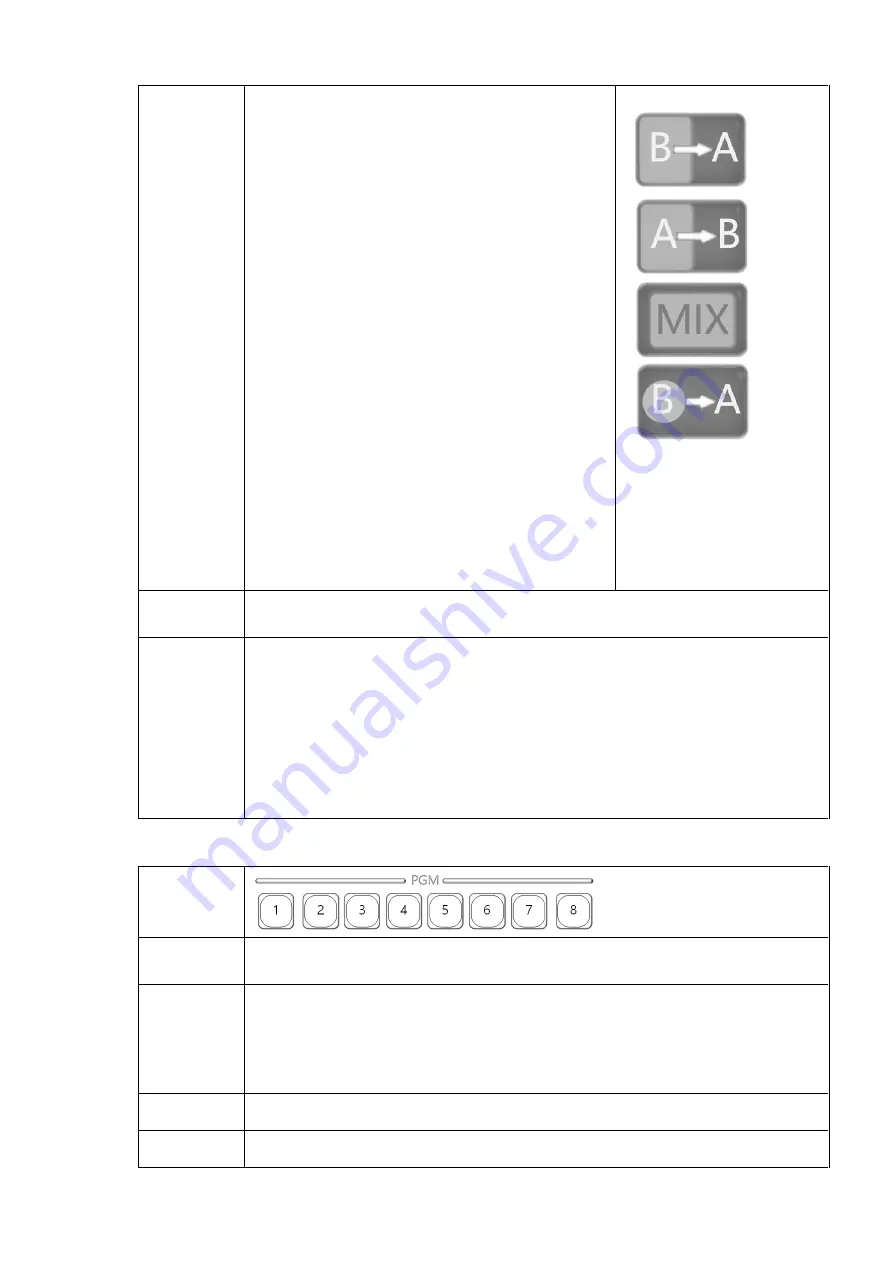
16
the [FX1 ~ 4] button, which means to
select the special effect as the
transition effect and use it with the
push rod / [TAKE] button.
【
2
】
1
、
Signal switching. When special effects are
used to switch 1-8 channel signals, select
the required special effects and click [TAKE]
to switch the selected PVW screen to PGM
output in the way of special effects.
2
、
PIP switching. When the 1-8 channel signal
USES the special effect to switch PIP, select
the required special effect and click [TAKE]
to switch the selected PVW image to PIP
output in the special effect mode.
Status:
The button will be lit yellow, and will not be lit when stopped.
Description:
1
.
The device supports 6 special effects modes to choose from, and
excessive duration can be set in the host menu [Special Effects] (2s ~
10s), which is 2s by default.
2
.
During the execution of special effects, other keys are invalid, and can
only be used after the completion of special effects execution.
PGM1~PGM8: [PGM USES channel button]
Here is:
Function:
After clicking the corresponding channel signal is directly output to PGM.
Use:
The channel name can be set in Web [Application Settings]. Click [1 ~ 8]
PGM channel button, and the button will light up immediately and switch
the signal to PGM in a quick-cut way.
【
1
】【
2
】
Status:
The button will be lit in red and will not be lit after use.
Description:
1
.
1~4 (HD-SDI channel), 5~6 (HDMI channel), 7~8 (IP streaming
















































