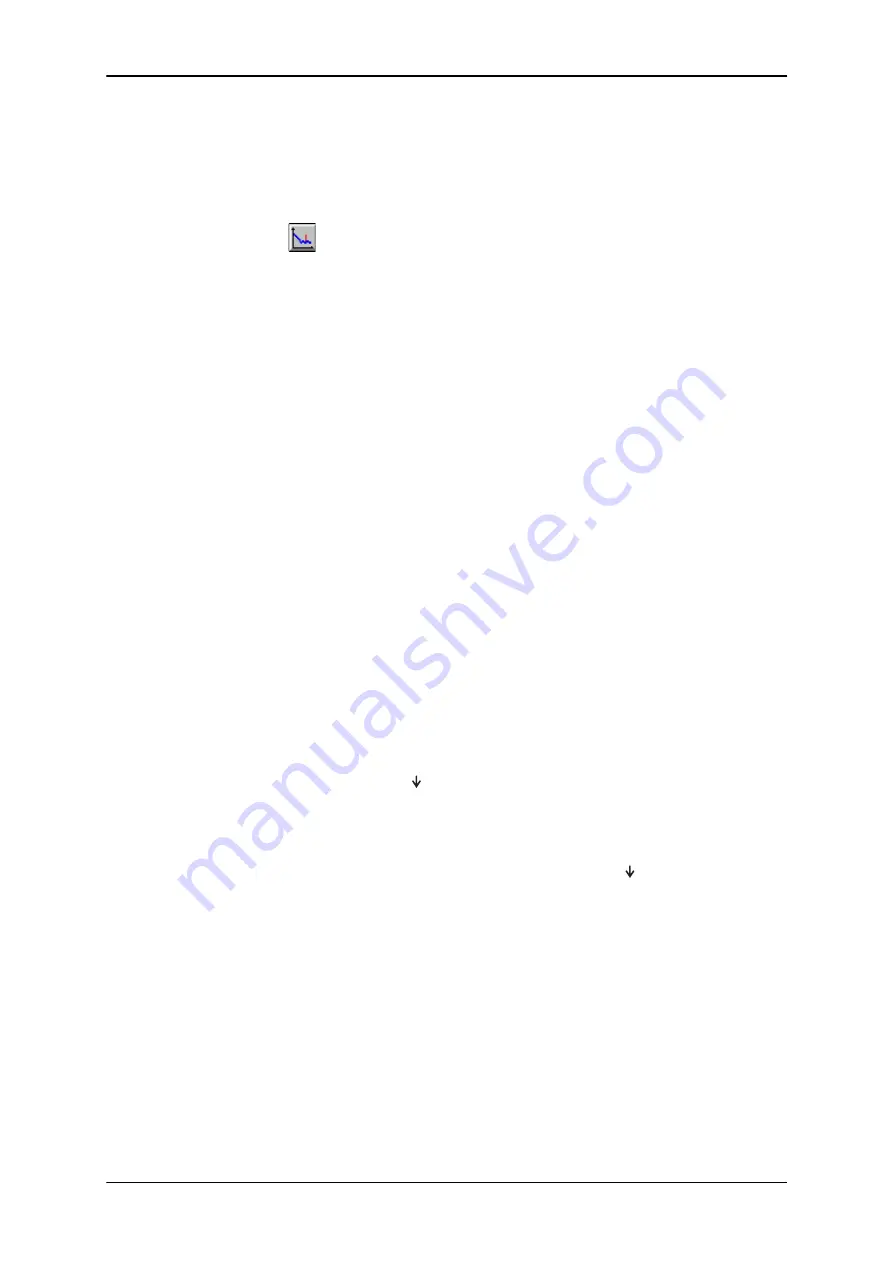
36
GN Otometrics A/S
User Manual
CAPELLA Cochlear Emissions Analyzer
4.6
SOAE
1.
Click on the
SOAE
icon or choose
Spontaneous (SOAE)
in
the
Mode
menu.
2.
Select
Parameters
in the
Setup
menu to choose the band-
width for the measurement, the criteria for stopping the meas-
urement automatically (if desired), the noise reject level, and
the S/N ratio for automatic identification of an SOAE. Click
on
OK
.
3.
Click on
Start
to begin measuring.
4.
If you wish to halt the measurement momentarily, click on
Pause
. Click on
Continue
to resume the measurement.
Measurement status can be monitored by observing the
Sweeps
box on the lower right part of the screen.
5.
Click on
Stop
to end the measurement if you have disabled
Stop criteria
.
6.
The frequency range shown in the SOAE response spectrum
window extends to half of the measured frequency band-
width. Use the scroll bar under the response spectrum to view
other frequencies.
7.
Move the cursor by using the left and right arrow keys on the
keyboard, by clicking on the arrow keys in the Cursor box on
screen, or by clicking on the response spectrum itself at the
point where you want to position the cursor.
8.
Click on
Next
to identify the next SOAE according to the
defined S/N criteria. The spike will be marked on the graph
with
, and data listed in the box in the upper right hand cor-
ner of the screen.
9.
Click on Auto to automatically identify SOAEs according to
the defined S/N criteria. These will be listed in the box, and
the spikes on the graph marked with
.
10.
SOAEs can be manually marked by double-clicking on them
on the graph. These will also be listed in the upper right hand
corner of the screen.
11.
If any spikes have been either manually or automatically
selected which you do not wish to have identified as SOAEs,
they can be deleted by double-clicking them in the list or on
the graph.
12.
Up to 6 measurements can be made for each ear. Click on the
arrow keys in the
Meas. No.
box on the lower left to make a





















