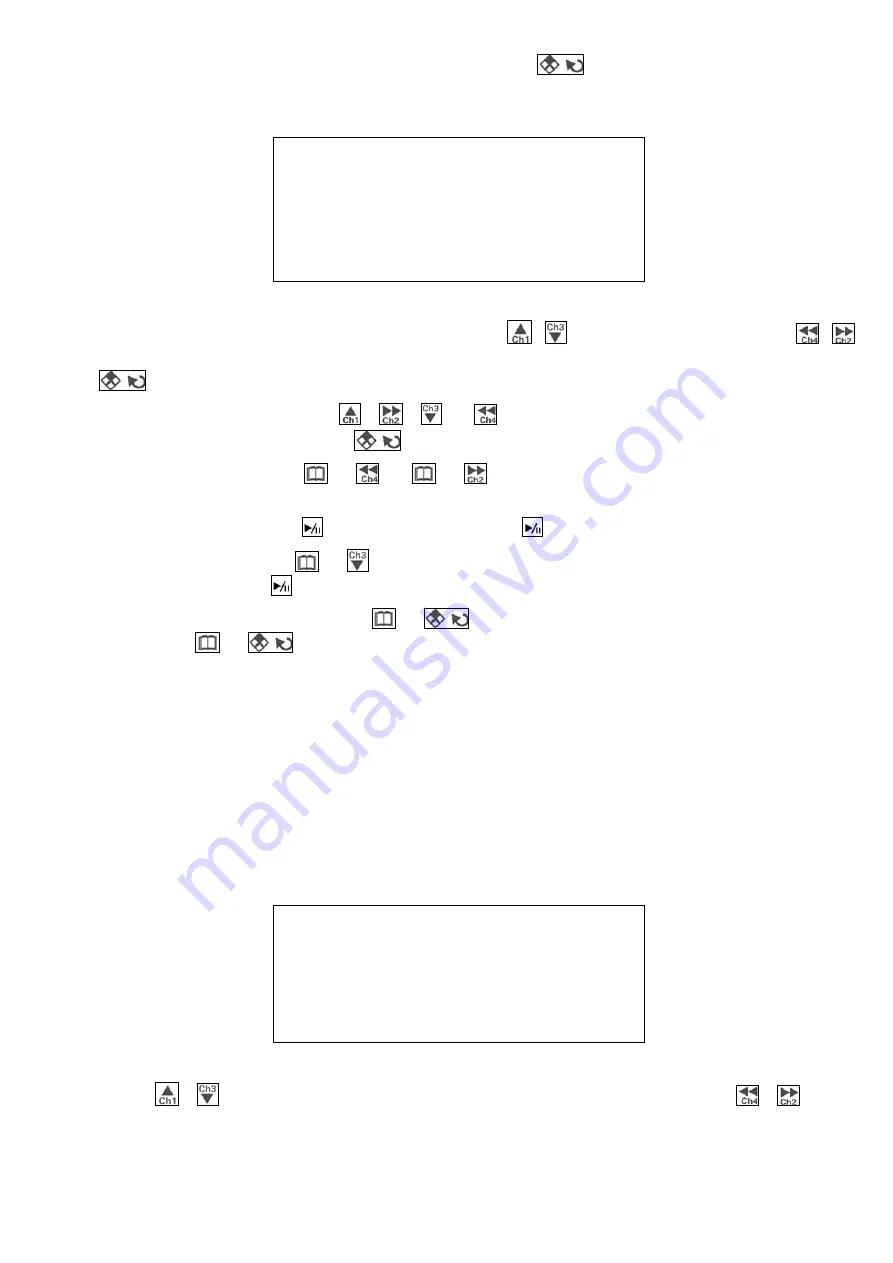
more than 10, will separate into different pages); Press
to confirm playback file date; the
following date list will be shown after confirmation.
FILE LIST : 2005-05-3
START TIME END TIME LENGTH
12:00:02 13:00:01 450.2M
11:00:03 12:00:02 465.8M
10:00:05 11:00:03 455.2M
09:00:01 10:00:05 467.6M
08:00:02 09:00:01 458.2M
System will list all the files of the appointed date, Press
、
to select the playback time or
、
button to switch file list page. (When file list is more than 10, will separate into different pages). Press
again to playback the file appointed.
When playback, You can press
、
、
or
to display full screen of
Camera 1, Camera 2,
Camera 3
and
Camera 4
. Press
to return to quad display.
When playback, press the
+
or
+
button to skip backward and forward. System
will be back to normal playback speed when these buttons is released.
When playback, press the
button to pause and press
again to start playback.
When playback, press the
+
button to playback a single frame.
System will be back to normal
playback speed when
buttons is pressed..
When playback images, pressing the
+
buttons the speed is playback at x2 of normal speed.
Pressing the
+
buttons again will changes the speed as followed x4
、
x6
、
x8
、
/2
、
/4
、
/6
、
/8
、
x1.
FILE COPY
:
This system uses CF memory cards for
FILE COPY
. Before doing so, please make sure that your CF
memory card has enough space available. Following the steps below to select the files that needed to
backup. Insert the CF memory card in to the CF card slot for File copy.
To increase the file backup speed, it is suggest formatting your CF memory cards in your PC before
doing File Copy. (Please backup the information in your CF card before formatting).
Select the
FILE COPY
function under Setup menu, the below will be shown:
DATE LIST
2005-05-03
2005-05-02
2005-05-01
2005-04-30
2005-04-29
Press
、
button to select the
FILE DATE
that needed to be copied, or press
、
button
to switch date list page. (When date list is more than 10, will separate into different pages). Press
VGS4-RT4-B
7/8
V0.1


























