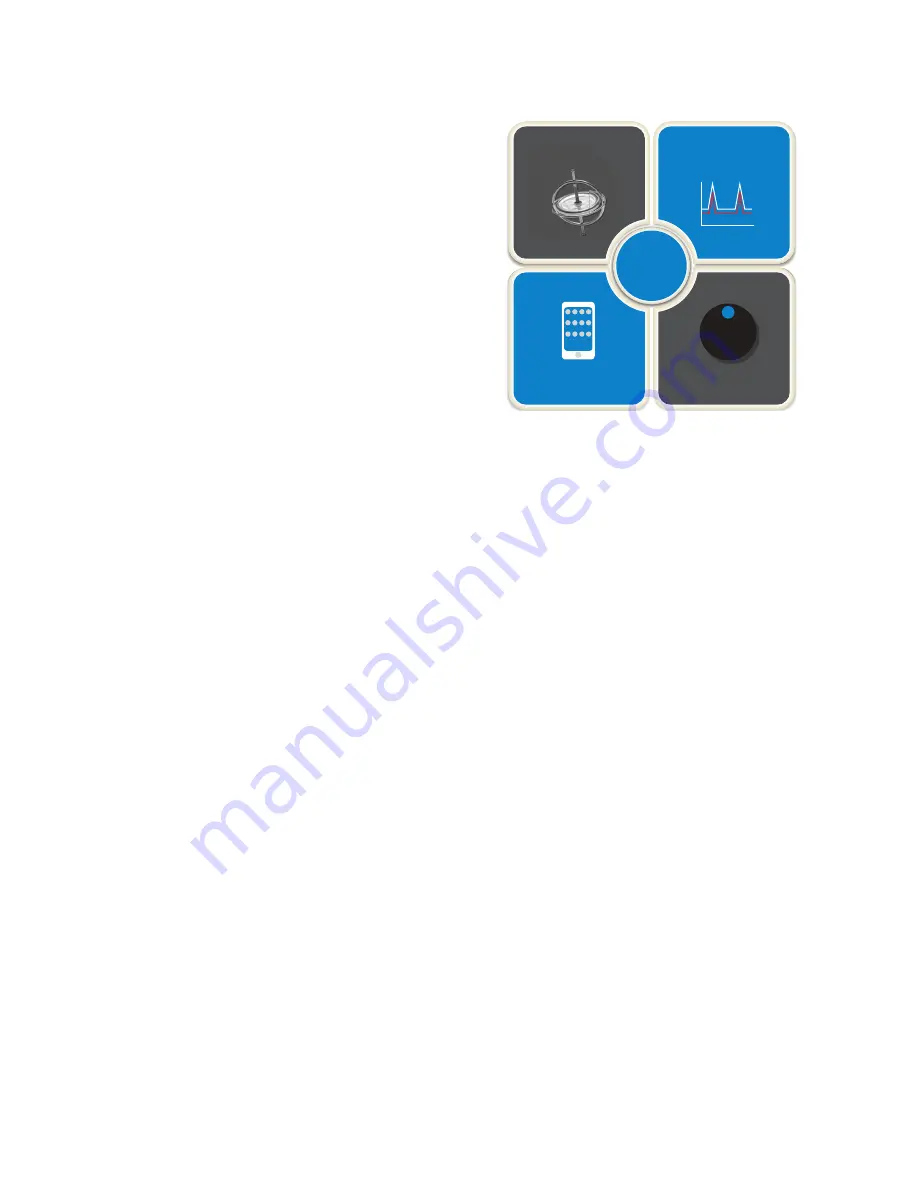
6 of 20
triggers
muscle control
g
rip chi
p
i-mo
™
intelligent motion
gesture control
quick grips
™
app control
grip chips
™
proximity control
1.4 Prosthesis Overview: Control Options
i-digits™ can access automated grips using a range of control
options depending on the type of i-digits™ device being used.
gesture control (only available on i-digits™ quantum):
By enabling
i-mo™ technology
, gesture control allows an auto-
mated grip to be accessed through a smooth and natural motion
of the prosthesis in 1 of 4 directions.
To access gesture control:
• Device must be in full open hand mode
• Hold arm parallel to ground (elbow bent to 90°)
• Maintain an open signal until finger twitches
• Move the hand (within 1 second) in direction assigned to
desired grip
• i-digits™ quantum will adopt the grip
Note: gesture control can also be accessed using co-contraction.
Depending on how your clinician has set up your prosthesis for
you.
app control:
i-digits™ can access a grip at the touch of an icon on the
my i-
limb™
app, enabling all automated grips to be available. These
are called
quick grips™
.
i-digits™ will exit automated grip when icon is tapped again, or by
selecting another grip icon.
Speed boost (not available on i-digits™ access) is adjusted using
a simple slider bar on the
my i-limb™
app. This increased speed
can provide benefits of a more responsive action, more natural
appearance of motion and increased grip force.
muscle control:
Triggers are specific muscle signals that you can use to instruct
i-digits™ to activate an automated grip. There are 4 potential trig-
gers: hold open, double impulse, triple impulse and co-contrac-
tion.
proximity control (not available on i-digits™ access):
Grip chips are small Bluetooth chips which change the function
of the i-limb quantum hand when the hand comes close to them.
Grip chips are programmed (and can be reprogrammed using
the myi-limb App.
To use grip chips, make sure the i-limb hand is not connected to
the App. The i-limb must be fully open/digits stalled open. Each
grip chips must be at least 24” apart.
Proximity is accessed by holding the i-limb hand fully opened
near (15 cm/ 6”) to a grip chip. Wait until the grip is accessed,
which may take up to 3 seconds. To exit a grip accessed via prox-
imity control, give a long open signal.
Double tapping a grip chip activates the grip. Quickly tap a grip
chip twice, just like double-clicking a computer mouse. The LED
on the grip chip flashes once when tapping is successful. NOTE:
a 3 second pause between each double tap is required.
Summary of Contents for i-digits
Page 1: ...i digits User Manual...






































