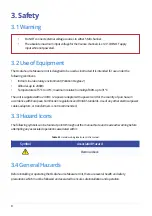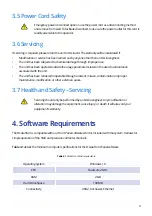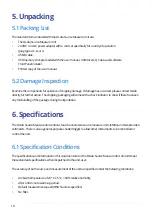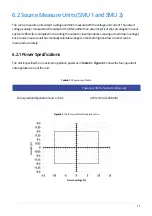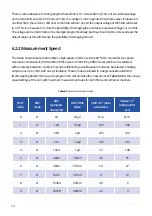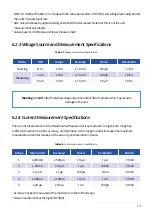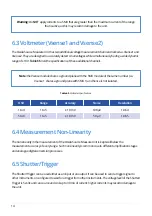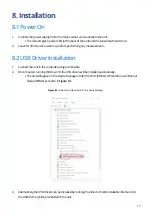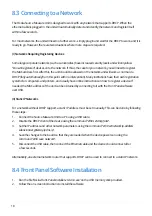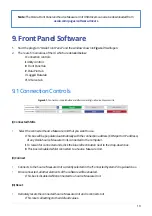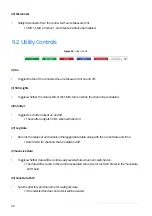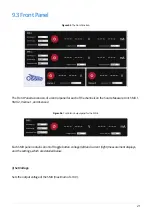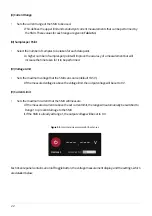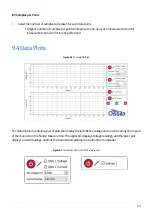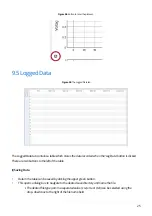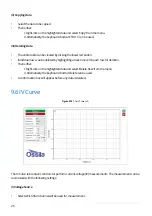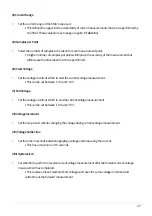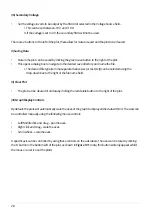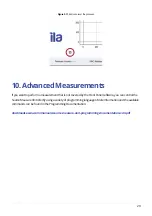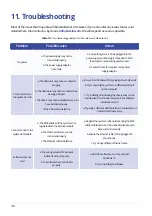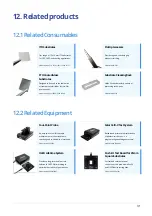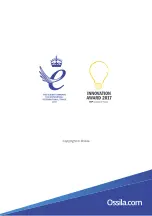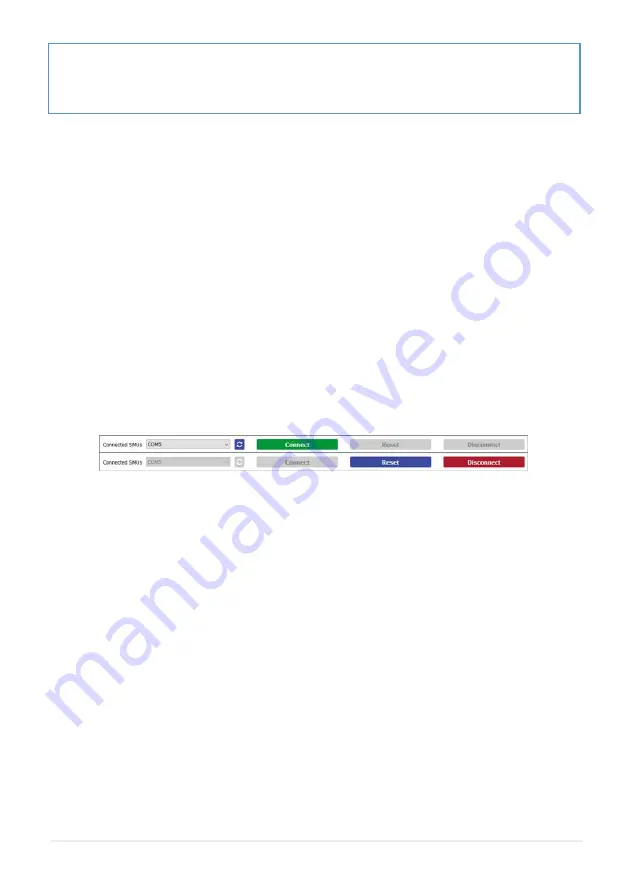
19
9.1 Connection Controls
The Ossila Front Panel and Source Measure Unit USB drivers can also be downloaded from
ossila.com/pages/software-drivers
9. Front Panel Software
1. Start the program “Ossila Front Panel” and the window shown in
Figure 7.3
will open.
2.
There are 6 main areas of the UI which are detailed below:
I. Connection controls
II. Utility controls
III. Front Panel tab
IV. Data Plot tab
V. Logged Data tab
VI. IV Curve tab
Figure 9.1.
Connection controls before and after connecting to a Source Measure Unit.
(I) Connected SMUs
•
Select the connected Source Measure Unit that you want to use.
I. This box will be populated automatically with the connection address (COM port or IP address)
of any Ossila Source Measure Units connected to the computer.
II. To rescan for connected units, click the blue refresh button next to the drop-down box.
III. This box is disabled whilst connected to a Source Measure Unit.
(II) Connect
•
Connects to the Source Measure Unit currently selected in the “Connected Systems” drop-down box.
•
Once connected, all other elements of the software will be enabled.
I. This box is disabled whilst connected to a Source Measure Unit.
(III) Reset
•
Remotely resets the connected Source Measure Unit and reconnects to it.
I. This resets all settings to their default values.