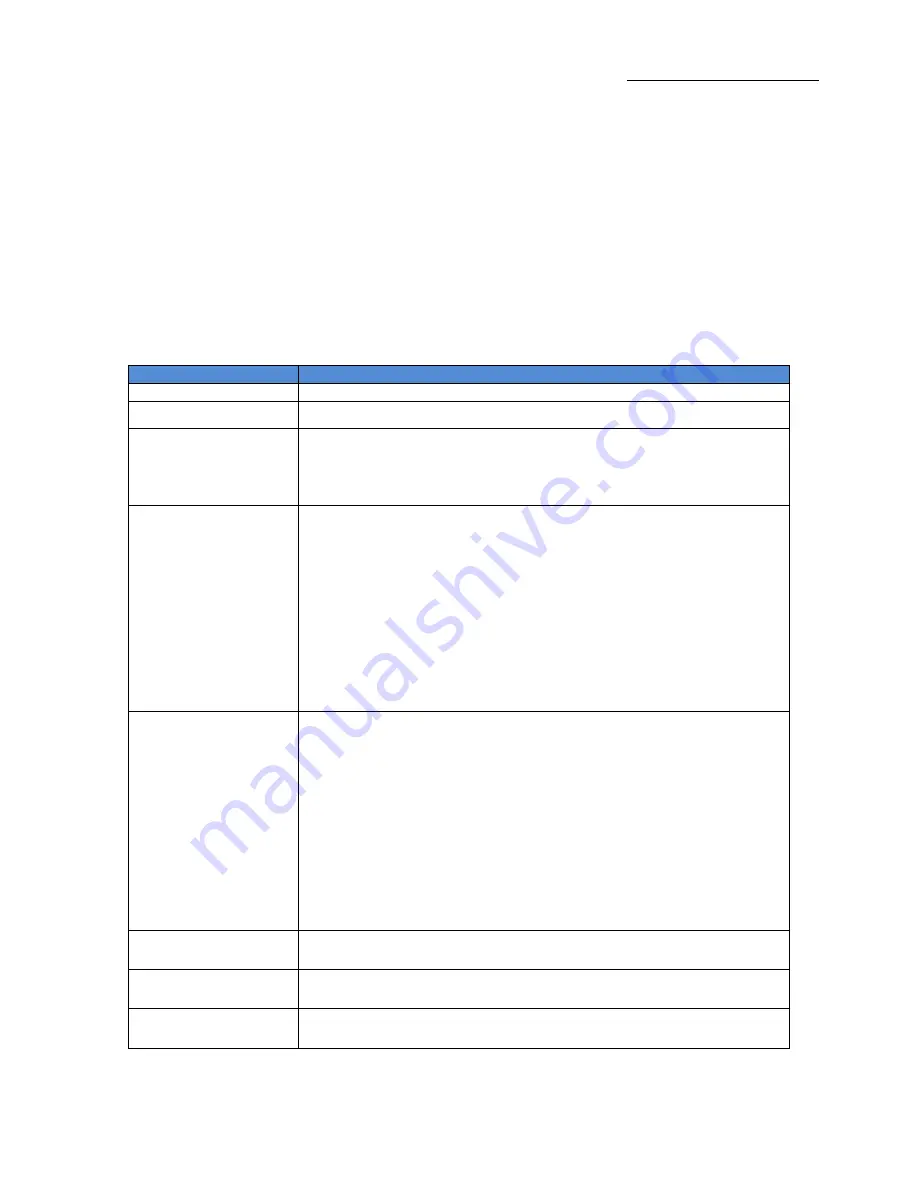
One Stop Systems
2U EOS | 6
1 Introduction
1.1
General Specifications
The 2U EOS server revolutionizes the capabilities of homogenous systems containing closely coupled processors, NVMe solid-state storage,
high-speed networking and accelerator co-processing elements such as GP-GPUs and FPGAs. The 2U EOS contains two of the newest Intel
Scalable Processors and provides the widest BIOS compatibility with dense storage and accelerator expansion systems. This allows the highly
integrated server to stand alone or form the core CPU and memory resources for a scale-out, rack level, expandable solution. The EOS server
features two storage and I/O configurations providing up to six PCIe 3.0 x16 half-height slots or 24 U.2 NVMe drives. The server supports up to
4TB of memory and a resource expanded BIOS for scale-out device enumeration and large memory mapped I/O used for GP-GPUs and
accelerators
Item
Description
Dimensions
3.45” H x 17.2” (19” with rack ears) W x 28” D (8.7 x 43.7 x 71 cm)
CPU
Dual Intel® Xeon® Scalable Processors up to 205W TDP and 28 cores
LGA 3647 socket P with 3 UPI chip-to-chip bus up to 10.7GT/s
System Memory
16x 288-pin DDR4 DIMM sockets
Up to 4TB DDR4-2933MHz 3DS ECC RDIMM or LRDIMM, 1.2V low profile
2933/2666/2400/2133MHz Frequencies in 64GB, 128GB and 256GB capacities each module
Up to 2TB Intel® Optane™ DC Persistent Memory in memory mode (Cascade Lake only)
Expansion Slots
EOS configuration:
• 4 x PCIe 3.0 x16 HH/FL Double Width slots
• 2 x PCIe 3.0 x16 HH/HL Single Width slots
• 1 x PCIe 3.0 x4 HH/HL slot with x8 physical connector
• 1x PCIe3.0 x4 M.2 slot for 2280 and 22110 M-Key modules
NVMe configuration:
2 x PCIe 3.0 x16 FH/HL Single Width slots
2 x PCIe 3.0 x16 HH/HL Single Width slots
1 x PCIe 3.0 x4 HH/HL slot with x8 physical connector
1x PCIe3.0 x4 M.2 slot for 2280 and 22110 M-Key modules
Storage Subsystem
EOS configuration:
24x hot-swap configurable SATA-3, SAS-3 or NVMe x4 2.5” x 15mm drive carriers
12Gb SAS-3 or 6Gb SATA-3 SFF-8680 slots via 3x SFF-8643 backplane connectors
NVMe x4 32Gb slots via 24x Oculink connectors
Up to 10 SATA-3 slots use no PCIe slots
12x and 24x SAS-3 slots require 1 and 2 PCIe x16 HHHL slots respectively
8x and 16x NVMe x2 slots require 1 and 2 x16 PCIe HHHL slots respectively (for 24x NVMe x4 use NVMe
config)
Further expansion up to 4PB possible using OSS JBOF expansion systems
1x M.2 x4 and 2x SATA-DOM internal drive connections
NVMe configuration
24x hot-swap NVMe x4 2.5” x 15mm drive carriers
Up to 10 NVMe drive bays can be SATA-3 configured
-
1x M.2 x4 and 2x SATA-DOM internal drive connections
On-board devices
Intel® C621 Express chipset
ASPEED AST2500BMC IPMI support for IPMI 2.0 with virtual medial over LAN and KVM-over-LAN support
Network Controllers
2x Intel X550 10Gigabit Ethernet each with an RJ-45
Additional 25, 40 and 100Gb Ethernet, 100Gb Infiniband or 32Gb Fiber Channel interfaces available
USB
5 USB 3.0 with 2 on rear panel, 2 on front panel and 1 Type A internal
4 USB 2.0 with 2 on rear panel and 2 internal headers
Summary of Contents for OSS-MB-2U-X11Q
Page 19: ...One Stop Systems 2U EOS 19 ...





































