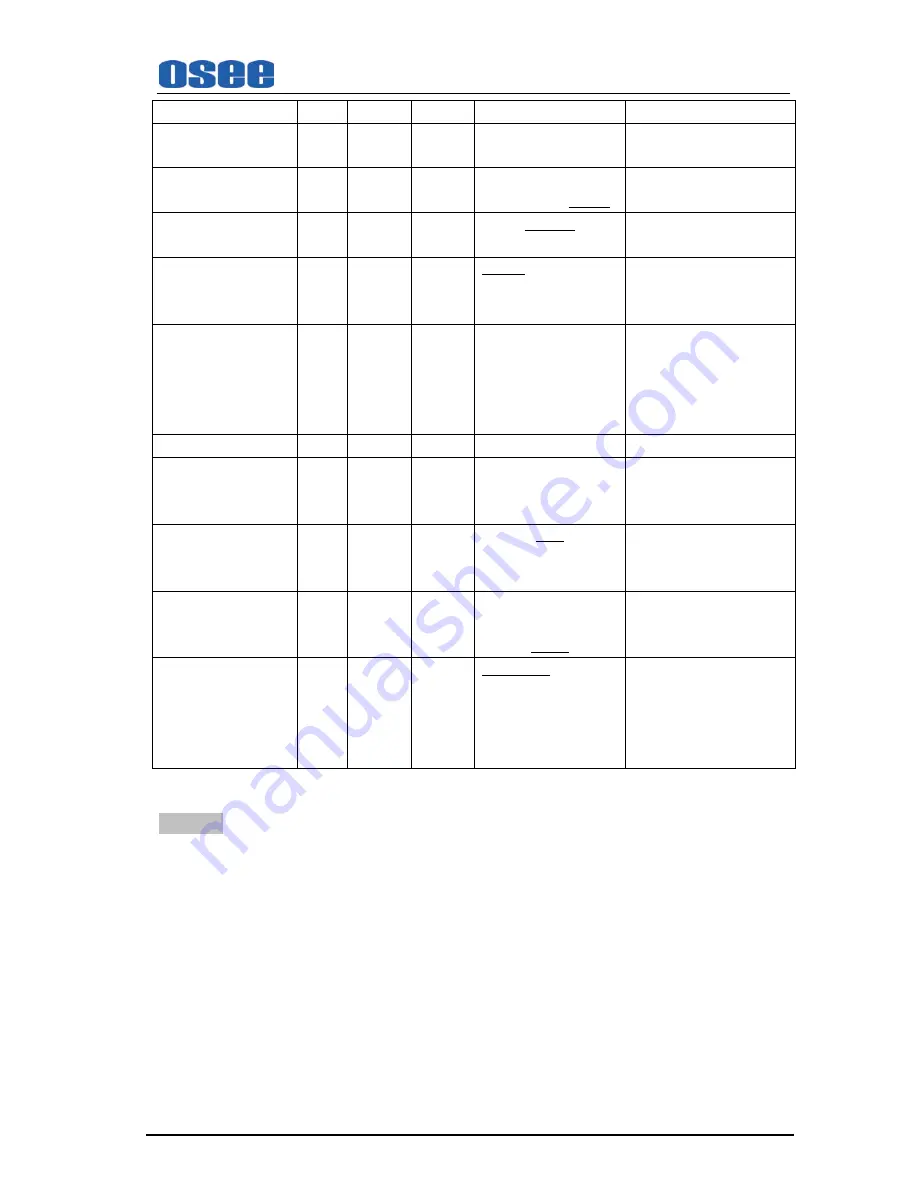
RMD5733 LCD MONITOR User Manual
—
16
—
OSD (2/3)
UMD FIXED SETUP
O
*3
O
O
@ABCDEFGHIJKLMNO
16 CHARS
COLOR
O
*4
O
O
RED…GREEN
…YELLOW…
WHITE
ALIGN
O
*5
O
O
LEFT…CENTER
…
RIGHT
UMD PROTOCOL
O
*6
O
O
LOCAL
…TSL V3.1
…TSL V4.0…IMAGE
VIDEO
UMD ID
O
*7
O
O
0…255
The device can be set
independently through the
downloading software and
with the set value, convenient
for remote control
OSD (3/3)
UMD NAME(S/N)
O
*8
O
O
S00000
16 Characters totally. UMD
NAME is in compliance with
IMAGE VIDEO Protocol
UMD TLY MODE
O
*9
O
O
T1…T2…T1T2
UMD TLY MODE is in
compliance with IMAGE
VIDEO Protocol
…T2T1
…T1-…T2-…T1T2-
…T2T1-…
UMD BAUD RATE
O
*10
O
O
2400…4800…9600…
19200…38400…57600…
115200
TLY SOURCE
O
*11
O
O
STANDARD
…IMAGE
VIDEO HW…IMAGE
VIDEO 422…
SIV422…
TSL
NOTES:
*1. OSD TLY DISP, OSD TLY MODE
Use these settings to choose how tally is displayed on the screen. The available OSD Tally
options depend on the Tally Source.
OSD TLY DISP
can be set to
Off
,
ON
;
OSD TLY MODE
can be set to
RGY
,
RG
, or
GR
:
When the Tally Source is set to
STANDARD
or
SIV422
,
OSD TLY MODE is available.
When the Tally Source is set to
IMAGE VIDEO 422
、
TSL and IMAGE VIDEO HW
,
OSD TLY MODE is
unavailable.
• Off: On-screen tally is disabled.
• ON: On-screen tally is enabled.
• RGY: Red, yellow, or green tally signals are indicated at both the bottom left and bottom right
corners of the screen near UMD.
• RG: Red tally is shown at the bottom left of the screen and green is shown at the bottom right.
• GR: Green tally is shown at the bottom left of the screen and red is shown at the bottom right.
Summary of Contents for RMD5032
Page 1: ...RMD5733 USER MANUAL...









































