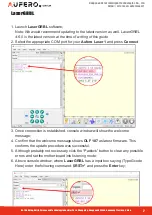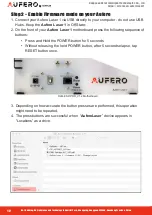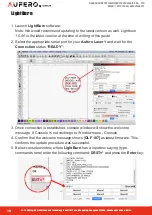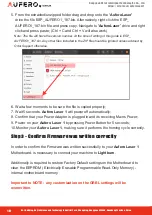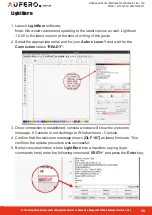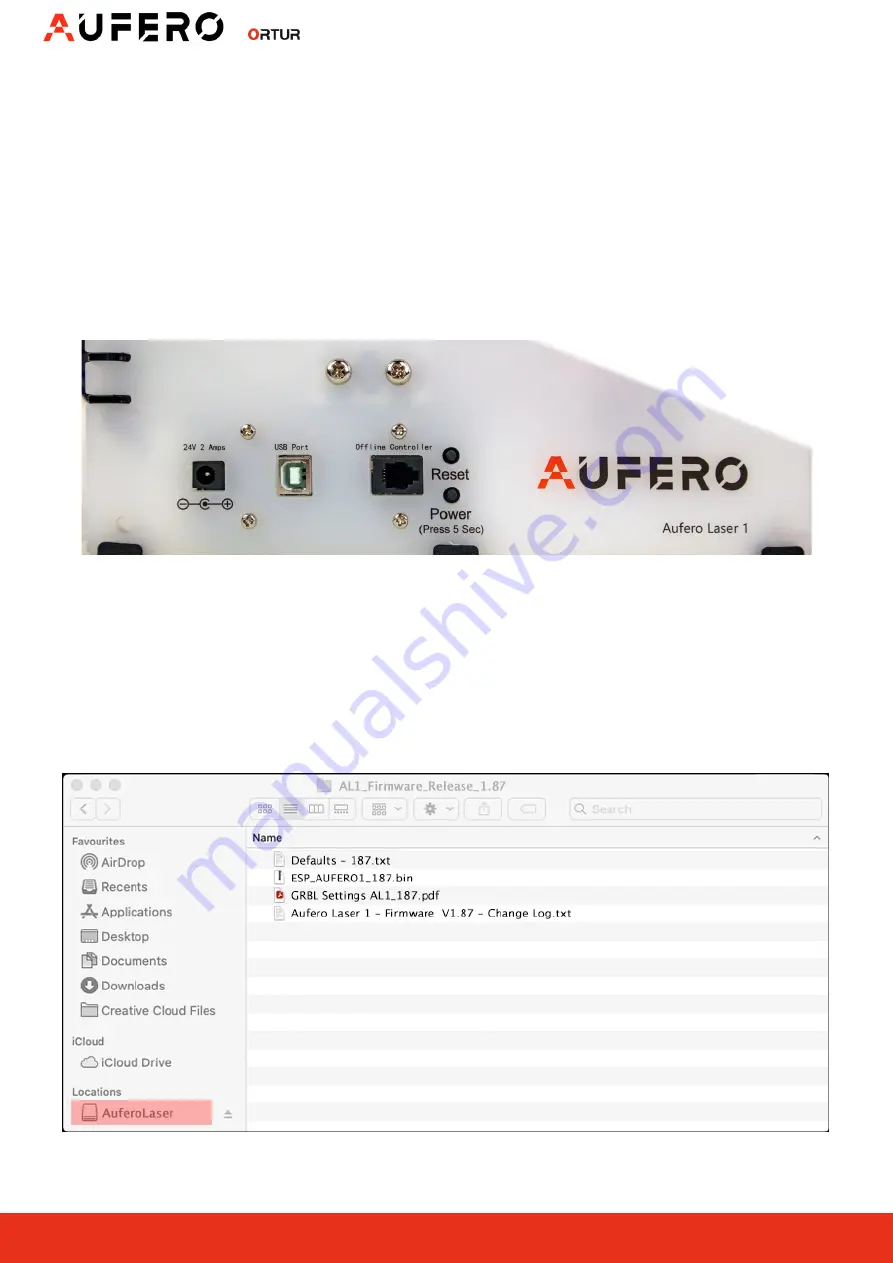
12
Dongguan Ortur Intelligent Technologies Co., Ltd.
https://ortur.tech/auferolaser1
No.1 Building, Ruijin Science and Technology Industrial Park, Changping, Dongguan 523558, Guandong Province, China
By
3. Depending on how accurate the button presses are performed, this operation
might need to be repeated.
4. The press buttons are successful when “
AuferoLaser
” device appears in
“Locations” as a drive.
Step 2 - Enable Firmware mode on your Aufero
1. Connect your Aufero Laser 1 via USB directly to your computer - do not use USB
Hubs. Keep the
Aufero Laser 1
in Off State;
2. On the front of your
Aufero Laser 1
motherboard press the following sequence of
buttons:
•
Press and Hold the POWER button for 5 seconds
•
Without releasing the held POWER button, after 5 seconds elapse, tap
RESET button once.
OLM-ESP-PRO_V1.2 Motherboard