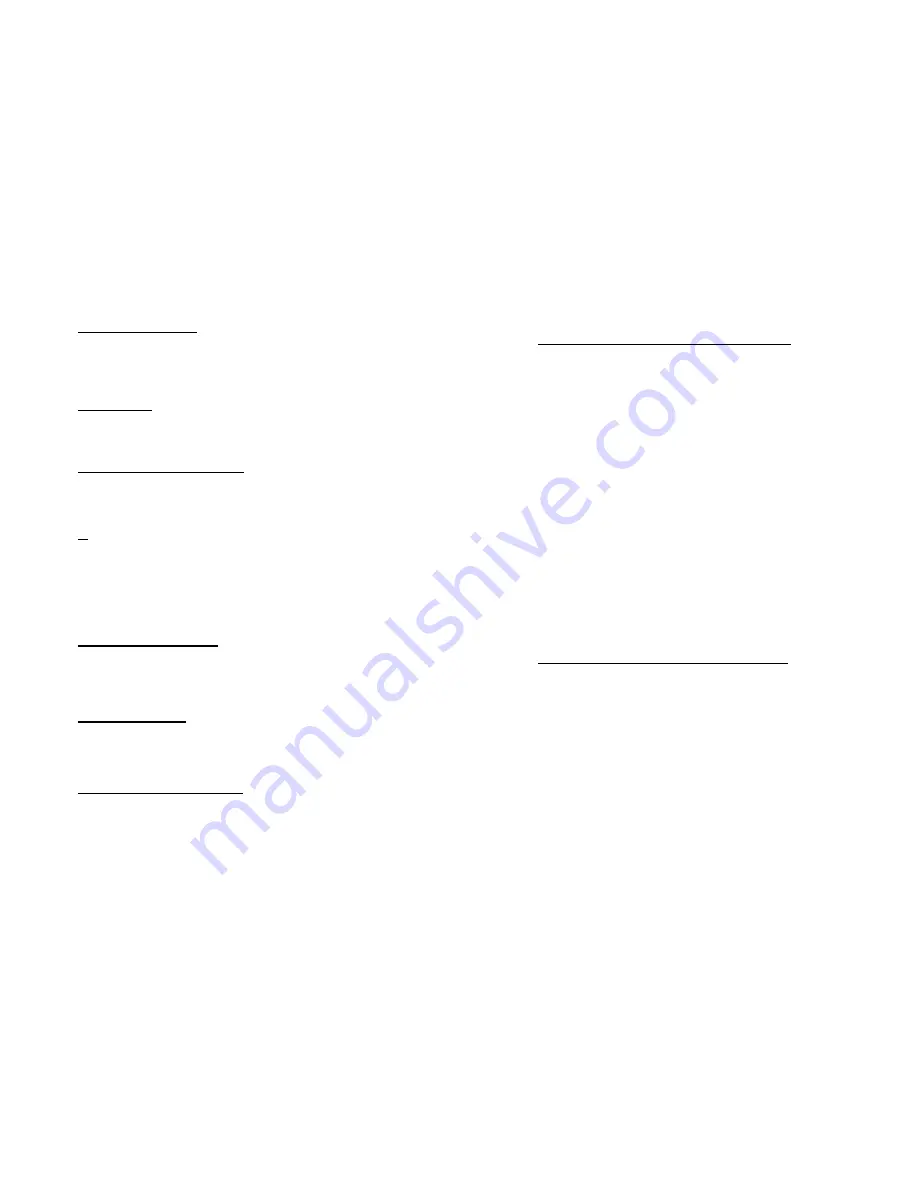
Status Indicator Lights
3 lights are located to the right of the display.
Θ Program
lit during controller programming
Θ Review
lit during Program Review.
Θ Run
lit (blinks) during an active firing.
Audible Alarm
The controller is equipped with a small buzzer that will sound during button
presses and at the successful completion of a firing for 30 seconds. The
alarm will also sound to notify you of diagnostic alarms that may occur during
a firing. To silence an active buzzer, Press any button.
Temperature display preference
All temperature displays on the controller can be viewed as °F (Fahrenheit) or
°C (Celsius). The temperature display preference is set by positioning a small
circuit board jumper on the back side of the controller that is labeled C/F. The
C/F jumper has 2 pin positions, when installed on the 2 corresponding circuit
board pins the controller will display all temperatures as °F(Fahrenheit). When
no jumper is installed on the 2 circuit board pins the controller will display all
temperatures as °C (Celsius). To determine if your controller is set for °F or °C
without viewing the jumper position, the small decimal point light in the bottom
right-hand corner of the display panel indicates °F or °C. If this decimal point
light is lit, the controller is set for °C.
The C/F jumper position is shown on the wiring diagram included in
this manual.
Temperature Measurement
The controller monitors and controls temperature from a single Type K
thermocouple sensor. Thermocouple probes extend into the firing chamber
to measure the temperature. Use caution to avoid damage to the system
thermocouple. If the probe is damaged, the controller may not function
properly.
Temperature Control
The controller heats the firing chamber by turning relays on and off at the
appropriate rate to maintain the program schedule. It is normal to hear the clicking
noises associated with turning relays on and off throughout the firing.
Understanding Firing Programs
Orton controllers require 3 variables for each heating or cooling step of a
firing schedule. These variables are;
1.
Heating or cooling rate (Speed)
2.
Heating or cooling temperature
3.
Hold time (Soak) at heating or cooling temperature.
2
Ceramic Glaze (Cone06) Firing Program Example
Below is a typical 4 step firing schedule for Ceramic Glaze Firing to Cone06.
Step 1. Heat from starting temperature to 1031°F at 360°F/Hour, with no
Hold time at 1031°F
Step 2. Heat from 1031°F to 1103°F at 180°F/Hour, with no Hold time at
1103°F
Step 3. Heat from 1103°F to 1675°F at 297°F/Hour, with no Hold time at
1675°F
Step 4. Heat from 1675°F to 1828°F at 108°F/Hour, with no Hold time at
1828°F, then Shut-off
To program this schedule from
IdLE
mode;
1.
Press (Program) button. The controller will display the last active
program that was used.
PrO1
– PrO9
2. Press (Program) button again if you want to use the same program that
is shown or press (Increase) button to change to another program and
then press (Program) button again.
3. Program the steps below and press (Program) button after each segment.
rA1 = 0360
°F 1 = 1031
HLd1 = 00.00
rA2 = 0180
°F 2 = 1103
HLd2 = 00.00
rA3 = 0297
°F 3 = 1675
HLd3 = 00.00
rA4 = 0108
°F 4 = 1828
HLd4 = 00.00
rA5 = 0000
4. The display shows
Strt
after the final entry above.
5. Press (Program) button one last time to start the firing. Display will show
-
On-
Glass Fusing/Slumping Firing Program Example
Below is a typical 4 step firing schedule for Glass Slumping or Fusing.
Step 1. Heat from starting temperature to 750°F at 250°F/Hour, with no
Hold time at 750°F
Step 2. Heat from 750°F to 1425°F at 900°F/Hour, Hold at 1425°F for 30
minutes
Step 3. Cool as fast as possible from 1425°F to 1050°F, with no Hold time
at 1050°F
Step 4. Cool from 1050°F to 750°F at 150°F/Hour, and then Shut-off
To program this schedule from
IdLE
mode;
1. Press (Program) button. The controller will display the last active
program that was used.
PrO1
– PrO9
2. Press (Program) button again if you want to use the same program that
is shown or press (Increase) button to change to another program and
then press (Program) button again.
3. Program the steps below and press (Program) button after each segment.
11






