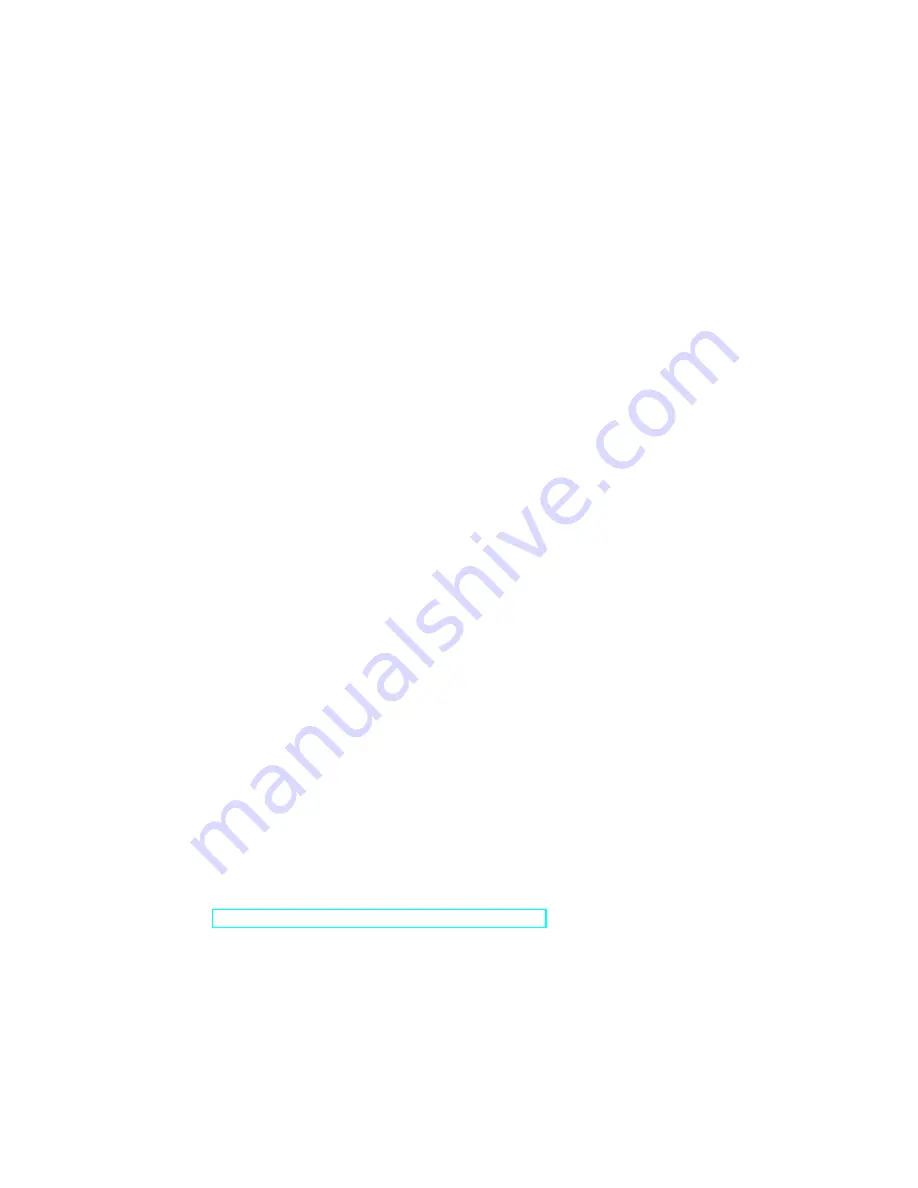
section that is the same length as the sequence of steps on the analog step se-
quencer then you get a real-time knobby interface for the loop playing on the
ER-101 with pitch quantization! However, now you have all the capabilities
of the ER-101/102 added to your analog step sequencer.
[diagram of the knobby interface patch]
5 Memory Card
The ER-102 stores snapshots and loads rmware upgrades via its microSD
card slot. If it doesn't already exist, the ER-102 will create the following
directory structure on the memory card:
ER-102/
SNAPSHOT/
FIRMWARE/
After you save a snapshot (such as A1 in this example) then the le
structure will look like this:
ER-102/
METAINFO.BIN
SNAPSHOT/
A1.BIN
FIRMWARE/
The METAINFO.BIN le contains various cached information such as
the last snapshot saved and what version of the rmware was running on the
ER-102 at the time. The snapshot in this example was saved as a binary
dump to the le A1.BIN in the SNAPSHOT directory.
5.1 Snapshots
5.2 Updating the rmware
To update the rmware on the ER-102, download the newest rmware binary
from:
http://www.orthogonaldevices.com/er-102
and copy the le (e.g. f1
02
.bin) to the FIRMWARE directory on your
microSD card. Next, place the microSD card back into the ER-102's card
slot and switch the STORAGE mode to ADMIN. Turn o the power to your
modular if it is not already o. Now while pressing the PUNCH button, turn
15
















