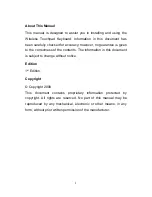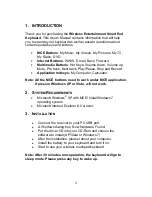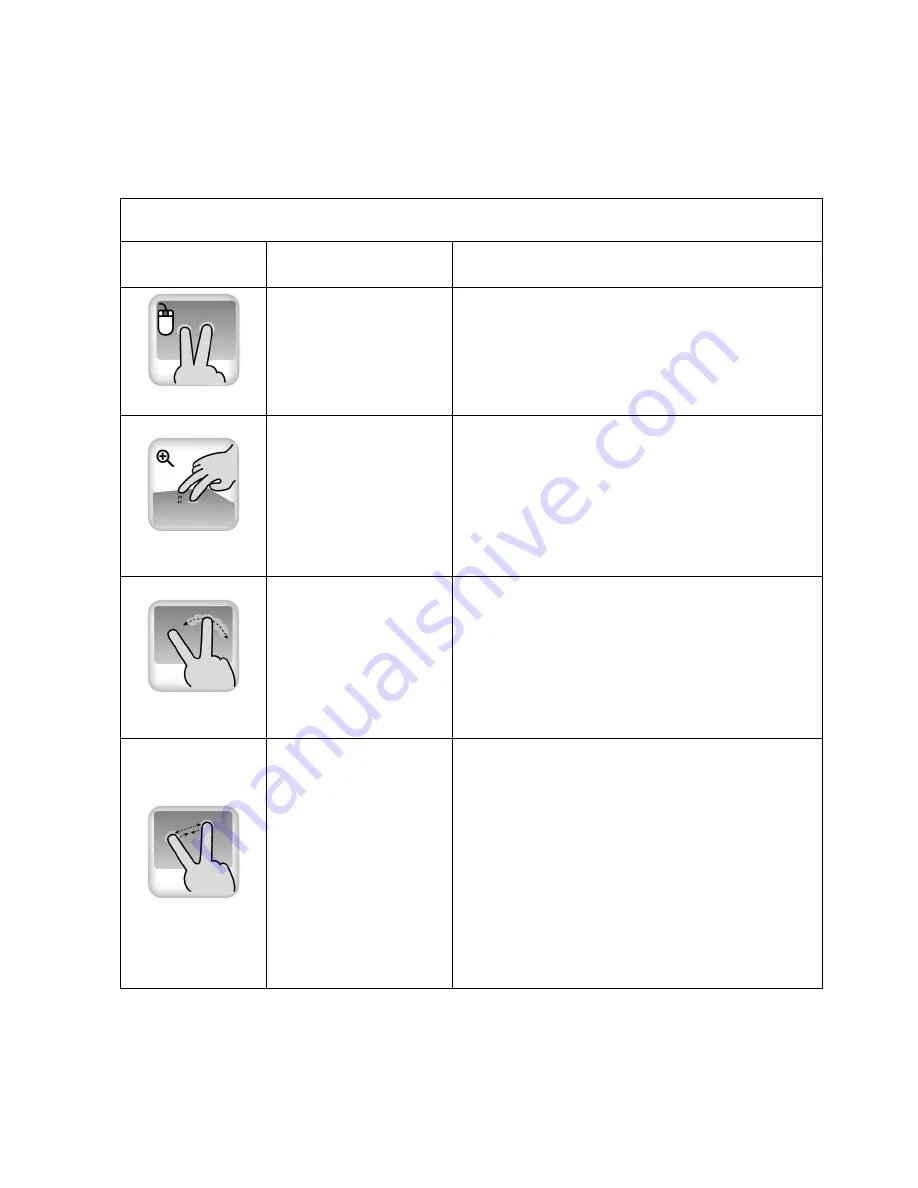
5. Smart-Pad Function List
Two Finger Function
Gesture
Application
Program
Function Description
Tapping
All Program
Tap two fingers on the pad
simultaneously; you can simulate the
mouse’s middle key. You also can
define different function in driver.
Magnifier
All Program
First tap and hold the pad with one
Finger and then tap it again twice with
another finger. When the rectangular
magnifying glass appeared, drag the
portion of the window you wish to
magnify. Tap the pad again to
deactivate the feature.
Rotate
•
ACDsee
•
Windows picture
and fax viewer
•
Adobe Reader
You can perform the rotation by touch
and rotate two fingertips on the pad in
the desired direction. You can also tap
and hold one finger on pad to set a
rotation axis and rotate the other finger
around the axis in the desired
direction.
Zoom In/Out
•
ACDsee
•
Windows picture
and fax viewer
•
Internet Explore
•
Microsoft Office
To zoom in, place two fingers on the
pad and move it away from each other,
and vice versa, move it toward each
other for zoom out.
8