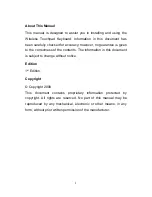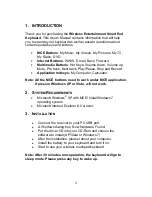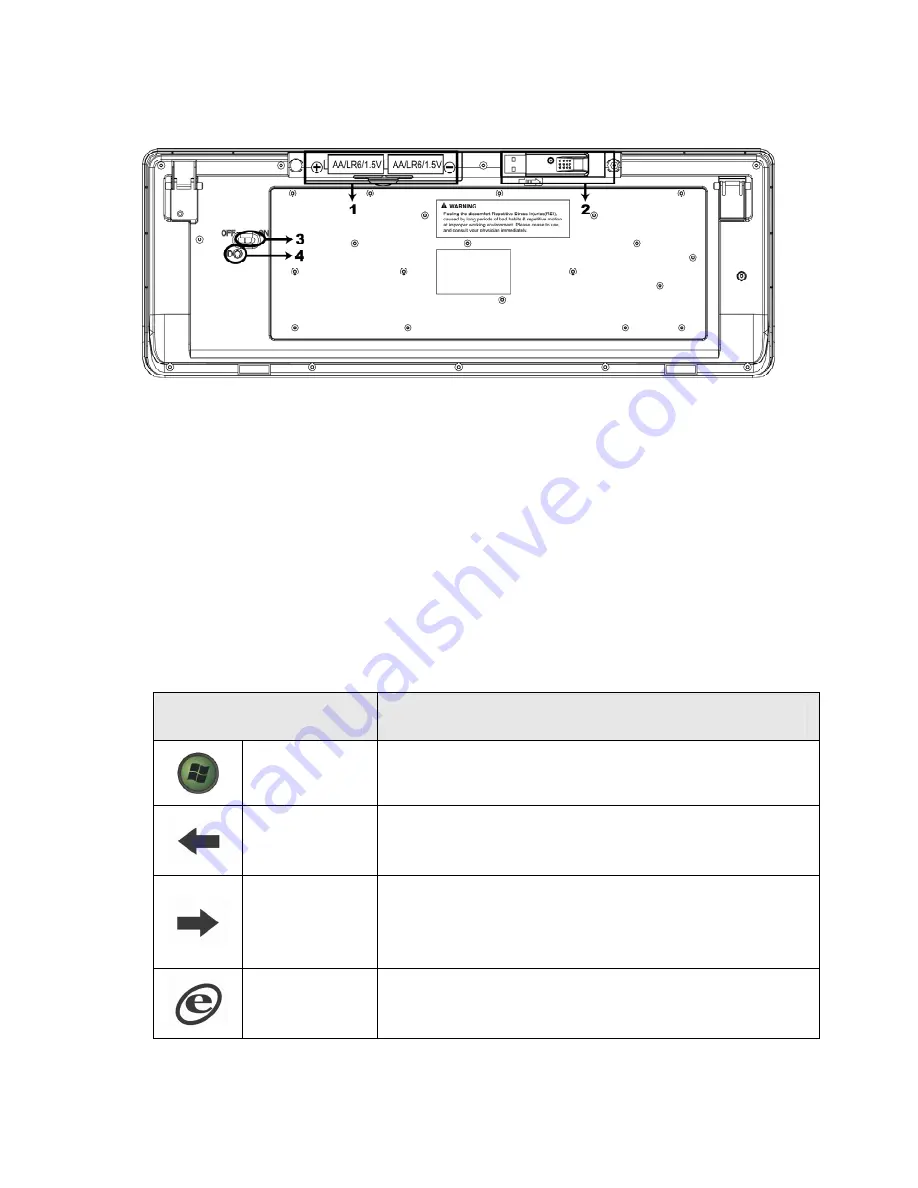
1. Battery
2. Receiver
3. Power
Switch
4. ID
Button
4. Keyboard Button Functions
Function Name
Function Description
Start
Open the MCE application.
Back
Goes back to a previous item that was already
viewed in programs that support the “Back”
command, such as a Web browser
Forward
Goes to the next item—if it was previously
viewed in the same session, in programs that
support the “Forward” command, such as a
Web browser.
WWW
Starts the default Web browser and goes to
the home page. If the Web browser is active, it
opens the home page.
5