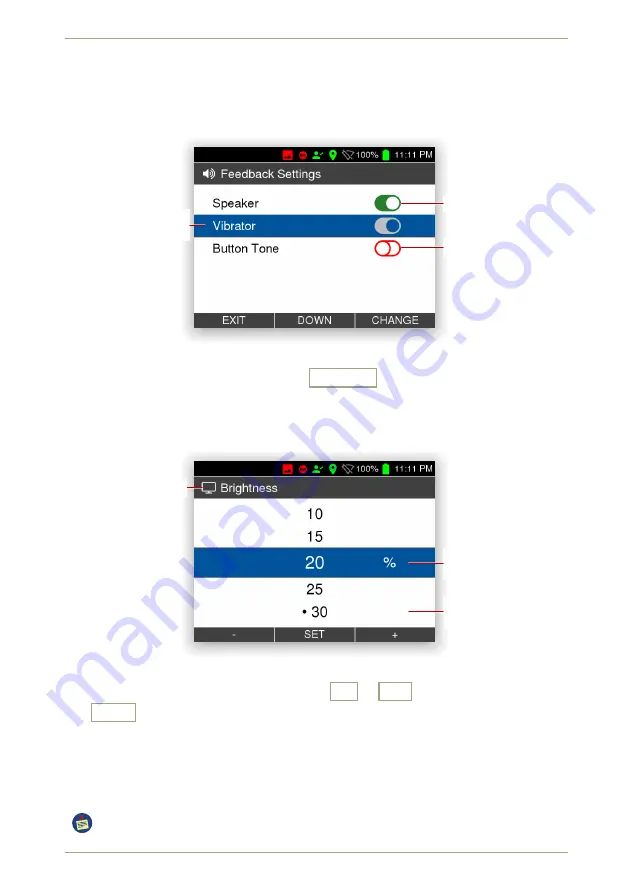
2.2
Using the
radEAGLE
Keys
radEAGLE
User Manual
2.2.3 Changing Values
You can tailor the
radEAGLE
to your needs by changing settings. Some settings are simple
switches as shown in Fig.
, p.
Switch in Position “ON”
Accented Switch
in Position “ON”
Switch in Position “OFF”
Figure 12:
Changing switches
You can toggle the state by simply pressing
Change .
For other settings you can choose from a list of options, for example the screen brightness
(see
, p.
). When you select the setting for change the list of valid settings is displayed
(Fig.
, p.
).
Setting Title
Accented Value (Will be
Set)
Currently Active Value Pre-
fixed with “•”
Figure 13:
Changing values by choosing from a list
You can choose other values from the list with
-
or
+
and set the accented value
with
Set .
2.2.4
Entering the Password
Some settings and operations of the
radEAGLE
are locked behind a password. If you try to
use these items, you will be prompted to enter the password (Fig.
, p.
After successfull pasword entry, the
radEAGLE
ist unlocked for about 10 min.
26/147
Software 3.2.12 • Document 3.3.0o
© innoRIID GmbH • 2019-04-11
Summary of Contents for radEAGLE
Page 1: ...radEAGLE User Manual Software 3 2 12 Document 3 3 0o 2019 04 11 ...
Page 20: ...20 147 Software 3 2 12 Document 3 3 0o innoRIID GmbH 2019 04 11 ...
Page 40: ...40 147 Software 3 2 12 Document 3 3 0o innoRIID GmbH 2019 04 11 ...
Page 106: ...106 147 Software 3 2 12 Document 3 3 0o innoRIID GmbH 2019 04 11 ...
Page 118: ...118 147 Software 3 2 12 Document 3 3 0o innoRIID GmbH 2019 04 11 ...
Page 134: ...134 147 Software 3 2 12 Document 3 3 0o innoRIID GmbH 2019 04 11 ...















































