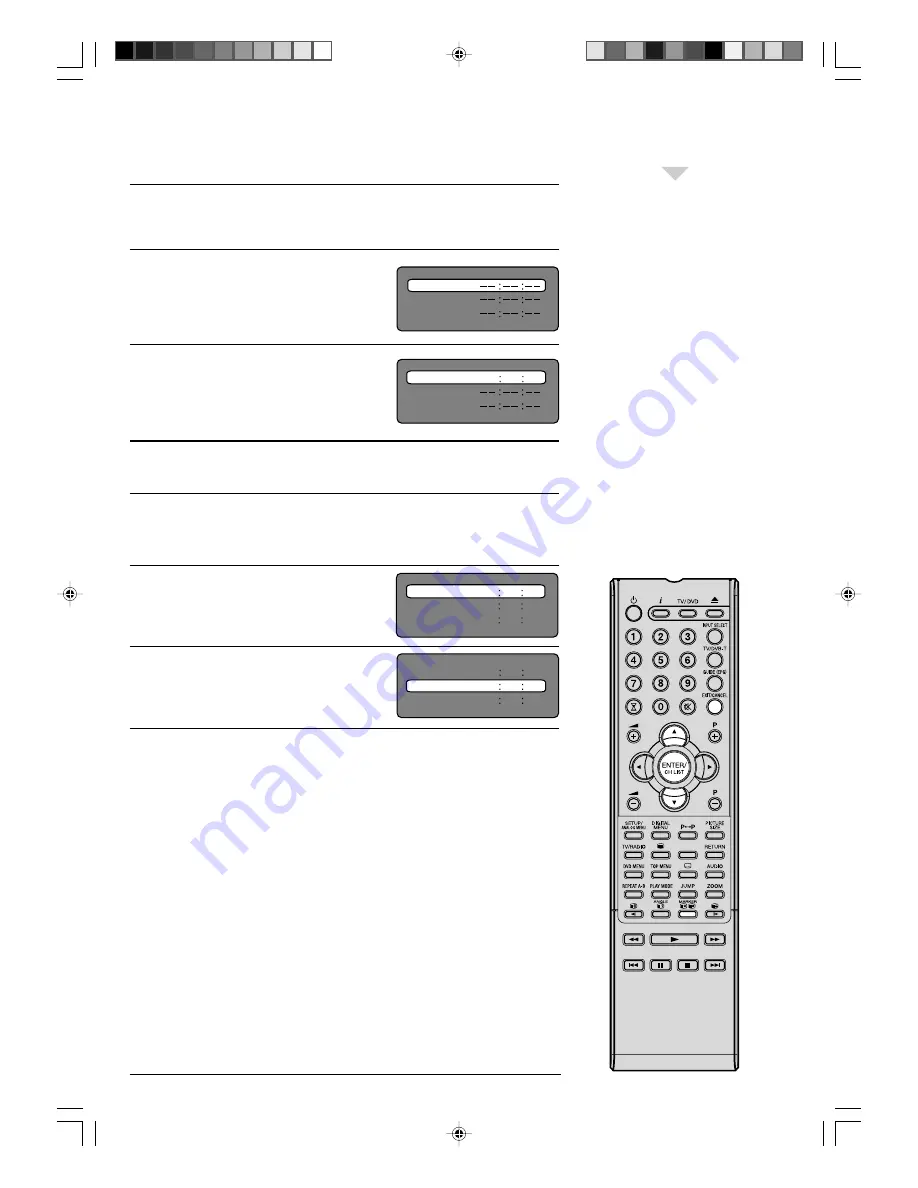
37
○
○
○
○
○
○
○
○
○
○
○
○
○
○
○
○
○
○
○
○
○
○
○
○
○
○
○
○
○
○
○
○
○
○
○
○
○
○
○
○
○
○
○
○
○
○
○
○
○
○
○
○
○
○
○
○
○○
Marking desired scenes
Marking the scenes (DVD/VCD/Audio CD)
The unit stores the points that you want to watch again up to 3 points.
You can resume playback from each scene.
1
Press
MARKER
during playback.
2
Select the blank Marker using
▲
or
▼
.
Then press
ENTER
at the desired scene.
• Repeat this procedure to set the other 2 scenes.
3
Press
MARKER
to clear this display.
Returning to the scenes (DVD/VCD/Audio
CD
1
Press
MARKER
during playback or stop mode.
2
Press
▲
or
▼
to select the Marker 1-3.
3
Press
ENTER
.
Playback starts from the marked scene.
To cancel the Marker
Follow the above steps 1~2, then press
CANCEL
.
Note:
• Some discs may not work
with the marking operation.
• The marking is cancelled
when you eject the disc or
turn the power off.
• Some subtitles recorded
around the marker may fail
to appear.
• In case of Video CD with
PBC, Marker function is
prohibited.
• Marker function does not
work with MP3/JPEG CD.
Marker 2
Marker 1
Marker 3
Marker 2
Marker 1
Marker 3
27
00
54
Marker 2
Marker 1
Marker 3
27
00
54
16
08
25
31
01
02
Marker 2
Marker 1
Marker 3
27
16
08
54
25
31
00
01
02
50A0201A_p32-37.p65
9/12/07, 4:58 PM
37






























