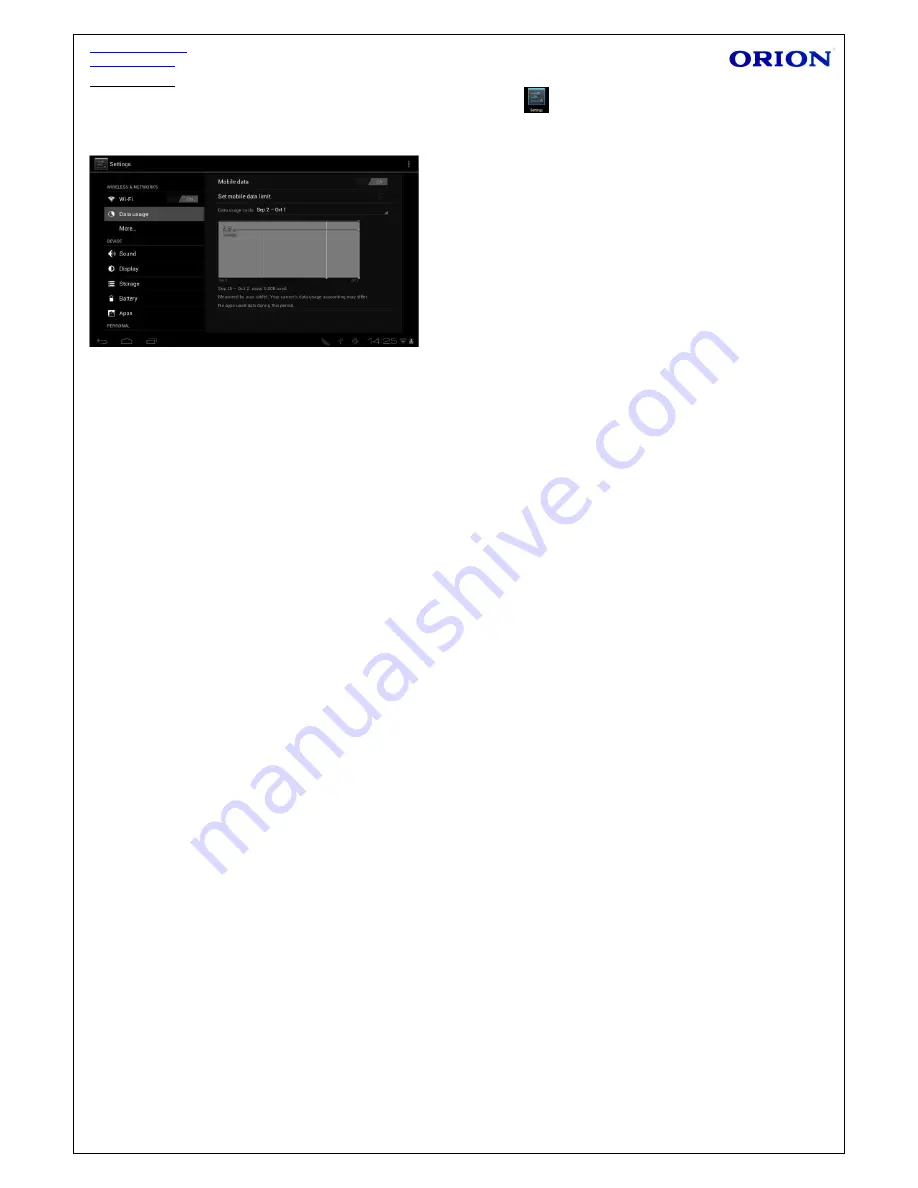
http://www.orion.ua
[email protected]
8
SETTINGS
From a Home or All Apps screen, touch the Settings icon
to enter the system setting interface,
on which user can do settings shown below:
Wi-Fi:
turn on or turn off the Wi-Fi connection.The tablet can scan all available Wi-Fi network by
itself. Choosing the target Wi-Fi and typing the correct password,then you can use the Wi-Fi.
Mobible networks:
when user want external connect 3G dongle,please do settings- Wireless &
networks-more- Mobible networks-Data enabled.
Sound:
touch to setting volume, Default notification, Touch sounds, screen lock sounds.
Display:
touch to setting ”Brightness, Wallpaper, auto-rotate screen, Sleep, Font size.
Storage:
touch to view SD card & device storage setting.
Battery:
touch to scan the situation of the battery.
Apps:
touch to scan the APPS .
Location & services:
location settings.
Security:
user can do screen security here.
Language & input:
touch to set system language and text inputting method.
Backup & reset:
touch to enter Factory data reset interface.
Date & time:
touch to set system time and date.
Developer options:
set desktop backup password, USB debugging etc.
About tablet:
touch to view basic information about your tablet.










