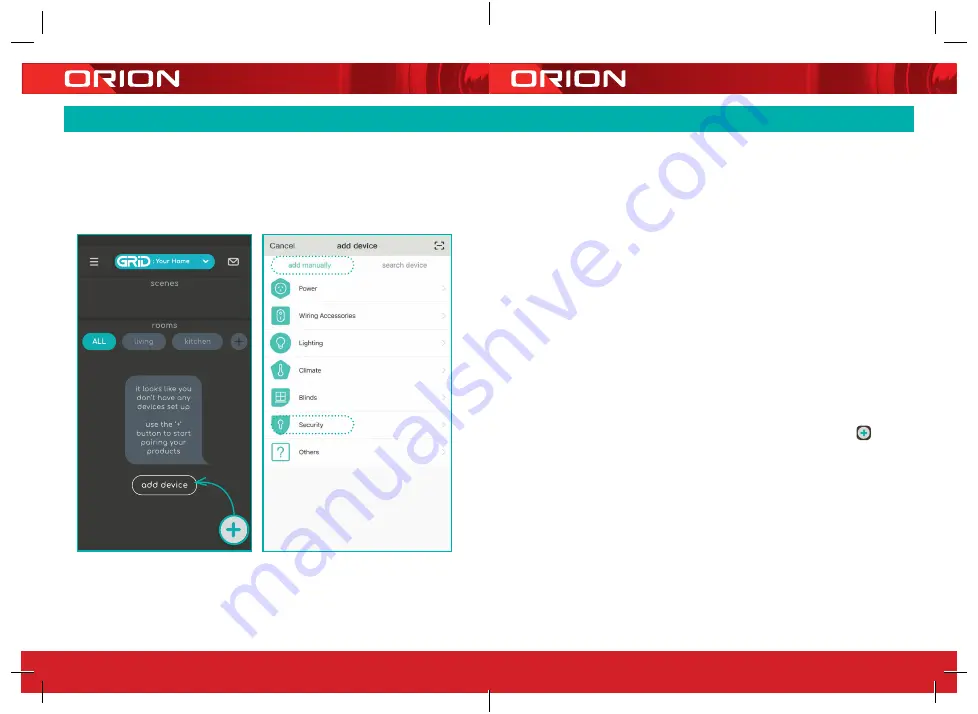
24 pages 105mm x 148mm (A6) 160gsm Gloss Art Stock 4 colour process double sided - CPIN005105
6.0
PAIRING YOUR DEVICE
Remove the rubber back cover
and insert a 16GB Micro SD card
(not included) into the SD card slot.
(Max. 128GB card support).
Press the power button for 5 seconds
to turn on the camera
*
. You will hear a
welcome sound. Confirm the working
status indicator is red and blinking
(once per second). The camera is
successfully powered on and ready
for pairing.
Once your camera is in pairing mode,
open the GRID CONNECT App, Tap ,
then select
security
in
add device
page.
Confirm the status light is red and blinking
(once per second) before tapping
ready
to pair
to proceed.
*It is recommended to fully charge your battery
before installation. By doing this, plug provided
USB cable into charging port and connect it
with provided adaptor. You will be able to check
battery status after successfully pairing your
camera with Grid Connect App (pg.16).
9
8
Summary of Contents for Grid Connect SMART
Page 13: ...CPIN005105 ...













