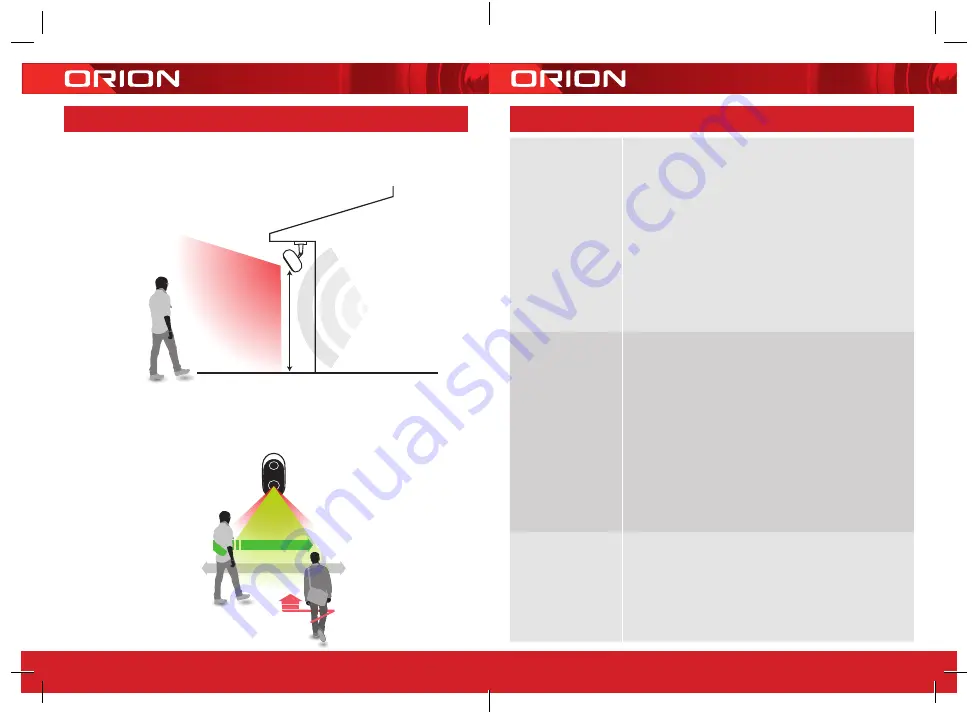
24 pages 105mm x 148mm (A6) 160gsm Gloss Art Stock 4 colour process double sided - CPIN005105
21
20
What can I do if
I fail to pair my
GRID Connect
device?
1. Check your mobile device is connected to a 2.4GHz
Wi-Fi network, refer to below question for how to
check Wi-Fi network frequency
2. Check password entered is correct and the same
Wi-Fi network is used on the mobile device as the
device being paired
3. Check GRID device is in pairing mode, the status light
is red and blinking (approx. once per second)
4. Check the internet connection on your Wi-Fi
network by browsing any website
If your problem persists, please refer to GRID website
or contact Customer Service team (detail below) for
further assistance
How can I find
out whether my
network is 2.4GHz?
For iPHONE User
1. Navigate the Settings menu and click on Wi-Fi.
The suffix of your network may be denoted by
either a 2.4G or 5G
2. If you are having trouble finding out if you are on a
2.4GHz Wi-Fi network, it will be necessary to check
your router specifications. For more information on
this process, please consult your specific router’s
manufacturer or user manual for more details
For Android User
1. Navigate the Settings menu and click on Wi-Fi
2. Tap the connected Wi-Fi network and the system
will show the Wi-Fi Frequency
What can I do if I
cannot scan the
QR code or don’t
hear the prescribed
beep
1. Ensure the status light is red and blinking
(approx once per second) before scanning QR code
2. Ensure your Wi-Fi network is correct by checking
the above sections
3. Ensure to keep your smart phone 15cm to 20cm
away from your camera
4. It may take several seconds to scan QR code
9
TROUBLE SHOOTING
8
INSTALLATION
POSITIONING THE CAMERA
1. Loosen the lock on mounting base to adjust the camera’s orientation. Make
adjustment with the help of the GRID APP until you get the desired live view.
2-3m Ideal Mounting Height
Wi-Fi Coverage
Camera Field
of View 120˚
BEST DETECTION
DETECTION ZONE
POOR
DETECTION
2. The motion sensor is more senstive to side-to-side movement across its field of
view than to movement directly toward or away from the camera. You can turn on
motion alert in your GRID APP to verify if motion can be detected in a camera’s
current placement.
Summary of Contents for Grid Connect SMART
Page 13: ...CPIN005105 ...













