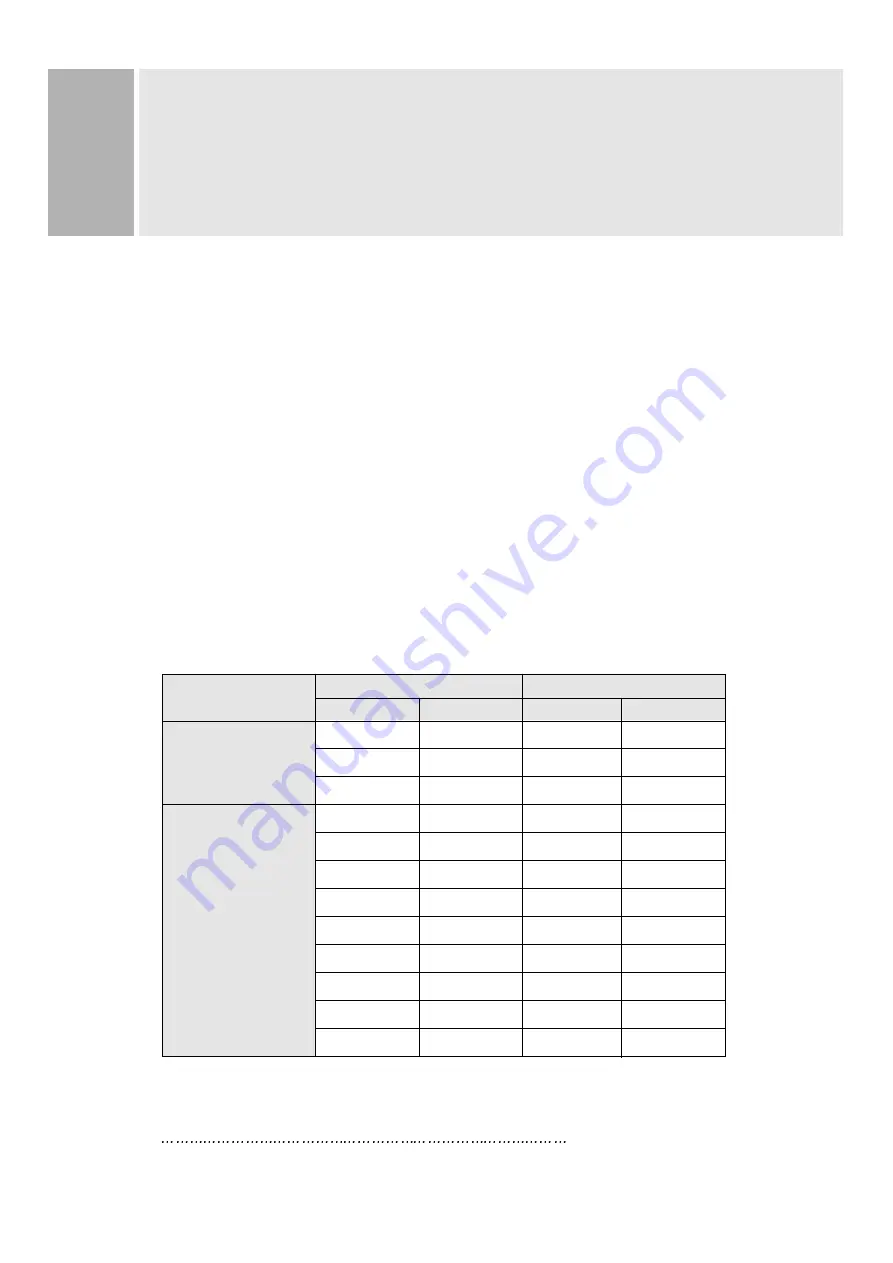
7
INSTRUCTION MANUAL
RESOLUTION
This monitor is a digitally-controlled multi-frequency monitor.
It operates at horizontal frequencies of 30 to 96KHz and vertical
frequencies of 50 to 160Hz.
Because of its micro processor-based designs it offers auto-synchronization
and auto-sizing capabilities. This monitor offers 12 programmed settings
as listed in the table below.
These 12 preset modes cover most of the common video modes supported by
popular graphic adaptors. However, each adaptors implementation of these
video modes may vary slightly in timings. You may find it necessary to make
minor adjustments to the display settings (i.e., horizontal position) using
the On Screen Display. For further information and instructions on using
the On Screen Display, please refer to Section 5. “Controls and Functions.”
You can also program any signal within its frequency range of 30-96KHz
horizontal and 50-160Hz vertical as user Programmed modes.
PRESET MODES
VGA
VESA
RESOLUTION
FREQUENCY
H(Pixels)
V(Lines)
H(KHz)
V(Hz)
640
350
31.5
70
720
400
31.5
70
640
480
31.5
60
640
480
43.2
85
800
600
46.9
75
800
600
53.6
85
1024
768
68.7
85
1152
864
67.5
75
1280
1024
64.0
60
1280
1024
80.0
75
1600
1200
81.3
65
1600
1200
93.7
75



































