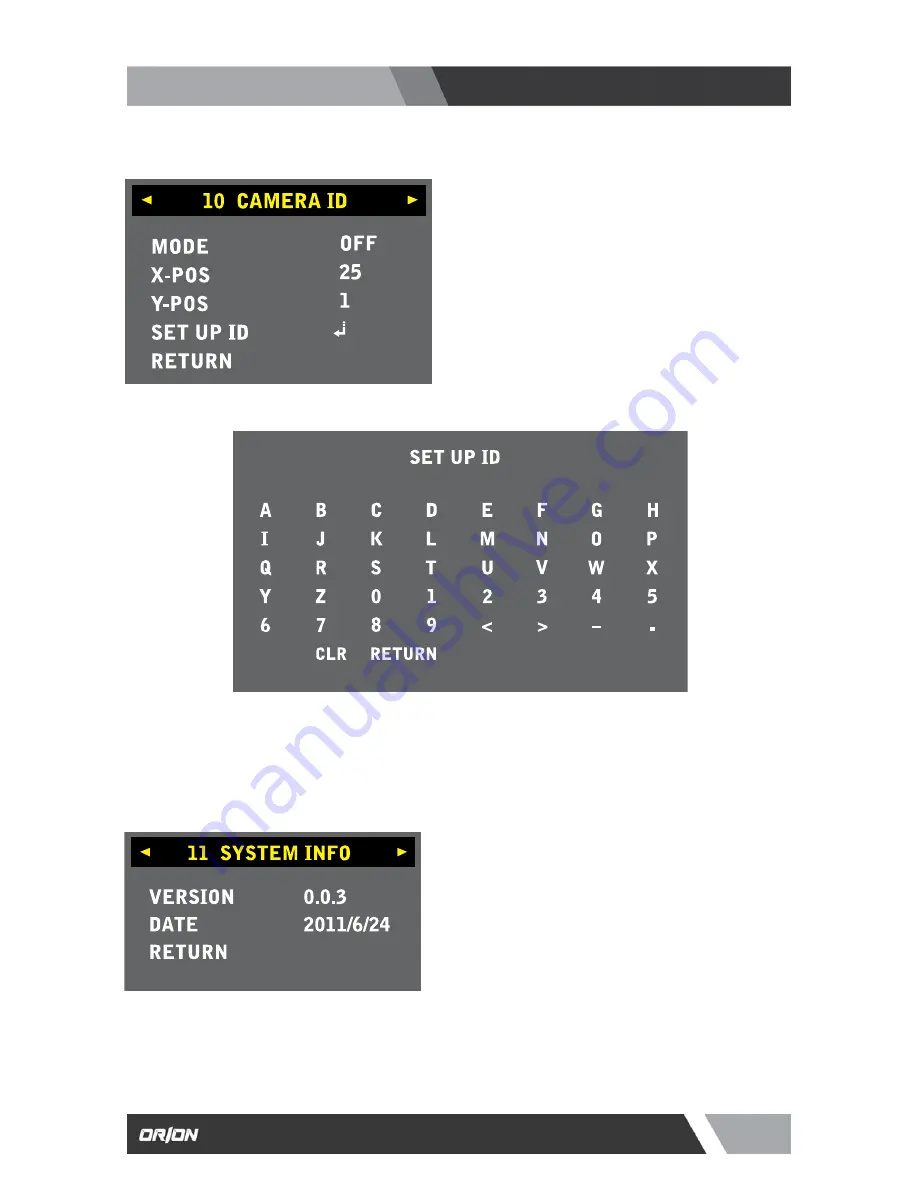
16
Installation and User’s Guide
http://www.orionimages.com
7300 Bolsa Avenue, Westminster CA 92683 / Tel: 714-766-6300 / Fax: 714-766-6310
pg16
(10) CAMERA ID :
This is to add the camera ID on the screen.
z
MODE
Turn ON to add the camera ID.
z
X-POS
This is to move the zone specifies under the ZONE
NO vertically (in a range from 0 to 40).
z
Y-POS
This is to move the zone specifies under the ZONE
NO vertically (in a range from 0 to 40).
(11) SYSTEM INFO :
z
VERSION
0.0.3.
z
DATE
2011 / 6 / 24
z
RETURN
Press (E) button to go back previous menu.
(12) RESET :
This activates all settings go back to factory original value.
z
SET UP ID
You can set your each camera ID by entering name.
z
RETURN
Press (E) button to go back to previous menu.




































