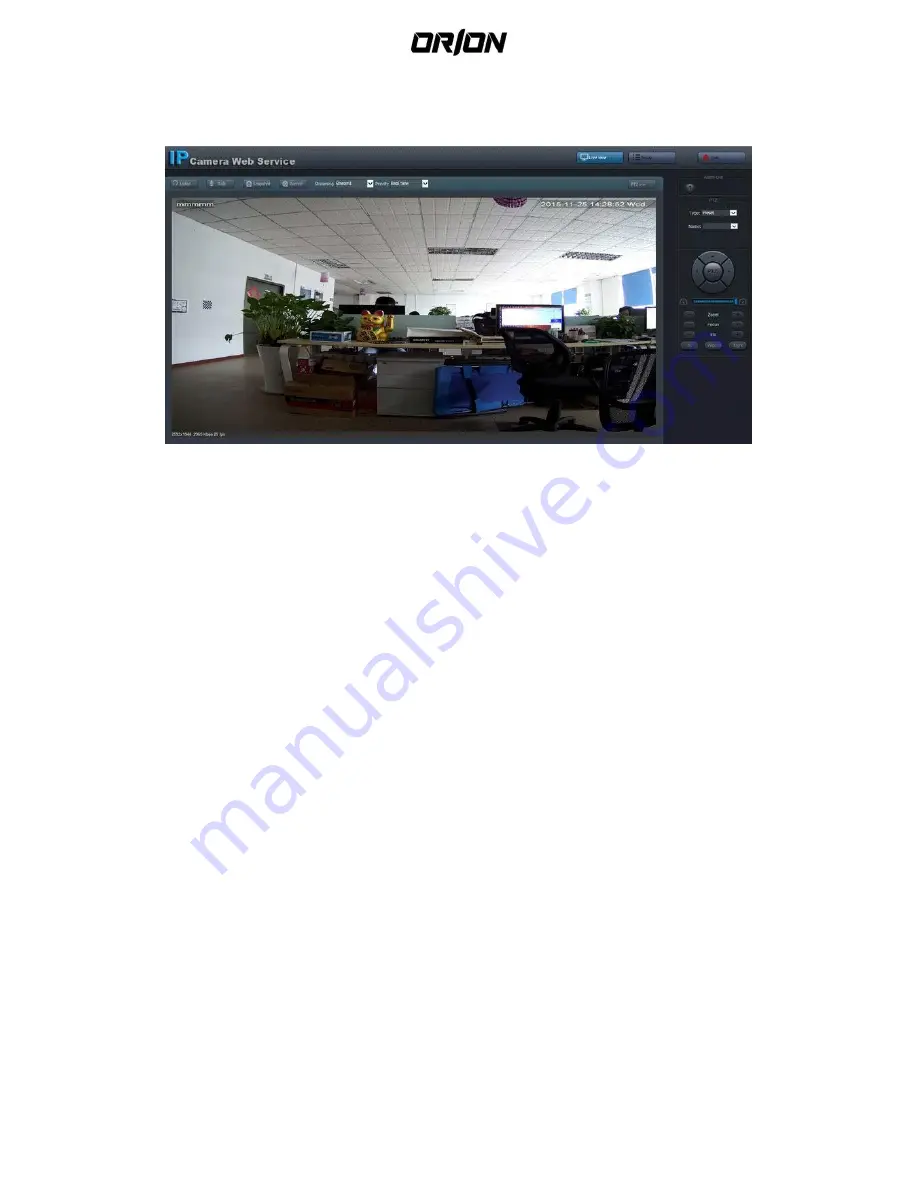
- 8 -
Chapter 4
Main Interface
4.
4.1 Main Interface Display Status
4.1.
Operation Of Live View Interface
4.2.
Click[Live View]to enter into real-time preview interface.
[Listen]Control device can receive outside voice. Click[Talk]to realize two-way audio
communication.
Click[Snapshot]to get current picture , click[Snap shot success open]at the right bottom of picture
to preview saved picture.
Click[Record],start to real-time record, Click again would cancel record status.
Click[Streaming]pull-down menu to select streaming--two preset streaming type (original streaming
and sub streaming).
Click[Priority]pull-down menu, there you can choose two modes(real time or image quality).
In the[Set up]interface, users can modify many settings.
Click[Exit]to quit and return to login interface which can choose language.
Click[PTZ]to enter in PTZ setup menu and will be hidden click again.
Pressing mouse left button to drag an area in the picture can enter enlarge function, and be able to
amplify part of picture, at right bottom of display will show preview picture. Click mouse right to
pop up dialog box, click “restore panorama” to exit amplification function.
At bottom left of picture displays basic info including solution, streaming and frame.
Top right of picture (default position) displays current date, user also can use OSD to modify the
time display.























