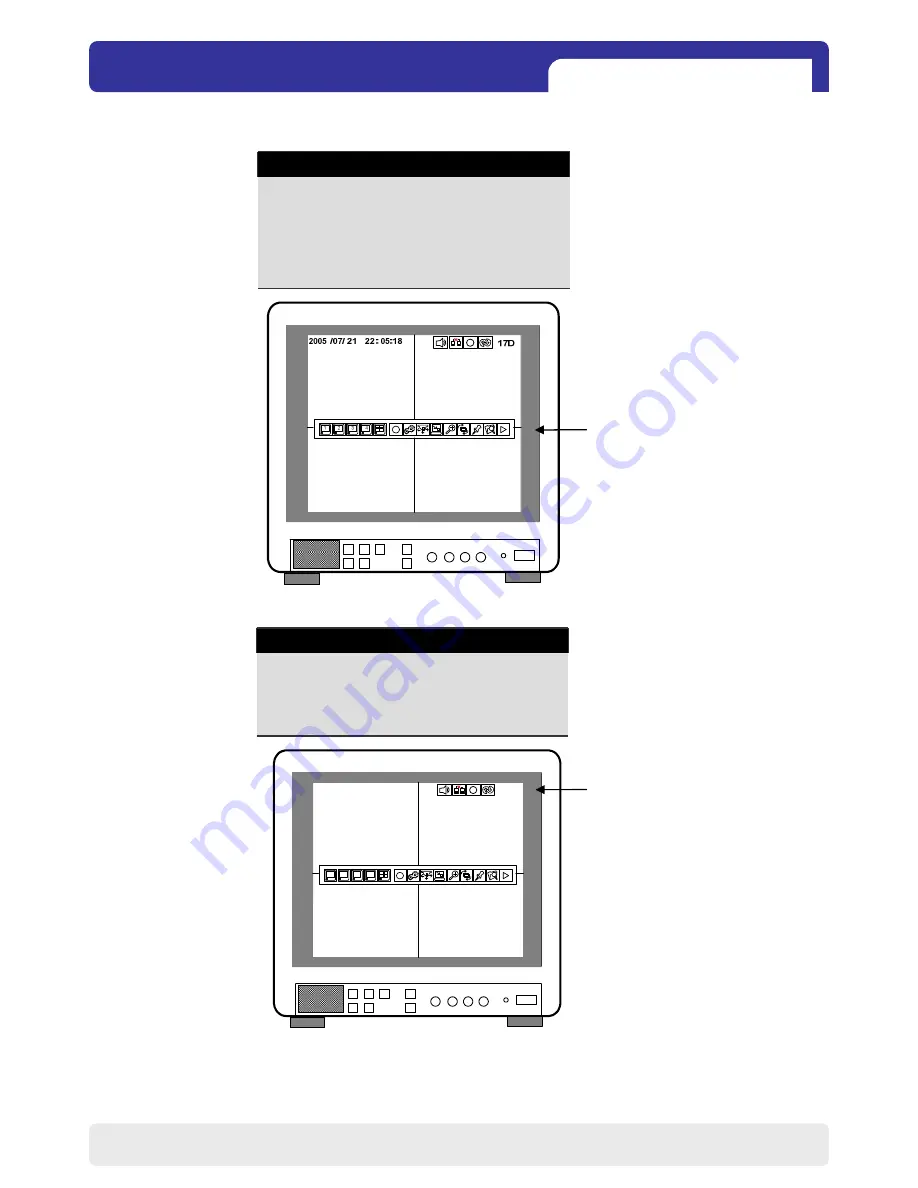
4Ch H.264 hardware codec
- Network DVR
21
CHAP. 5 Setup
2005 / 07 / 21
22 : 05 :18
17D
1 2 3 4
3) OSD Setup
OSD SETUP
OSD SETUP
OSD SETUP
OSD SETUP
TOP OSD OFFSET 0
DEFAULT ESC
TOP OSD OFFSET : -1 ~ 1
BORDER ENABLE : ON/OFF
BORDER COLOR : COLOR SELECT
VERTICAL POSITION : -5 ~ 5
HORIZONTAL POSITION : -31 ~ 31
2) Screen Display Setup
SCREEN DISPLAY
VERTICAL POSITION 24
HORIZONTAL POSITION 00
BOARDER ENABLE ON
BOARDER COLOR GRAY
DEFAULT ESC
Summary of Contents for SecuBook
Page 1: ...H 264 4CH BNC Network Combo DVR...
Page 14: ...4Ch H 264 hardware codec Network DVR 13 CHAP 4 Operation 4 3 Display Configuration...
Page 63: ...4Ch H 264 hardware codec Network DVR MEMO 62 MEMO...
Page 64: ...4Ch H 264 hardware codec Network DVR MEMO 63 MEMO...
Page 65: ...4Ch H 264 hardware codec Network DVR MEMO 64 MEMO...
Page 66: ...4Ch H 264 hardware codec Network DVR 65 L39ME0150 Rev 0...






























