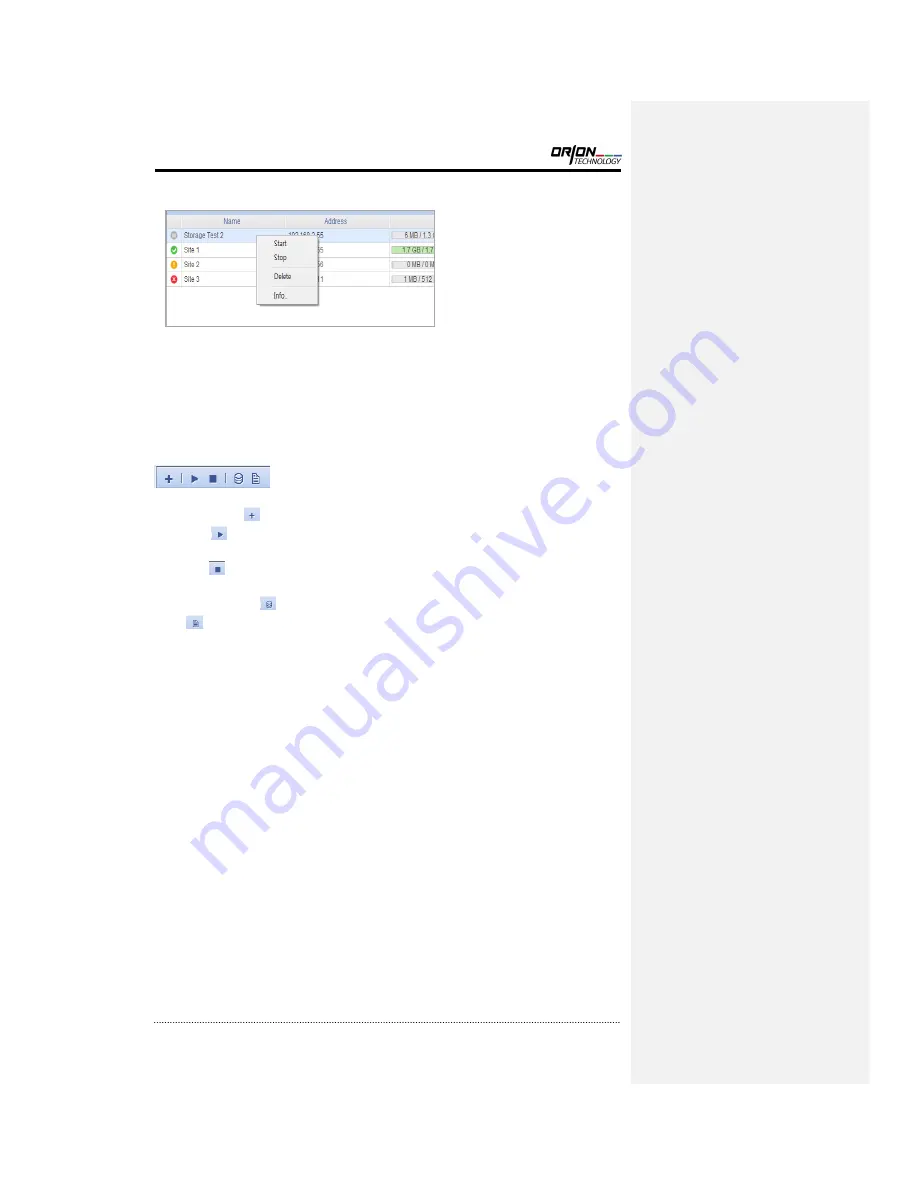
OR-7004DV User’s Manual
97
If clicking right button of mouse on each list, it displays contextual menu for the Schedule
operations.
Start
: Start selected Schedule.
Stop
: Stop selected Schedule.
Delete
: Delete selected Schedule. The Schedule can be deleted only when the Archiving is
stopped. It is also possible to choose deletion of Storage File from separate Dialog.
Info
: Read the detail of selected Schedule. (refer to C. for the detail)
B. Tool Bar
New Schedule
(
) : Run Schedule Wizard.
Start All
(
) : Start all registered Schedule. (It doesn’t affect the sites where Archiving is
already in progress.)
Stop All
(
) : Stop all registered Schedule. (It doesn’t affect the sites where Archiving is
already stopped.)
Storage Manager
(
): Run Storage Manager. (refer to 4-D. for the detail)
Log
(
) : Check Log list of each site. (refer to 4-E. for the detail)







































