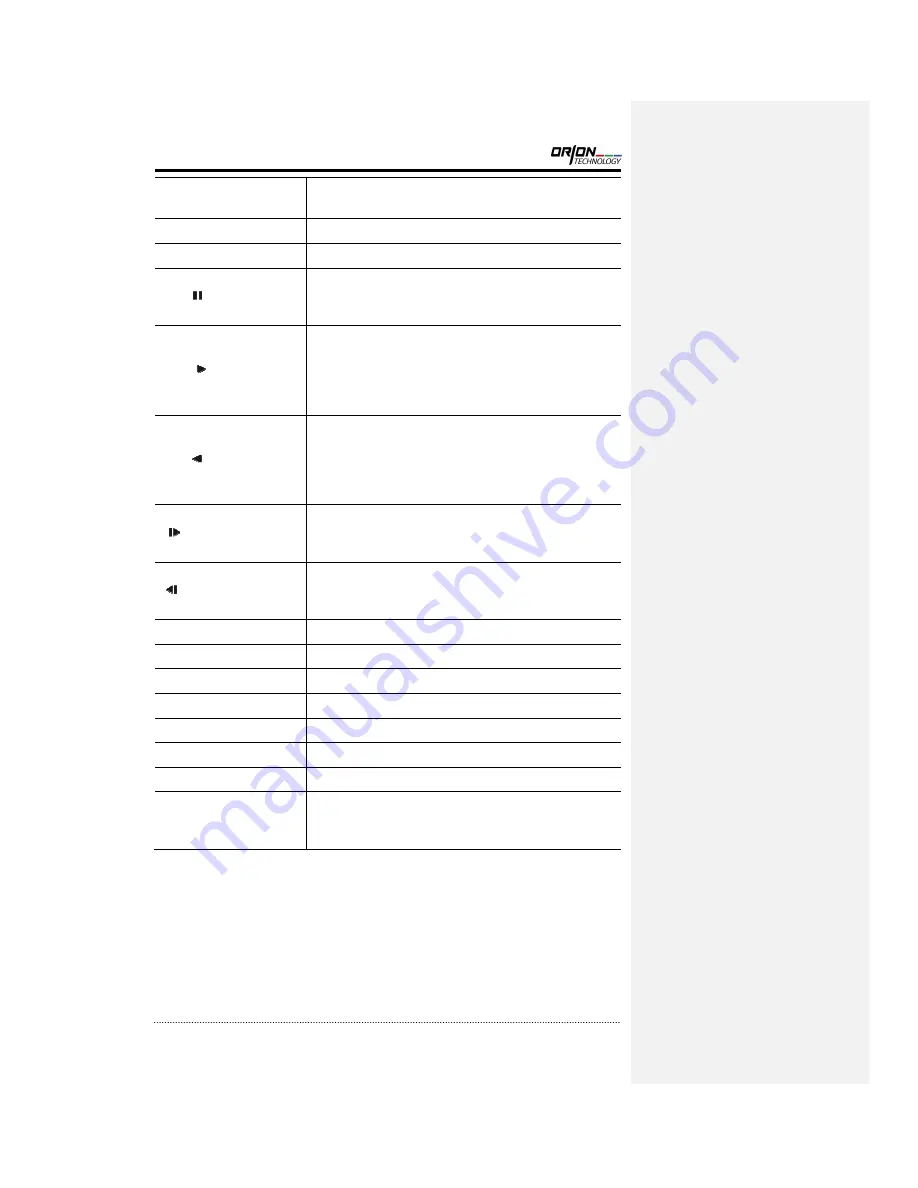
OR-7004DV User’s Manual
17
Up, Down, Left, Right
Arrow, ENTER Buttons
These are used to change settings for the product in MENU
mode or used in PTZ control mode. (pan, tilt)
BACKUP Button
Copies recorded data to an external storage device.
PLAYBACK Button
Changes to the playback mode from the live mode.
PAUSE Button
Under playback mode, the button can be used to pause the
playback screen.
- Display menu to save PTZ preset under PTZ mode.
PLAY Button
Plays the video forward. Press the button repeatedly to
increase play speed up to max 32 times (1, 2, 4, 8, 16, 32
times) faster. Use this button to move right when setting the
menu.
- Focus on far distance under PTZ mode.
R.PLAY Button
Plays the video backward. Press the button repeatedly to
increase play speed up to max 32 times (1, 2, 4, 8, 16, 32
times) faster. Use this button to move right when setting the
menu.
- Zoom Out under PTZ mode.
STEP FORWARD Button
Move forward by one frame under Pause. Use this button to
move up when setting the menu.
- Focus on near distance under PTZ mode.
STEP BACKWARD Button
Move backward by one frame under Pause. Use this button to
move down when setting the menu.
- Zoom In under PTZ mode.
PTZ Button
Changes to the PTZ control mode from the live mode.
ZOOM Button
Zooms the current image on the screen.
PIP Button
Changes to PIP screen mode from live screen.
AUDIO Button
Selects a camera for live & playback audio output.
OSD Button
Turns on/off the OSD display.
LOG Button
Checks the system’s log information.
ID Button
Selects the DVR system ID. (Remote controller only)
E.REC Button
Pressing the E.REC button stars Emergency Recording Mode of
all camera channels, and displays "!" on the screen. Pressing
the button again will stop E.REC mode.















































