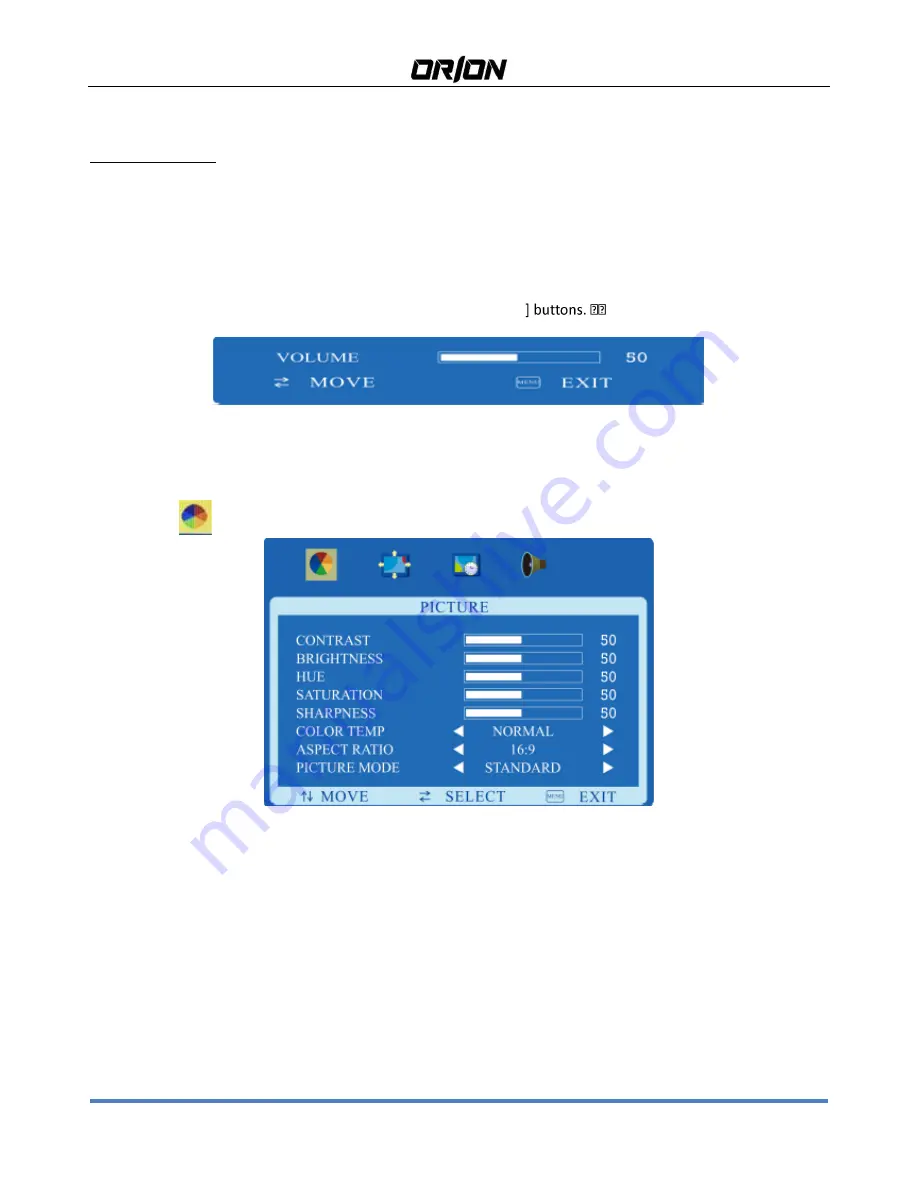
101LEDF LED Security Monitor User's Manual
http://orion-technology.eu
6
2.2.
OSD CCTV MENU CONTROLS
Select the menu using the MENU
[4]
button in order to access the Menus and Submenus and their functions
Use of the buttons
Selection of the Menus
-
In order to show the main Menu, press the [
2
] button.
-
In order to change a value (once the option is selected), press the [
3
-
4
] buttons.
-
In order to confirm the selection, press the [
2
] button.
-
In order to exit from Menus and Submenus, press the [
4
] button.
Volume adjustment
In order to vary the volume without entering the OSD Menu, use [
5
-
6
2.2.1.
PICTURE
Selecting the
icon, the following screen will appear (depending the signal type):
CONTRAST:
It allows to change contrast between white and black areas of the image. A clear resolution of good
white, black and grey gradation is achieved by a proper setting of contrast. Press “5” and”6” buttons to change the
values of this parameter.
BRIGHTNESS
It allows to change image brightness, according to ambient light. Press “5” and”6” buttons to change the values of
this parameter.
HUE
Adjust the hue,value from 0~100
SATURATION
Adjust the color saturation,value from 0~100











