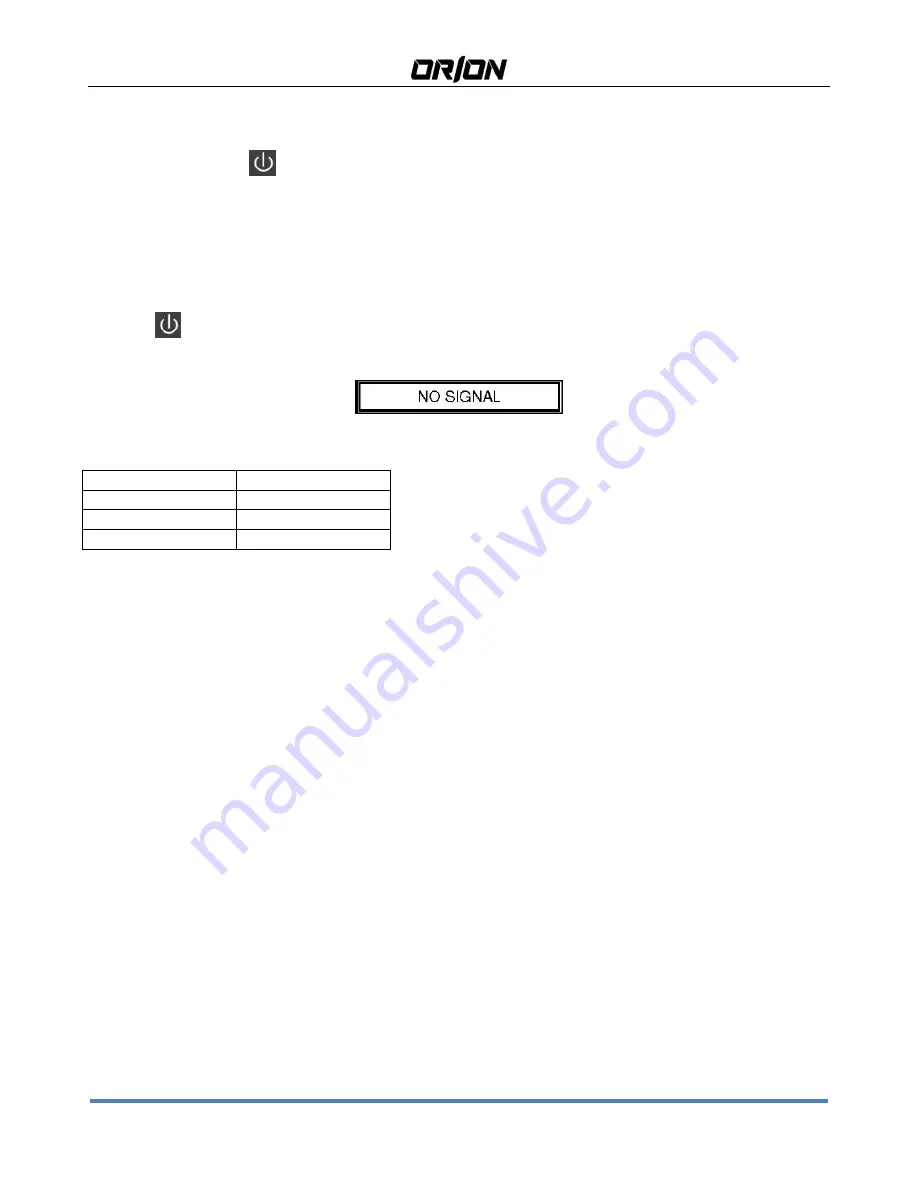
101LEDF LED Security Monitor User's Manual
http://orion-technology.eu
5
2.
CONTROLS & SETTINGS
2.1.
Controls
2.1.1.
Control key board:
Source Menu
◄
►▲▼
1.
“Source”
Use this to select an input source or an item.
2.
“Menu”
Use this to select an menu or exit an item.
3.
“
◄
”
Use this to move left on the on-screen menu
4.
“
►
”
Use this to move right on the on-screen menu.
5.
“
▲
”
Use this to move up on the on-screen menu.
6.
“
▼
”
Use this to move down on the on-screen menu.
7.
“
”
Use this switch to turn on the monitor. Press this button again to turn off the monitor.
NO SIGNAL It means that a not connected video signal has been selected as input.
The indicators display the status of the power.
Indicator
Status
Lit (Red)
Power off
Lit (Green)
Power on
Blinking (Red)
Power saving mode
POWER CONNECTOR (DC)
Plug the power wire of the adapter provided into the respective DC.
Power BUTTON
This is used to switch the monitor on and off. The blue LED lights up when the monitor is on while when it is in red
stands for standby condition.
VOLUME BUTTONS [3-4]
They allow to change the volume (button 3 decreases the volume –button 4 increases the volume).
MENU BUTTON [2] AND CONFIRM
This is used to access and quit the OSD (On-Screen Display) Menu and to confirm the selected settings
VIDEO SOURCE SELECTION BUTTON [1]
To select the desired signal ( “BNC1(AV1)” or “BNC2(AV2)” ,“VGA”, “HDMI”,)
press the button (
5-6
) “UP” and “DOWN” to select the desired item. Press the button (
2
) to confirm.











