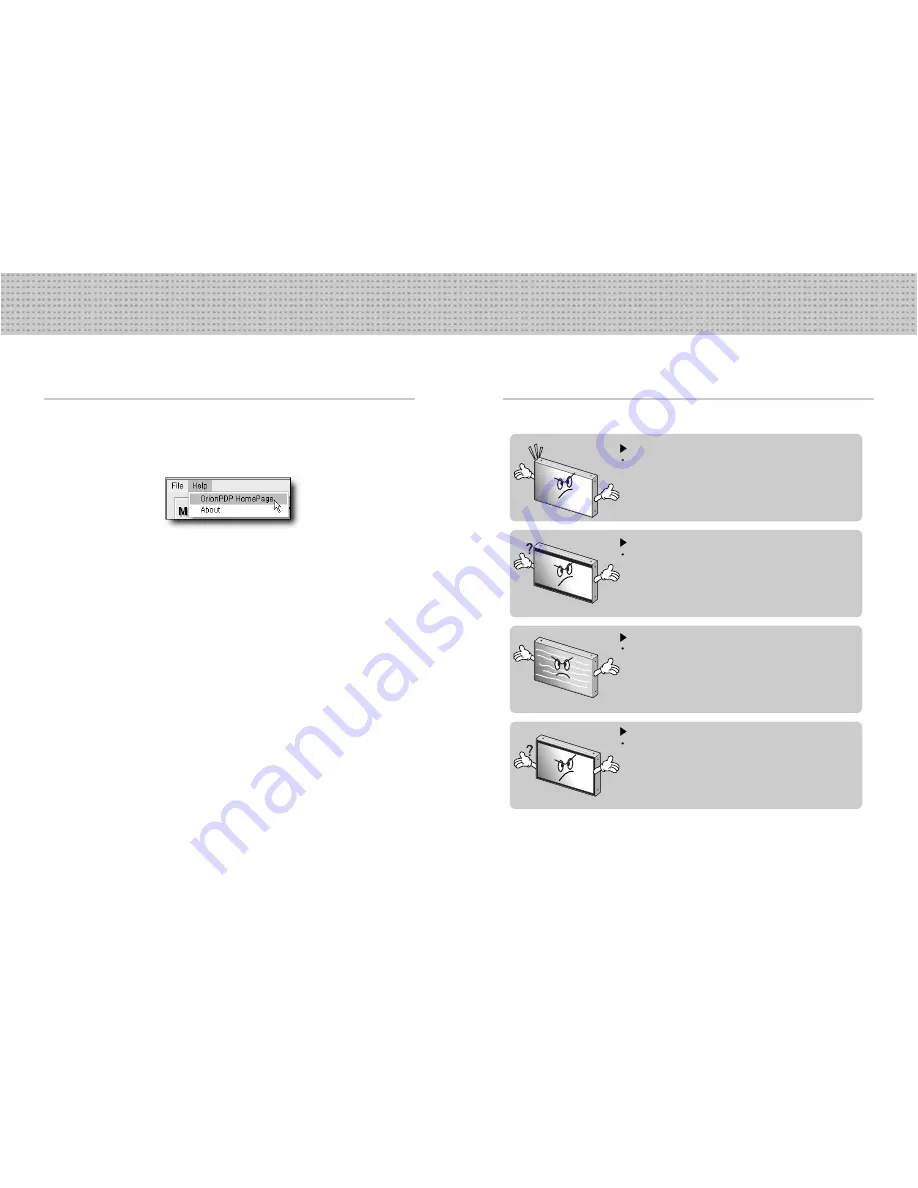
29
30
Infinitely expandable
Multi-PDP
6.1 Before considering as a failure
Before calling for any repair, check the following and then refer to a near A/S center.
6. Other tips
“Tick” sound from the main body.
If there is no problem with the screen or sound, the “tick” sound is likely
to result from the cabinet lightly shrinking with the change of room
temperature. The sound does not affect product’s performance.
No image at upper and bottom part of the screen.
As for a screen which is over 16:9 in width (such as cinema-sized one),
no image may be displayed at upper and bottom part of the screen.
Speckles or white lines on the screen
Check whether the problem is caused by vehicle, streetcar, high-
voltage cable or neon sign, which emitting interference wave or
electromagnetic induction. Avoid any interfering object.
Screen size can be changed.
The screen size may be fitted to the first dark scene depending on
contents.
5.8 Orion PDP HOME PAGE
• If you are in connection with the Internet, you can reach our URL clicking Help and Orion
PDP Home Page.
Orion PDP HOME PAGE

















