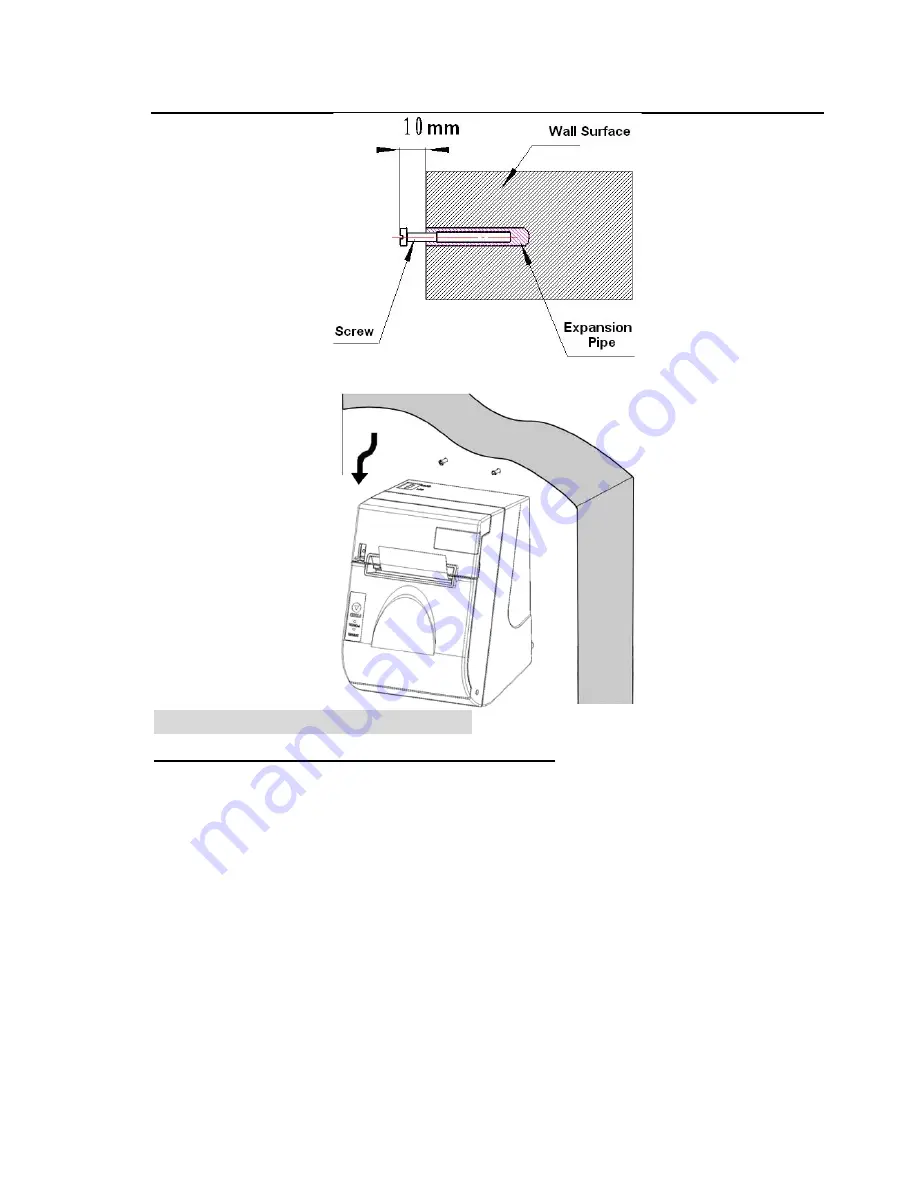
BTP-R880NP Installation manual
- 17 -
4) Regulate the paper near end sensor (Please refer to 3.4.1), Mount the printer as
figure.
4) Every choice has a number, which indicates the number of times the FEED
button has to be shortly pressed. After this, the choice is validated by an additional,
but longer press of the FEED button (1 sec).
3) The procedure consists of several sub-menus and step-by-step working is
needed.
2) After the printer has printed the configuration sheet, press and hold the FEED
button to configure the printer. The main menu for the key-stroke setting procedure
is printed.
Parameter setting (configuring) by Feed button
1)
Hold the FEED button pressed while switching the printer on.
7 Configuration setting function
After all settings have been done, they are stored in the printer by stepping back
through the submenus to the main menu by using the number “1” plus additional
press for validation.




























