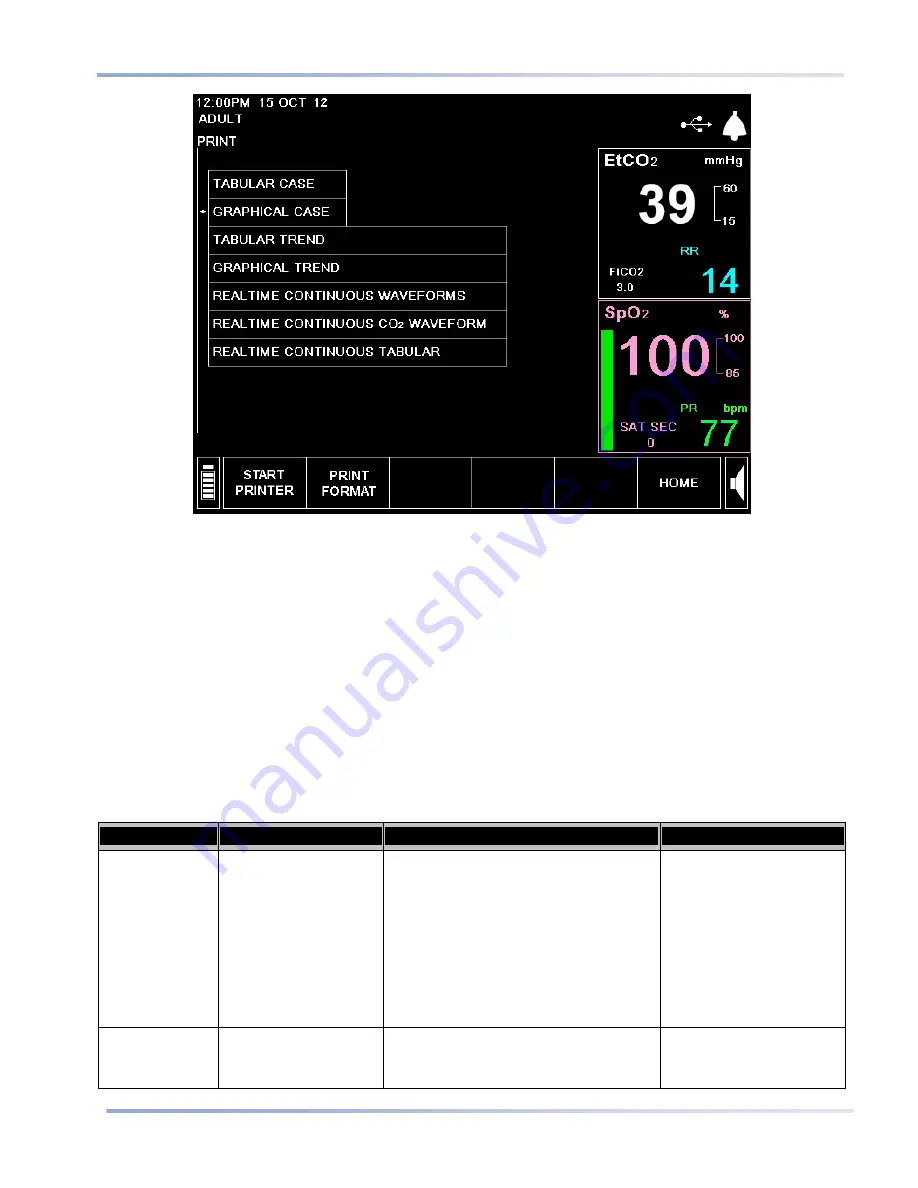
Printed Reports
98
Portable Bedside Capnograph/Pulse Oximeter
Figure 37 - Print Screen
5. Choose data to be printed:
Select the
PRINT FORMAT
option from the Print screen. On the Print Format screen, select the parameters
that you want to print on the report.
Three columns of data appear in one printed report in the tabular formats and two graphs appear in one
printed report in the graphical formats. The print format selected applies to all reports to be printed.
For tabular reports, EtCO
2
, FiCO
2
, RR, SpO
2
, PR, IPI, and blank are available for selection. For graphical
reports, EtCO
2
, RR, SpO
2
, PR, IPI, and blank are available for selection. Selecting blank means that nothing
will be printed in that column.
6. Click
BACK
on the Menu bar at the bottom of the screen to return to the Print screen.
7. Click
START PRINTER
on the Print screen to begin printing. To stop printing, in order to stop continuous
printing or abort other reports that have not completed, click the
STOP PRINTER
button on the screen.
Table 23 - Printed Reports – Parameters
Report Name
Description
Fields Included
Time Frame of Report
All reports
CS20P (this indicates that the report was
generated by a Capnostream20P)
Serial number of the device on which the
report was printed
Name of Report (TREND REPORT, CASE
REPORT or REAL TIME REPORT)
Patient Type (ADULT, PEDIATRIC [3 age
ranges] or INFANT/NEONATAL)
Case ID
DATE, TIME
Tabular Case
Report
Patient readings of
recorded case in tabular
format. The time
Patient Readings at start and end of
recording period: EtCO
2
, FiCO
2
, RR, SpO
2
,
PR, IPI.
From start of case until
current time; once case is
stopped, data is not






























