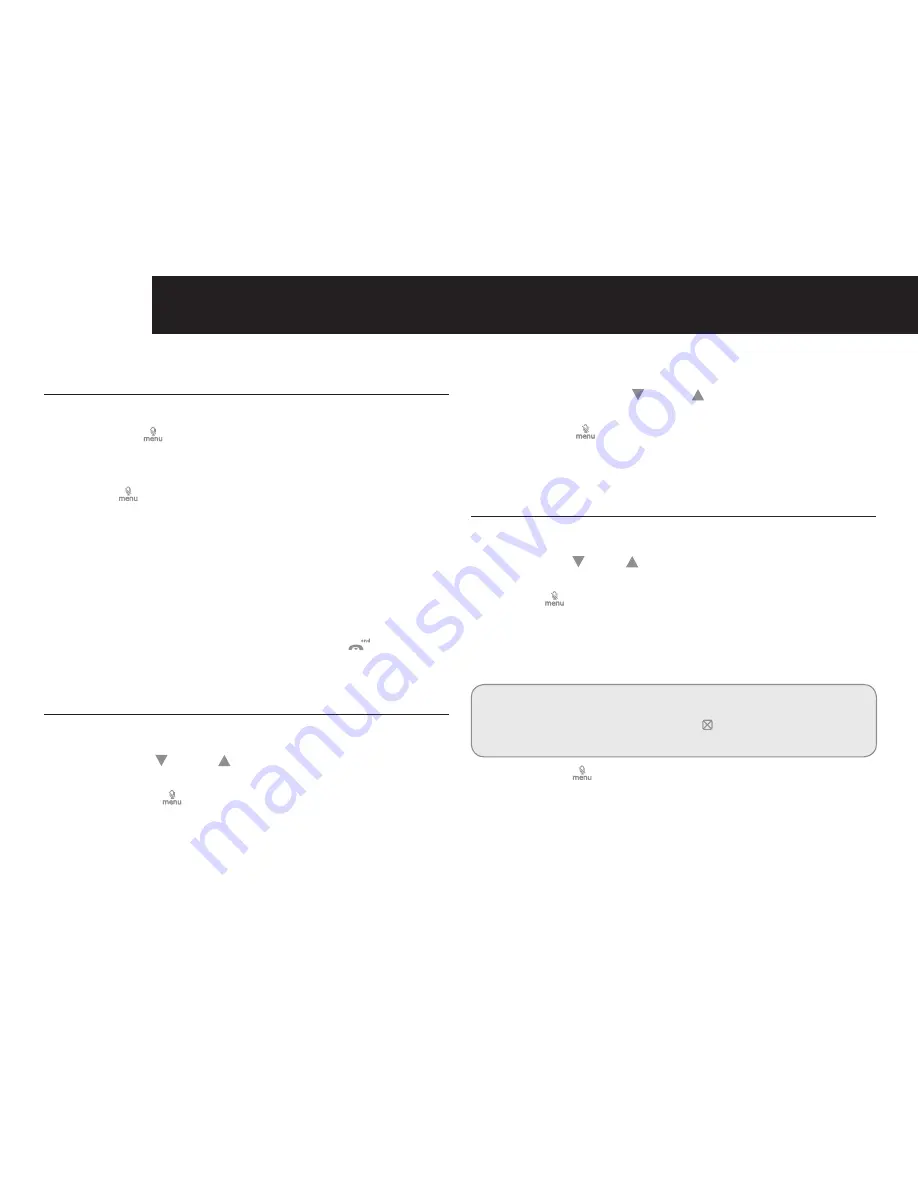
14
HANDSET SETup
Handset Setup
1. Make sure your phone is OFF (not in talk mode).
2. Press the [
] button to go to the main menu.
3. Press the [
▼
] or [
▲
] button to scroll to HANDSET
SETUP.
4. Press [
] button to confirm and you may program the
following items:
SET LANGUAGE, HANDSET NAME, RINGER TONE,
RINGER VOLUME, VIP MELODY, KEY TONE, AUTO
ANSWER, MESSAGE ALERT, MESSAGE LENGTH,RING
TO ANSWER, SECURITY CODE, RECALL TIME,
REGISTRATION, DEREGISTRATION, SET COUNTRY
and DEFAULT SETTING.
During programming, you may press the [
] button at
any time to exit the menu and return to the sub-menu.
Language
From the Handset Setup Menu:
1. Press the [ ] or [ ] button to scroll to the SET
LANGUAGE sub-menu.
2. Press the [
] button to enter the menu. SET
LANGUAGE 1ENG 2FRA 3ESP shows in the display.
3. Use the keypad on the handset to select 1ENG, 2FRA,
3ESP, or use the [
] or [ ] button to scroll to the
desired language. English is the default setting.
4. Press the [
] button to save your selection. You will
hear a confirmation tone and the selected language
shows in the display.
Handset Name
From the Handset Setup Menu:
1. Press the [ ] or [
] button to scroll to the HANDSET
NAME sub-menu.
2. Press [
] button to enter the menu. HANDSET NAME
shows in the display.
3. Use the keypad to enter a name (up to 15 characters).
More than one letter is stored in each of the number
keys.
Note:
If you make a mistake, use the
[ ]
button to backspace
and delete one character at a time.
4. Press the [
] button to save your name. You will hear
a confirmation tone and the handset name shows in the
display.
















































