Reviews:
No comments
Related manuals for DIVERSE 6410

392
Brand: Aastra Pages: 28

CD 150
Brand: HAGENUK Pages: 76

iDCS 500
Brand: Samsung Pages: 128

DCS
Brand: Samsung Pages: 33

DCS
Brand: Samsung Pages: 2
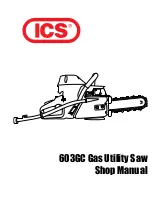
603GC
Brand: ICS Pages: 85

BDT 717
Brand: switel Pages: 116

Polycom VVX 301
Brand: GlobalMeet Pages: 5

BTP -06L
Brand: JabloCom Pages: 20

LS6475-2
Brand: VTech Pages: 2

E5945
Brand: AT&T Pages: 4

Premium 10
Brand: Depaepe Telecom Pages: 2

Desktop Phone
Brand: Linksys Pages: 8

F661
Brand: Huawei Pages: 18

F202
Brand: Huawei Pages: 15

F360
Brand: Huawei Pages: 19

F261
Brand: Huawei Pages: 14

ETS8221
Brand: Huawei Pages: 18

















