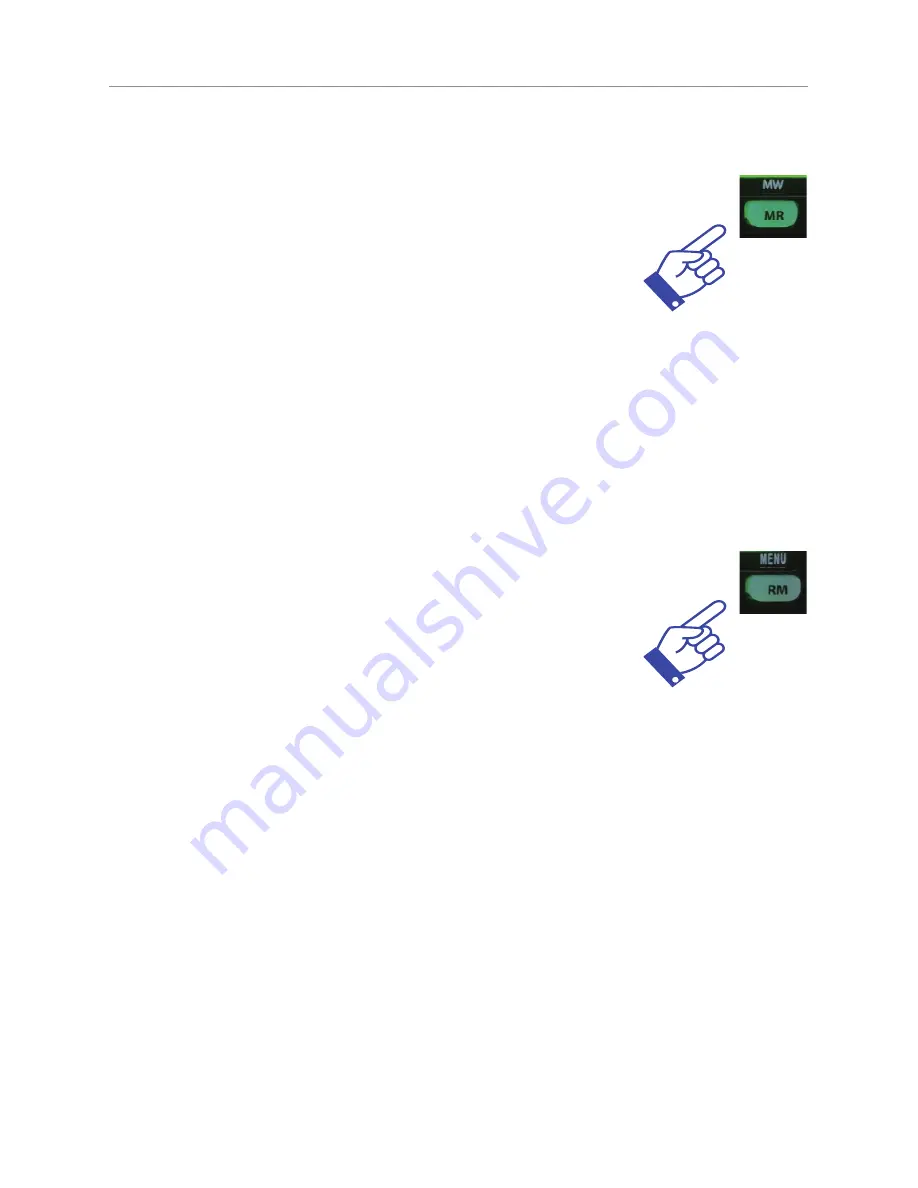
13
Operations
Memory Write
Select the channel you want to store.
For this example we want to save channel 09 to B
group and group channel 8.
1. Press MR/MW button for 2 seconds. Group A
location 1 will blink.
2. Press MR/MW button to change to group B.
3. Press channel selector to change to CH mode.
4. Rotate channel selector until location 8 is selected.
5. Press MR/MW button for 2 seconds to save & exit from memory
write.
Remove Memory in Scanning
While the radio stops scanning on a busy channel,
press and hold RM button for 2 seconds.
Channel will be removed from current scanning.
The removed channel will be reinstated after the
scan is stopped and restarted.
Scan 1-
2
-3-4-5-6-7 ….. 77-78-79-80
RM Scan
1-3-4-5-6-7 ….. 77-78-79-80
Note: Up to 10 channels can be removed for the current scan.
For this example we are removing CH02 during the scan. Because it is
only noise.
1. Press RM button for 2 seconds.
2. Scanning will resume.
3. Channel 02 is removed during scan.














































