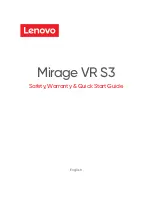2
Features
............................................................................................................................. 3
Getting to know your product
Components ........................................................................................................................ 5
Function identification: headset receiver
......................................................................... 6
Function identification: transmitter
.................................................................................. 7
Charging the Battery
......................................................................................................... 8
Installation
Transmitter .......................................................................................................................... 9
Headset receiver ................................................................................................................ 10
Operation
Initial Operation ................................................................................................................. 11
Routine Operation .............................................................................................................. 11
Improving Sound by Switching Channels
....................................................................... 12
Adjusting the Sound Balance (left-right)
........................................................................ 13
Using the Mic Button and Microphone for Conversation
............................................... 13
Controlling the Tone (Bass & Treble)
............................................................................... 14
Technical specifications
.................................................................................................. 15
Troubleshooting
............................................................................................................... 15
Cleaning & Maintenance
................................................................................................. 16
Table of contents
Need Help?
If you need assistance setting up or using your Oricom product now or in the
future, call Oricom Support.
Australia
02 4574 8888
www.oricom.com.au
Mon-Fri 8am – 6pm AEST
New Zealand 0800 67 42 66
Mon-Fri 10am – 8pm NZST