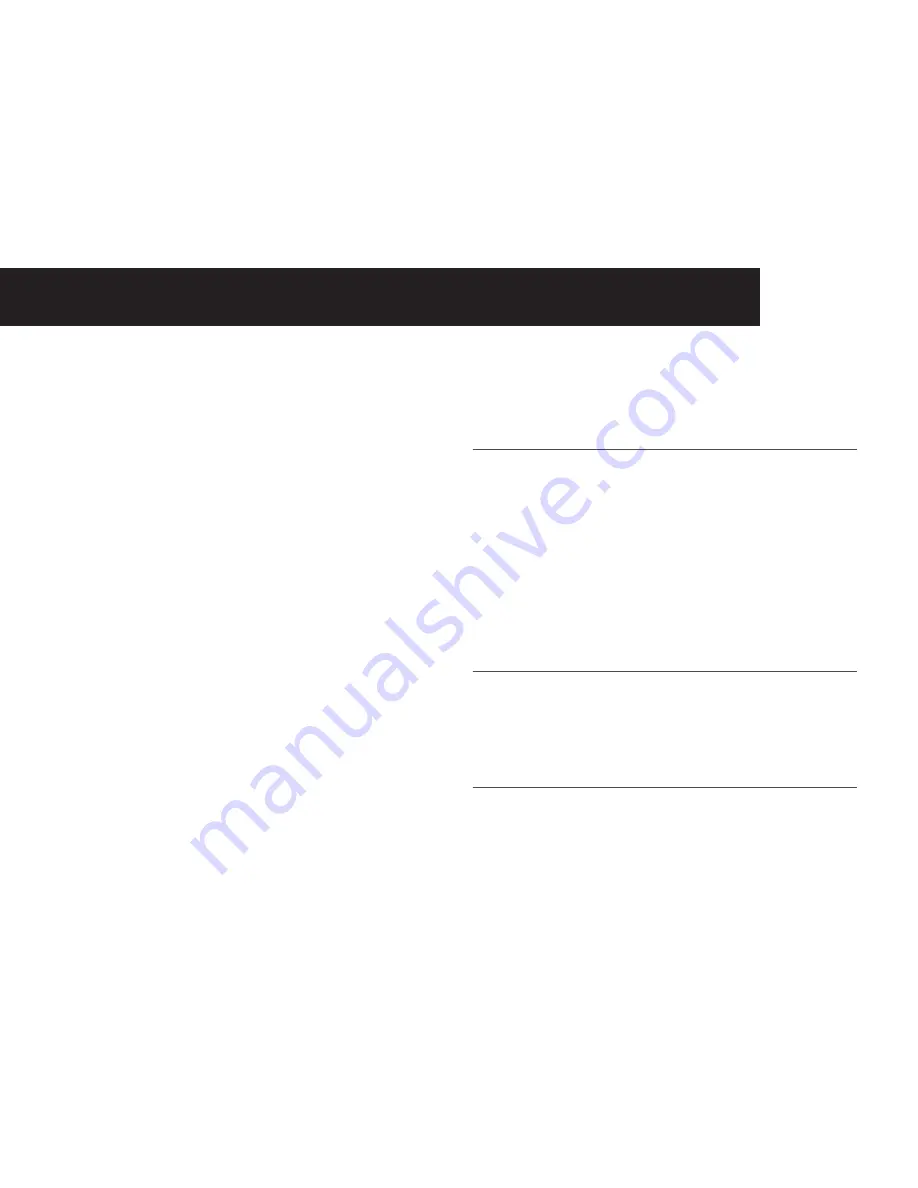
21
Clock & Alarm
You can set date and time to be displayed in different formats, and
set an alarm time.
Date & Time
Change date format
In Idle:
1. Press <Menu> and <UP/DOWN> to scroll to
Clock/Alarm
.
2. Press <Select> and <UP/DOWN> to scroll to
Date & Time
.
3. Press <Select> and <UP/DOWN> to scroll to
Date Format
.
4. Press <Select> and <UP/DOWN> to scroll to your desired date
format of either
DD-MM-YYYY
or
MM-DD-Y YYY
.
5. Press <Select> to confirm.
Change time format
In Idle mode:
1. Follow steps 1 to 2 in Section “Change date format”.
2. Press <Select> and <UP/DOWN> to scroll to
Time Format
.
3. Press <Select> and <UP/DOWN> to scroll to your desired time
format of either
12 Hours
or
24 Hours
.
4. Press <Select> to confirm.
Set the date
In Idle mode:
1. Follow steps 1 to 2 in Section “Change date format”.
2. Press <Select> and <UP/DOWN> to scroll to
Set Date
3. Press <Select> and enter the date according to the date
format you set in Section “Change date format”.
Note
If an invalid data is detected, an error tone will sound and the cursor will stop
at the incorrect input.
4. Press <OK> to confirm and save the new date.
Set the time
In Idle mode:
1. Follow steps 1 to 2 in Section “Change date format”.
2. Press <Select> and <UP/DOWN> to scroll to
Set Time
3. Press <Select> and enter the time according to the time
format you set in Section “Change date format”.
Note
If incorrect input is detected, an error tone will be emitted and the cursor will
stop at the incorrect input.
4. When the cursor is at the AM/PM field, press <UP/DOWN> to
select
AM
or
PM
.
Note
Time input is time format dependent. Use 24 hours input if time format is 24
hours.
5. Press <OK> to confirm.
CloCk & alarm






























