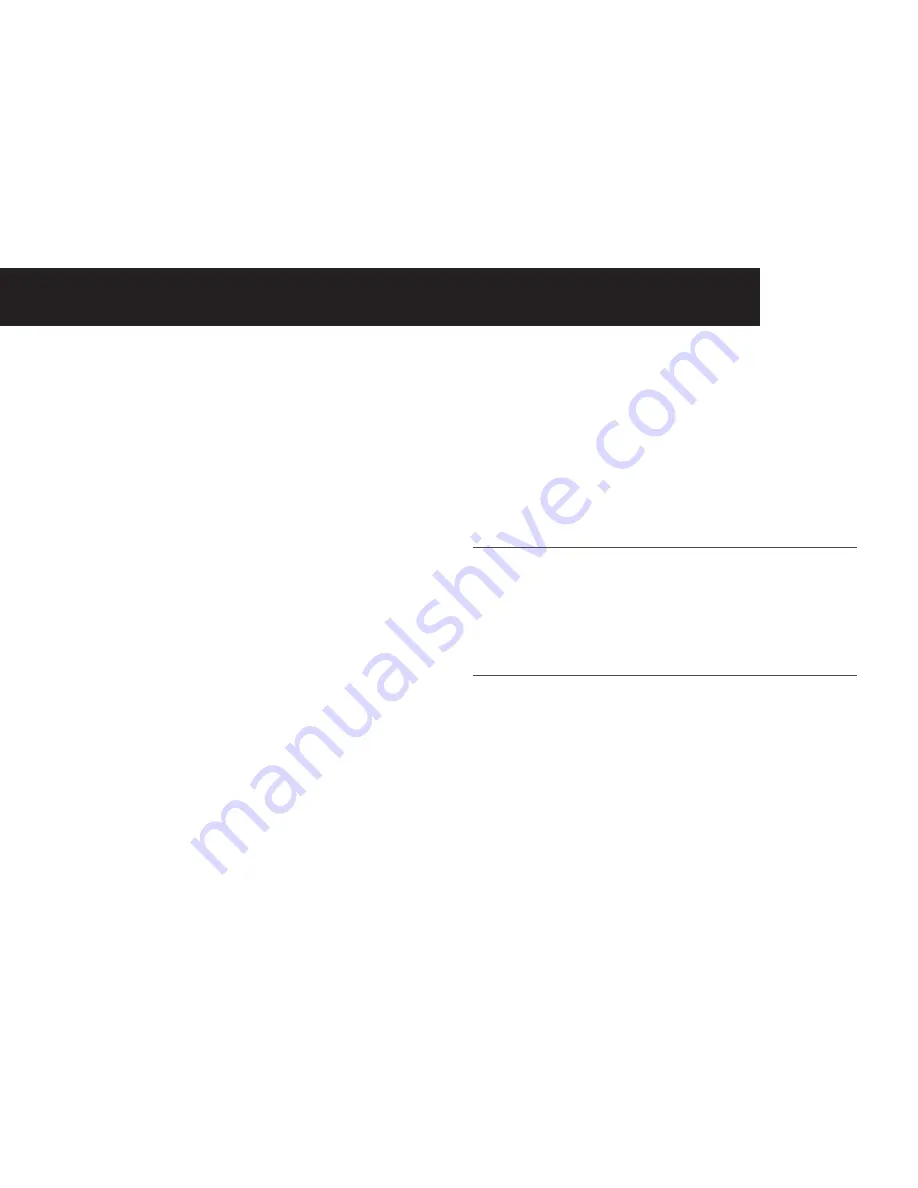
19
Caller LIST
This feature is available if you have subscribed to the Caller ID
service with your network service provider. Your phone can store
up to 30 answered calls or unanswered with date/time information
in the call list.
The number will be shown on the display when the phone is
ringing.
If the number matches with one of the entries in your private
phonebook, the caller’s name stored in the private phonebook will
be displayed with the number.
Missed calls are marked with an “*” when viewed in the calls list.
Once the missed call has been read, the “*” will be removed.
If the caller number is withheld, “
Withheld
” will display.
If the caller number is unavailable, “
Out Of Area
” will display.
View the Call List
All unanswered and answered calls are saved in the call list with
the latest call at the top of the list. When the call list is full, the
oldest call will be replaced by a new call. A call which has not
been read is marked with an “*” at the beginning of t he missed
call entry.
1. Press <RIGHT> to access the call list.
OR
1. Press <Menu> to access the main menu and press <SELECT>
to enter the
Call List
.
2. Press <UP/DOWN> to select the desired entry.
3. Press <Select> to view the details of the call list entry.
Store a Call List Number into the Phonebook
1. Follow steps 1 to 3 in Section “View the Call List”.
2. Press <Menu> and <UP/DOWN> to scroll to
Add to PB
.
3. Press <Select> and then enter the name and number and
press <OK>.
Note
You can press and hold <#> to toggle between the uppercase and lowercase
letters. Name and phone number are mandatory to enter in order to save it as
a phonebook entry. During editing the name, you can also press and hold <*>
to toggle among different character sets.
4. Press <RIGHT/LEFT> to select the melody.
Note
Name and number are mandatory to enter in order to save it as a phonebook
entry.
5. Press <OK> to confirm the entry is saved.
Dial a Call List Number
1. Follow steps 1 and 2 in Section “View the Call List”.
2. Press <TALK ON> to dial out to the call list number.
Caller list






























