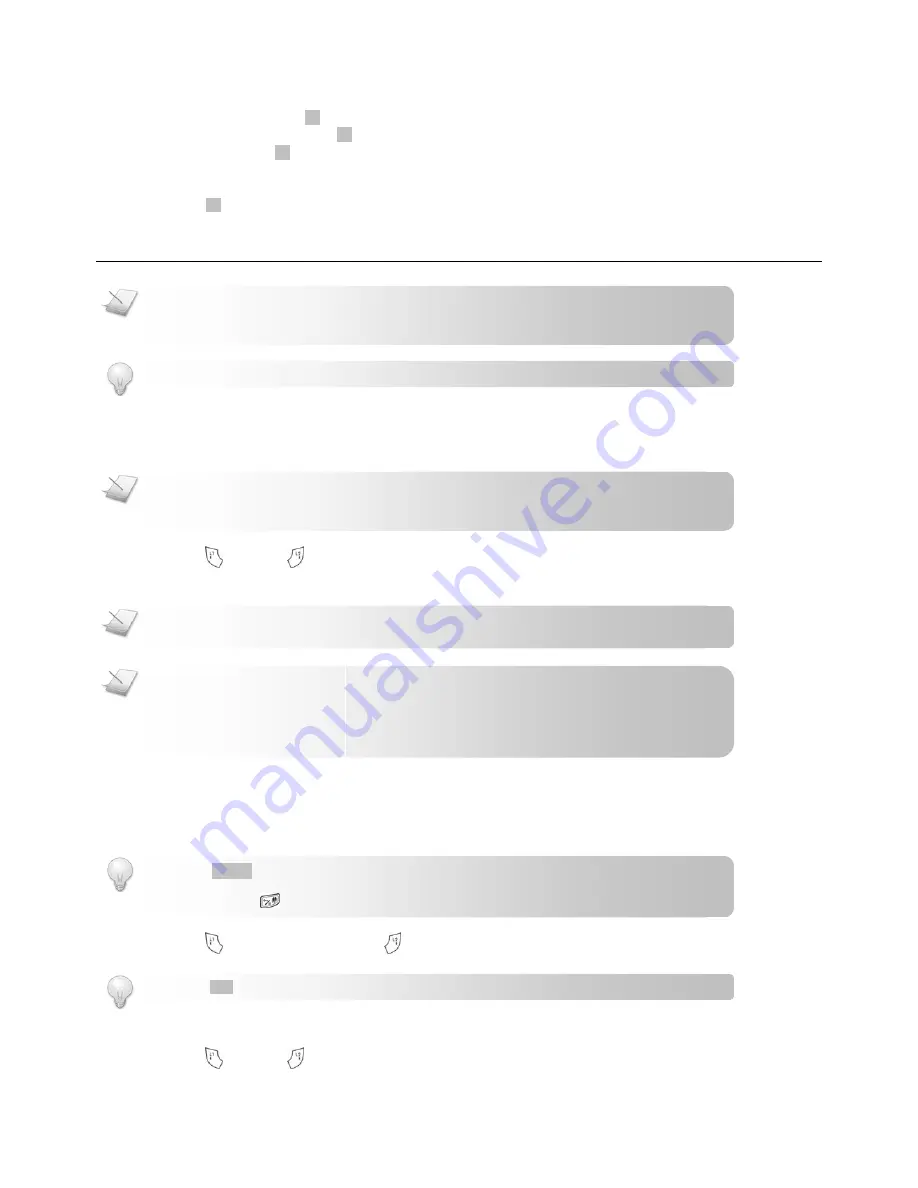
Call
- 11 -
2. Select SETTINGS. Press
OK
.
3. Select DATE AND TIME. Press
OK
.
4. Select
TIME.
Press
OK
.
5. Press
LEFT
or
RIGHT
to select the value for the Hour/Minute and AM/PM (for 12-hour format only).
6. Press
DOWN
to set the next item.
7. Press
OK
when finished. The new setting is saved.
Call
MAKING A CALL
This section describes the different ways to make a call.
1. Press for line 1 or
for line 2.
2. Dial the phone number. The number displays on the screen and is dialed out.
Pre-dialing
Pre-dialing lets you view and make changes to the number before making the call.
1. Enter the phone number. The number displays on the screen. You can make changes before dialing out.
2. Press to dial out the call on line 1 or
to dial out on line 2.
Redialing the last number
1. Press for line 1 or
for line 2.
TIP:
Press
DELETE
to erase a digit.
Use
LEFT
and
RIGHT
to move the cursor.
Press and hold
to enter a pause. P displays on the screen.
NOTE:
Emergency Call. This cordless phone is not designed for making emergency telephone calls when
the power fails. Alternative arrangements should be made for access to emergency services.
TIP:
Use
UP
and
DOWN
to navigate the menus.
NOTE:
Signal Strength. Check the signal strength before making a call and during a call. For details, see
c
Checking the signal strength
on page
9
.
NOTE:
Call Timer. During a call, the call timer displays the talk time of your current call.
TIP:
Press
DIAL
to auto-select a free line to make the call.
NOTE:
Low Battery. During a call, you will hear warning tones if your handset is almost out of battery.
Charge your handset as soon as possible or your call will be cut off. Placing the handset on the charger
will end the call. For details, see checking battery level on page 8.
Summary of Contents for S209
Page 2: ......






























