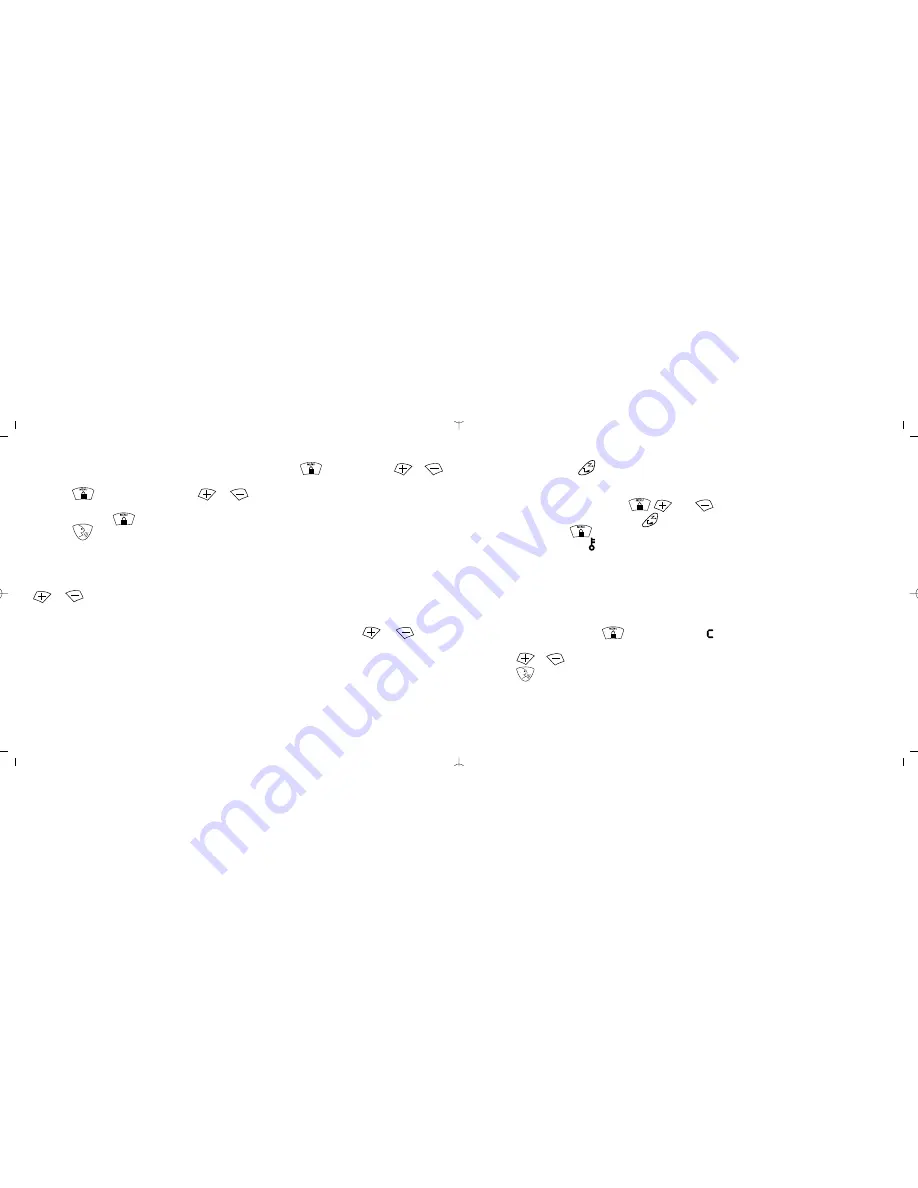
Monitor
Pressing and holding allows you to monitor your channel for activity.
Keypad lock
The keypad lock disables the , and buttons. It also disables the scan
function, but allows you to use the button to monitor the channel.
Press and hold the button for three seconds to lock or unlock the keypad. When
the radio is locked, the icon will show in the display.
Call tone
A call tone alerts others in your group that you want to talk. Your radio has 10 call tones
to choose from.
Selecting a call tone
1. With the radio on, press repeatedly, until appears in the display.
2. The current call tone setting will begin to flash.
3. Press or to change and hear call tones while the setting number is flashing.
4. Press to set the new call tone.
Note: The Australian UHF CB Radio Standard restricts tone calling to 3 seconds. This
unit will only transmit for a maximum 3 seconds in any 60 seconds. Note: The radio
does not support the call tone feature on channels 5 or 35.
12
You can specify a different code for each channel.
1. To set a channel and CTCSS code combination, press and then press or
to select the channel.
2. Press again and then press or to select a CTCSS code.
3. You can not select interference eliminator codes on channel 5 or channel 35. On this
channel press . The radio shall skip the codes setting.
4. Press to exit the menu and to save the channel and code combination.
To set another channel and code combination, repeat these steps.
Scan advance
If scan stops on a channel that you don’t want to listen to, briefly press
or to resume scanning for the next active channel.
Nuisance delete
If scan continuously stops on an undesired channel, press and hold or for at
least 3 seconds, then release. This will temporarily remove the undesired channel from
the scan list.
To restore the channel to the scan list, turn the radio off and then on. You cannot remove
your home channel from the scan list (your home channel is the channel your radio was
set to when you activated scan).
11












